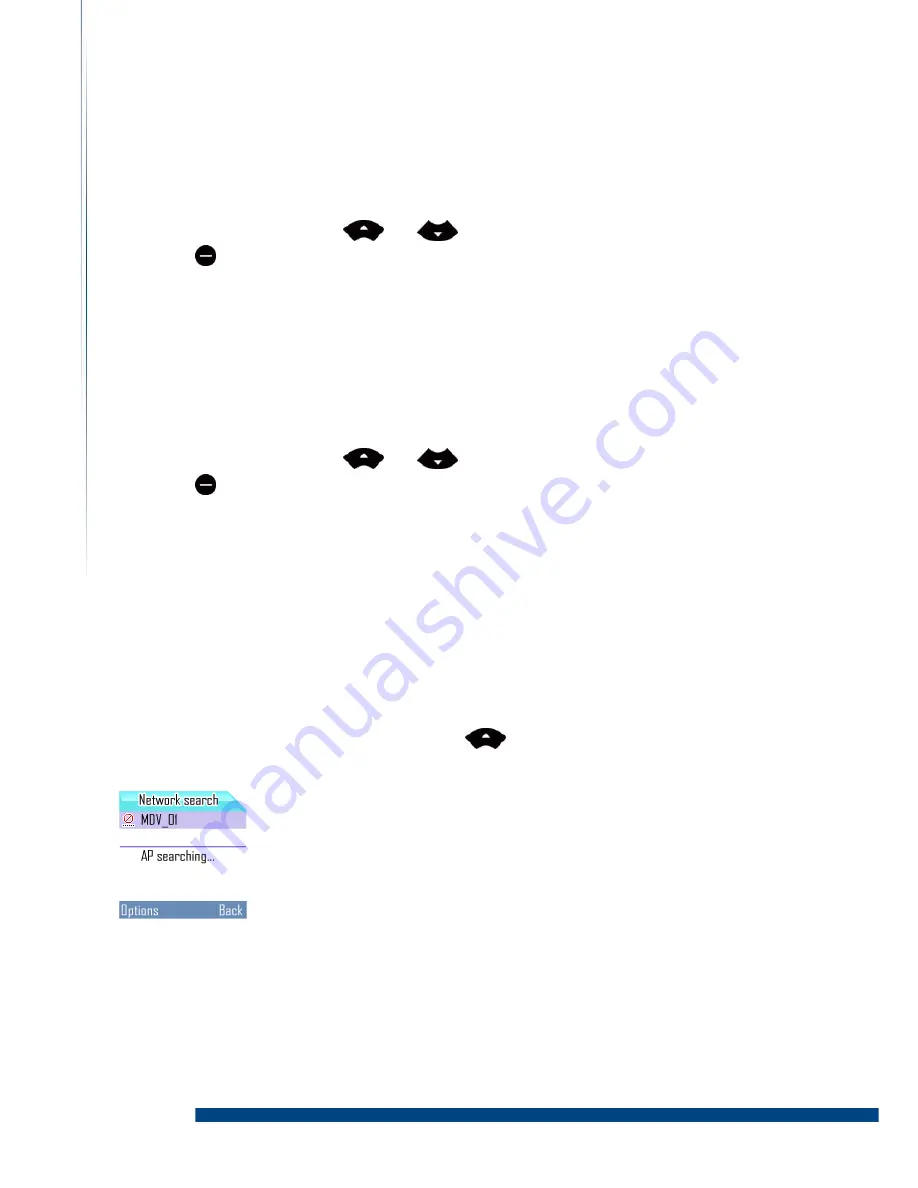
- 25 -
LGL User Guide
2.
Press the navigation key
or
to the desired WiFi network.
3.
Press
(L)
and
Select “Details” for SSID, security, and IP/ DNS Mode information.
Select “New” to add a new WiFi network.
Select “Edit” to edit the WiFi network.
Select “Delete” to delete the WiFi network.
To add a new Wifi network
1.
From standby select Menu > Settings > WiFi settings > Network search.
2.
Press the navigation key
or
to the desired Network.
3.
Press
(L)
and
Select “ReScan” for research WiFI Network again.
Select “Connect” or “Disconnect” to connect or disconnect your phone to the
selected WiFi Network.
Select “Details” for SSID, security, and IP/ DNS Mode information.
Select “New” to add a new WiFi AP setting.
Select “Edit” to edit the selected WiFi AP setting.
4.
For details, please follow the instructions to setup the WiFi network before you can
connect to this WiFi network.
Step 1: Search for available WiFi networks.
From standby press the navigation key
and the screen will show “AP
Searching” message.
All available networks will be listed.









































