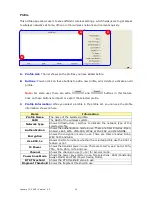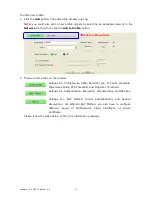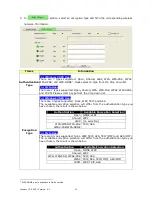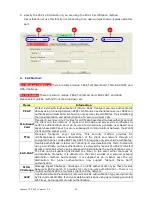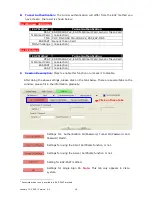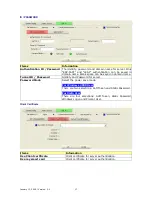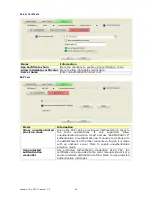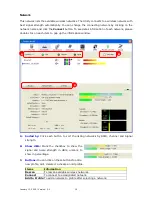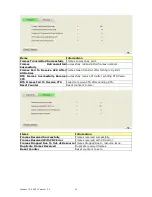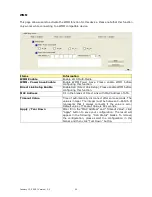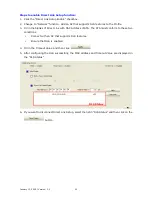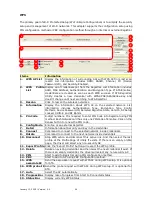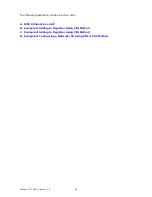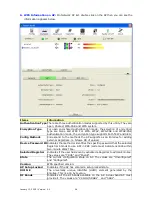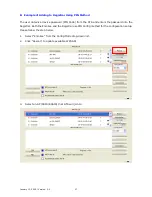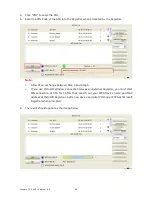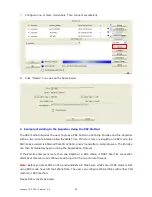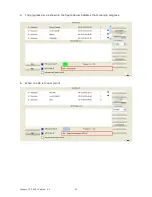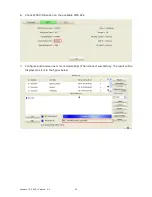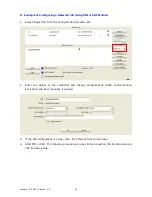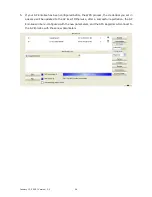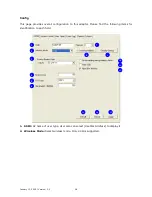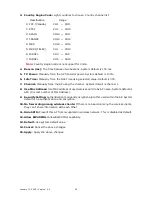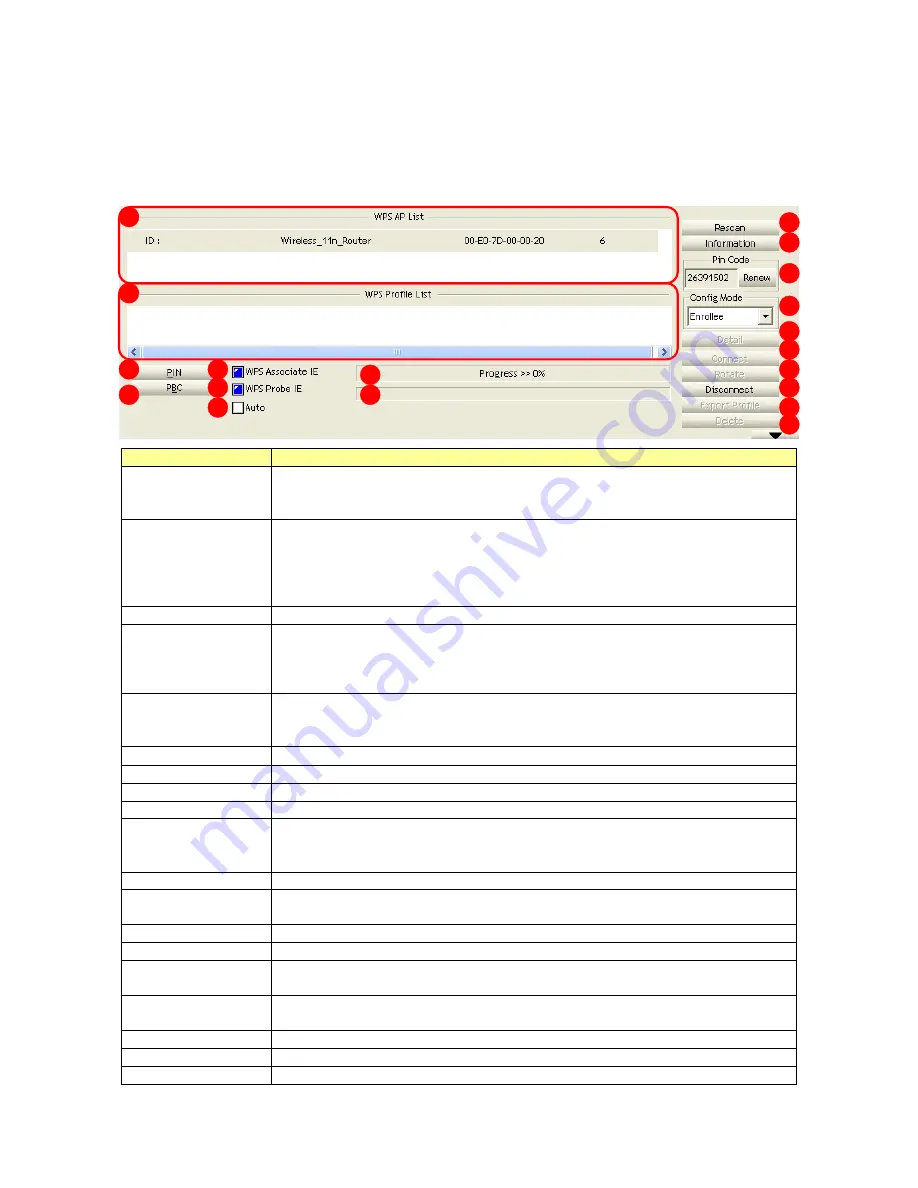
WPS
The primary goal of Wi-Fi Protected Setup (Wi-Fi Simple Configuration) is to simplify the security
setup and management of Wi-Fi networks. This adapter supports the configuration setup using
PIN configuration method or PBC configuration method through an internal or external Registrar.
Items
Information
1.
WPS AP List
Display the information of surrounding APs with WPS IE from last scan
result. List information includes SSID, BSSID, Channel, ID (Device
Password ID), and Security-Enabled.
2.
WPS Profile
List
Display all of credentials got from the Registrar. List information includes
SSID, MAC Address, Authentication and Encryption Type. If STA Enrollee,
credentials are created as soon as each WPS success. If STA Registrar,
Utility creates a new credential with WPA2-PSK/AES/64Hex-Key and
doesn't change until next switching to STA Registrar.
3.
Rescan
Click to rescan the wireless networks.
4.
Information
Display the information about WPS IE on the selected network. List
information includes Authentication Type, Encryption Type, Config
Methods, Device Password ID, Selected Registrar, State, Version, AP Setup
Locked, UUID-E and RF Bands.
5.
Pin Code
8-digit numbers. It is required to enter PIN Code into Registrar using PIN
method. Each Network card has only one PIN Code of Enrollee. Click on the
Renew button to renew the PIN code.
6.
Config Mode
Enrollee or an external Registrar.
7.
Detail
Information about Security and Key in the credential.
8.
Connect
Command to connect to the selected network inside credentials.
9.
Rotate
Command to connect to the next network inside credentials.
10.
Disconnect
Stop WPS action and disconnect this active link. And then select the last
profile at the Profile Page of Utility if exists. If there is an empty profile
page, the driver will select any non-security AP.
11.
Export Profile
Click the "Export Profile" button will export the WPS profile.
12.
Delete
Delete an existing credential. And then select the next credential if exist. If
there is an empty credential, the driver will select any non-security AP.
13.
PIN
Start to add to Registrar using PIN configuration method.
14.
PBC
Start to add to AP using PBC configuration method.
15.
WPS
associate IE
Send the association request with WPS IE during WPS setup. It is optional
for STA.
16.
WPS probe IE
Send the probe request with WPS IE during WPS setup. It is optional for
STA.
17.
Auto
Select the AP automatically.
18.
Progress Bar
Display rate of progress from Start to Connected status.
19.
Status Bar
Display currently WPS Status.
1
2
13
14
15
16
17
3
4
5
6
7
8
9
10
11
12
18
19
January 13, 2009 / Version: 2.0
24