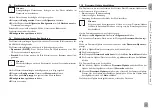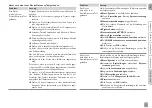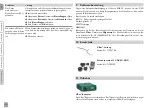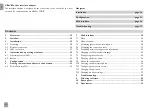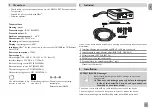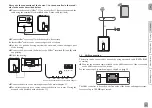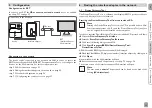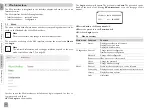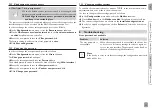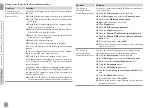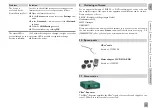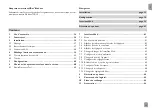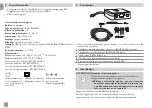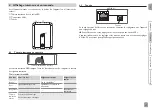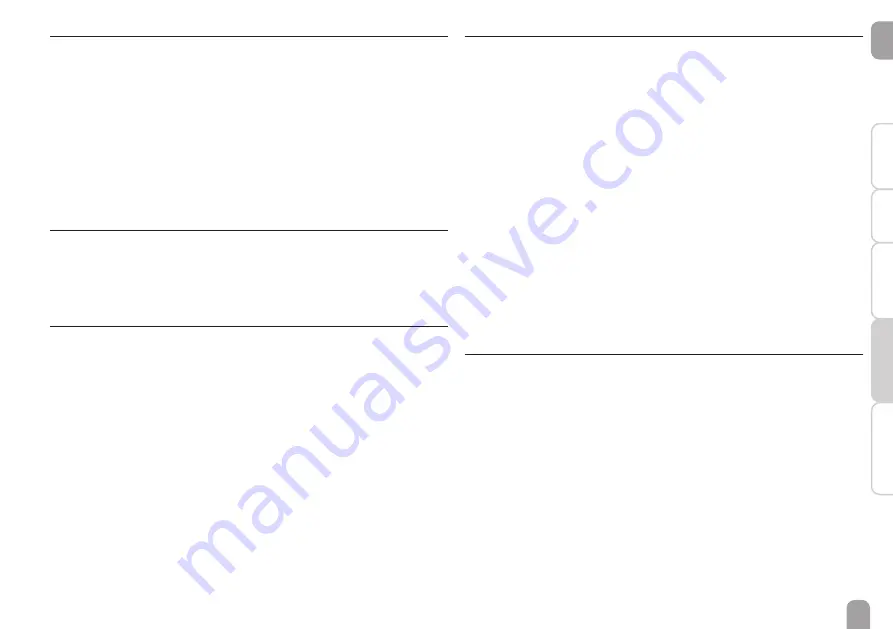
en
25
Installation
Eliminating er
rors
Configuration
W
eb interface
Displa
ys
7.3
Displaying general device information
In order to display general device information, proceed as follows:
Î
Click the Status main menu.
The following information will be displayed in Status:
• Device name
• Current date and time settings of the device
• Device uptime
• Device serial number
• Firmware version
• Device connected
• Support Report
7.4
Displaying the connection state
In order to display the connection state, proceed as follows:
Î
Click the Status main menu.
The following information will be displayed in Connection state:
• Local network accessible
7.5
Displaying network configuration information
In order to display the network configuration, proceed as follows:
Î
Click the Status main menu.
The following information will be displayed in LAN:
• IP address
• MAC address
7.6
Changing the Web interface language
The Web interface can be run in different languages.
Î
Click one of the small flags on the Home screen, according to the desired
language:
• German
• English
• French
• Spanish
• Italian
The language has been changed for this session. In order to select a language for
future sessions, proceed as follows:
Î
In the Configuration main menu, select the General submenu.
Î
On the General Configuration tab, in the Language dropdown menu, se-
lect one of the following languages:
• German (de)
• English (en)
• French (fr)
• Spanish (es)
• Italian (it)
Î
Click Save configuration.
7.7
Configuring the user mode
The user mode of the Web interface can be changed from standard user to expert
and vice versa. In the expert mode, additional information and settings will be avail-
able, such as: LAN configuration, LAN information, firmware updates, etc.
In order to adjust the user mode, proceed as follows:
Î
In the Configuration main menu, select the General submenu.
Î
In order to activate the expert mode, select Yes in the Expert mode menu. In
order to deactivate the expert mode, select No.
Î
Click Save configuration.