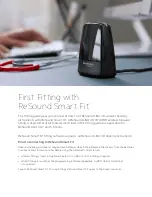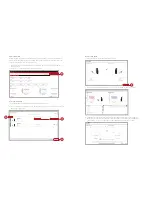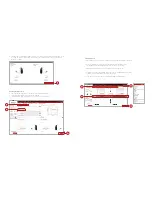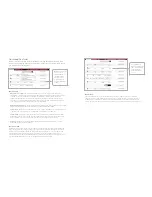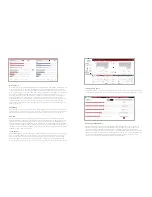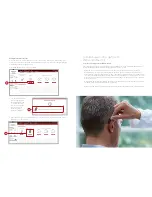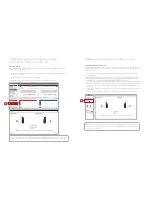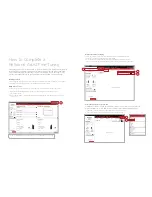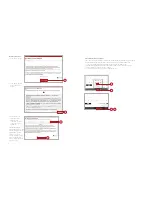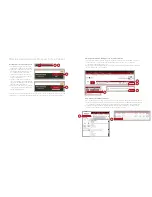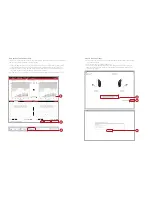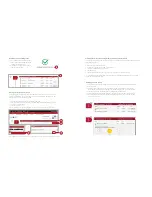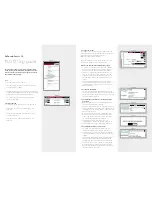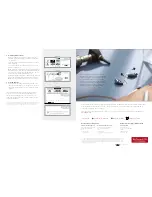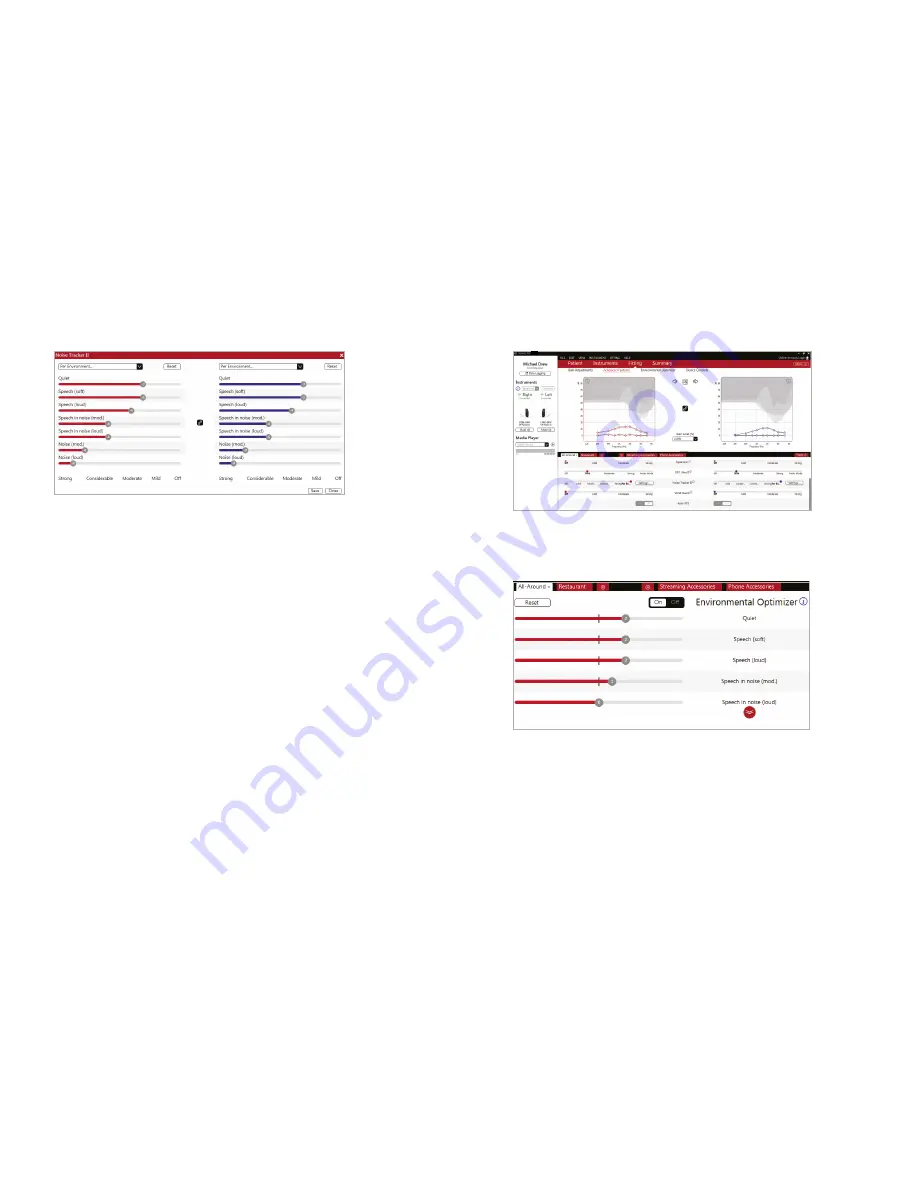
8
9
Low Frequency Boost
Should a patient with an Ultra Power (UP) hearing instrument state that the sound is not full enough or
loud enough, low frequency boost is a quick way to increase the low frequency gain from 250 – 1000Hz.
Environmental Optimizer II
Environmental Optimizer II allows specific gain and NoiseTracker II adjustments for seven different
environments, ensuring the user receives optimal gain and noise reduction settings as the acoustic
environment changes. Classification is performed on a continuum if the listening situation has
characteristics of more than one listening environment. With binaurally fit wireless devices, the hearing
instruments will optimize and synchronize the Environmental Optimizer II settings for a binaural fitting.
If a patient experiences difficulty in a particular listening environment, adjust the sliders to assign
environment specific gains without requiring a manual program change.
NoiseTracker II
NoiseTracker II uses spectral subtraction to reduce noise between words and syllables in many real-world
noisy environments. The Per Environment setting allows for personalized noise reduction settings in
seven environments. These environments include Quiet, Soft Speech, Loud Speech, Moderate Speech in
Noise, Loud Speech in Noise, Moderate Noise and Loud Noise. Classification is performed on a continuum
if the listening situation has characteristics of more than one listening environment. If a patient is
reporting specific issues such as having difficulty hearing conversation in restaurants, the hearing care
professional can increase the NoiseTracker II setting only for restaurant-like environments using
Moderate Speech in Noise or Loud Speech in Noise. This maintains the settings for other environments,
allowing for fitting precision and personalization. Alternately, the Mild, Moderate, Considerable and
Strong settings of NoiseTracker II apply the same level of noise reduction for all listening environments,
when noise is present.
WindGuard
WindGuard applies noise reduction specifically for windy situations. The default setting is Off. If a patient
is experiencing too much wind noise, increase the setting to a stronger level. If the patient experiences the
hearing instrument quieting occasionally in outdoor situations, reduce the setting to a milder level.
Auto DFS
Auto DFS is a feedback control setting that is activated automatically before the hearing instrument
has been calibrated for DFS Ultra II. Once DFS Ultra II has been calibrated, this setting is grayed out, and
cannot be reselected unless the hearing instrument has been restored to factory settings. Auto DFS is
designed for use when a patient is unable to return to the clinic for the fitting and the hearing instrument
is instead shipped to the patient from the hearing care professional. It applies a mild level of feedback
cancellation, but as it has not been calibrated for the patient’s ear, it may not be as effective at controlling
feedback as a Mild setting of DFS Ultra II.
Sound Shaper
Sound Shaper applies proportional frequency compression to the fitting. Higher frequencies are lowered
to a more usable or audible range for the patient. As patient candidacy criteria for the use of frequency
lowering is based on many factors, the default setting is Off. However, if the hearing care professional
perceives the patient could benefit from frequency lowering, in the case of continued difficulties with
speech recognition or previous success with frequency lowering features, Sound Shaper can be activated.