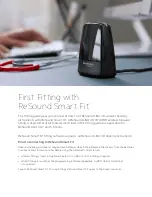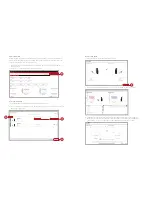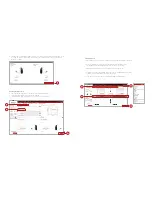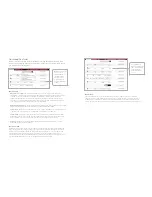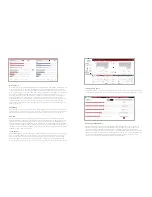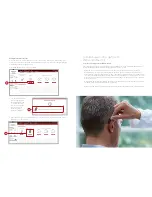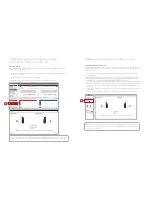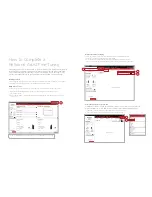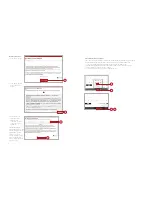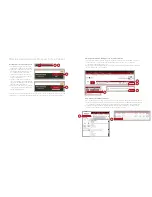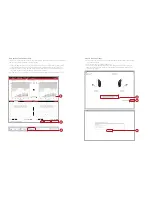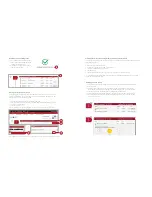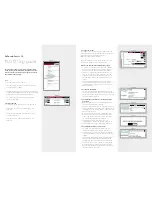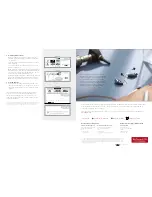10
11
Completing a follow-up fit with
ReSound Smart Fit
Prior to connecting to ReSound Smart Fit
ReSound hearing instruments require fresh batteries when fitting. Remove the stickers from the batteries to
activate them. Wait for two minutes before using the batteries for best results.
• Wireless fittings: Insert a Noahlink Wireless in a USB slot on the fitting computer. It is not possible for
Noahlink Wireless to connect to hearing instruments that are actively connected to a smart device via
Bluetooth. Ensure that the hearing instruments do not have an active Bluetooth connection to a smart device.
This can be done by having patients turn off their smart devices or disable Bluetooth during visits. If an active
connection to Bluetooth is detected, ReSound Smart Fit will provide a reminder to deactivate the connection
with the smart device.
• Wired fittings: Ensure that the programming interface (Speedlink, Hi-PRO USB or NOAHlink) is connected to
the fitting computer before launching ReSound Smart Fit.
Launch ReSound Smart Fit. For follow-up fittings, the software that was used in the previous fitting will launch.
Pairing Wireless Accessories
Accessories can be accessed in the final step of the connection flow, at the bottom of the Fitting screen
or in the Accessories tab in the Instruments navigation menu. All accessories must be charged or plugged
in, and turned on during the pairing process.
1. Click “Add” beneath the accessory to be paired.
3. When the accessory is successfully paired, the accessory image will appear in color. The “Add” button
will change to a “Remove” button.
2. Once the searching pop-up
message appears, press
the pairing button on the
accessory with a small
pointed object such as a
pen tip or paper clip.
Follow the pairing
instructions displayed.
1
2
3