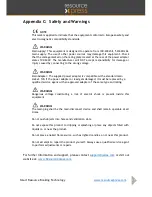Smart Resource Booking Technology
www.resourcexpress.com
5
Specification
Panel Information
Screen size
10.1”
Resolution
1280 x 800
Brightness
450 cd/m
2
Contrast Ratio
600:1
Aspect ratio
16:9
Viewing Angle
80/80-80/80
Touch Technology
Capacitive 5 Point
Hardware and OS
CPU
Quad Core,1.6GHz
Graphics Hardware
RK 616
Internal Memory
2GB, DDR SDRAM
Flash Memory
8GB NAND Flash
Operating System
Android KitKat
Communications
Bluetooth
4.0
Wi-Fi
802.b/g/n
Wired Ethernet
wired 10/100 Ethernet
with POE
General Information
I/O Ports
DC/ SD/USB 2.0x 1/Micro
USB/Mini HDMI/Ethernet
Port
DC Input
9-12v
Power Supply
12v/2.0A
Power consumption
14W (max)
Operation Temperature
0-40 centigrade
Relative humidity
0.85
Certifications
ROHS. FCC & CE
compliant, PSU is also UL,
UN38.3 compliant
Dimensions
Size
W252 x H178 x D24mm
Weight
594g
Product carton size
L323 x W240 x H112mm
Master carton (3 units)
L570 x W325 x H242mm
Master carton weight
4.5Kg
Certifications
ROHS. FCC & CE
compliant, PSU is also UL,
UN38.3 compliant