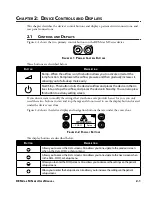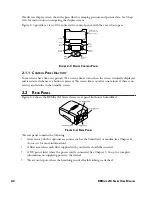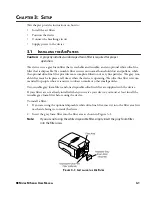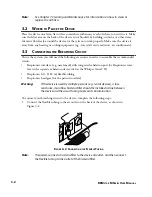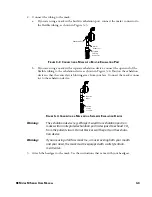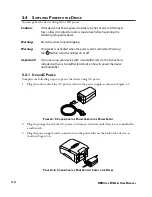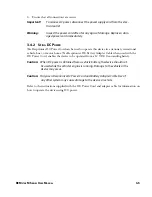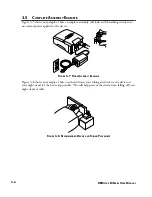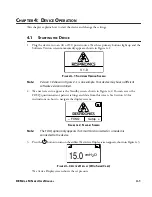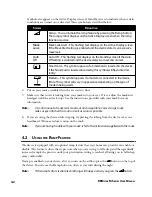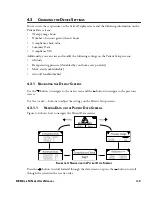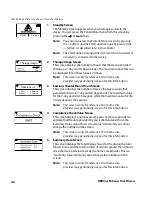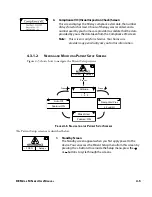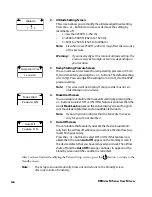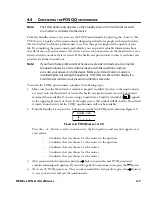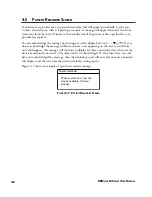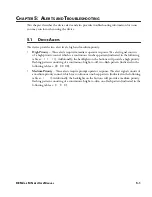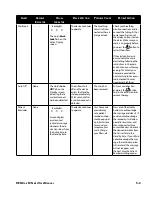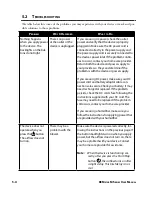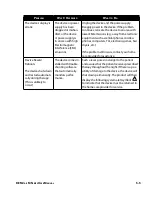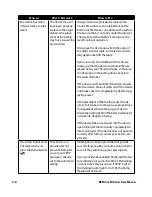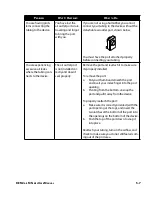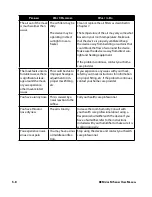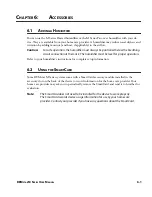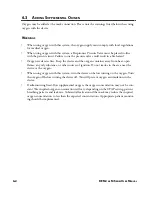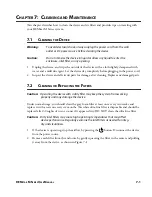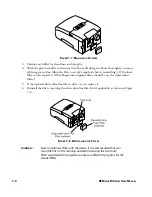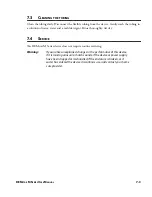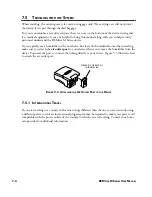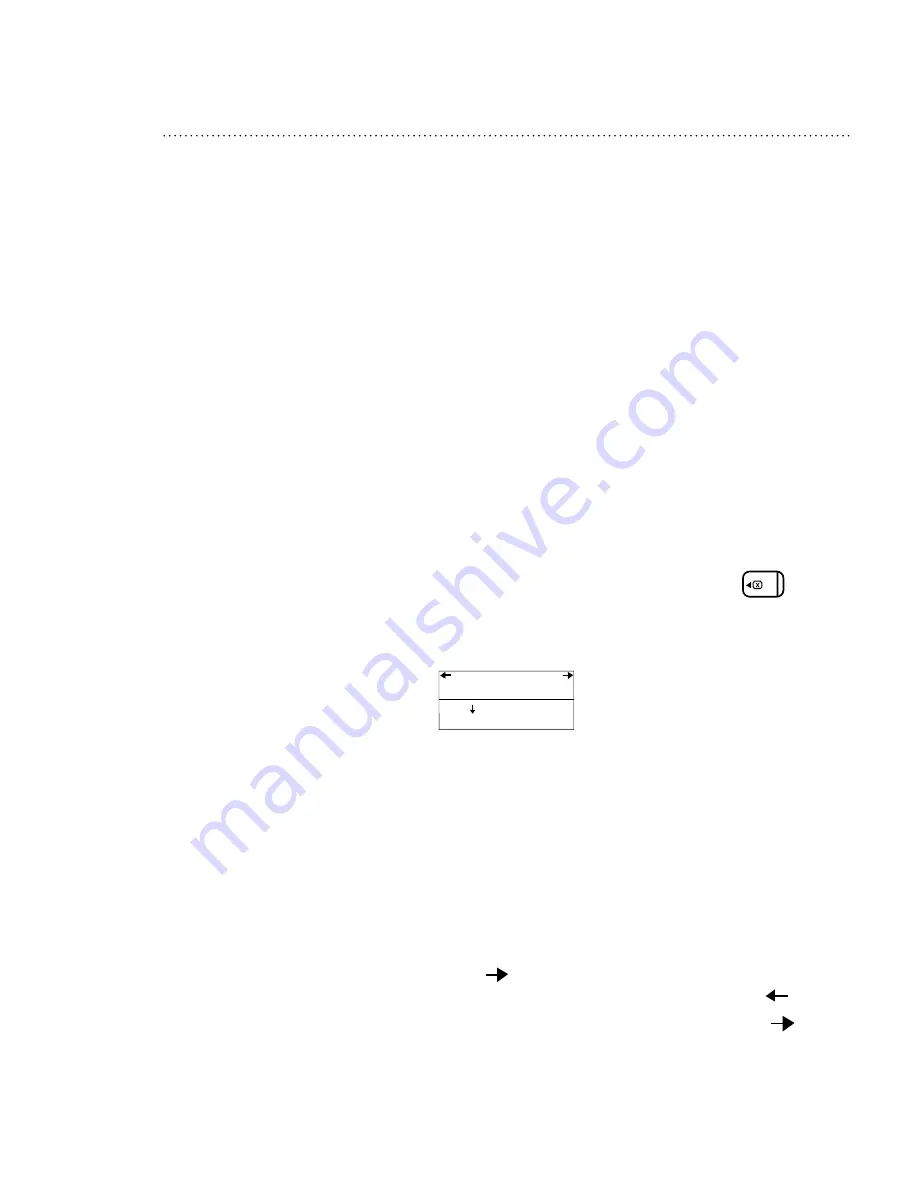
4-7
REM
staR
M s
ERiEs
U
sER
M
anUal
4.4 C
oMplEting
thE
fosQ Q
UEstionnaiRE
Note:
The FOSQ option only appears on the Standby screen if a SmartCard is inserted
or a modem is connected to the device.
From the Standby screen, you can access the FOSQ questionnaire by pressing the – button. The
FOSQ test is a ‘quality of life’ questionnaire designed specifically for people with sleep disorders.
The results allow health care professionals to see how therapy has improved the quality of your
life. By completing the questionnaire periodically, you can provide valuable information about
the effectiveness of your treatment. The device can record your answers on the SmartCard or via a
wired or wireless modem for later review by the health care professional. Contact your home care
provider for further instructions.
Note:
If your health care professional or home care provider instructs you to complete
the questionnaire, he or she will provide you with the questions, and you
can enter your answers into the device. Make sure a SmartCard or modem is
installed before answering the questions. The FOSQ screens will not display if a
SmartCard or modem is not present and able to store data.
To answer the FOSQ questionnaire, complete the following steps:
1. Make sure that the SmartCard or modem is properly installed. Answers to the questionnaire
are saved onto the SmartCard or sent to the health care professional via a wired or wireless
modem (when available). If you are using a SmartCard, a SmartCard symbol (
) appears
in the upper right corner of the Active Display screen. The symbol will flash if the SmartCard
is inserted incorrectly, and the FOSQ questionnaire will not be available.
2. From the Standby screen, press the – button to access the first FOSQ screen, shown in Figure 4–6.
0 1 2 3 4
FOSQ 1/30
f
igURE
4–6 fosQ s
CREEn
1
of
30
Press the + or – button to select your answer to the first question, and an arrow appears over
your answer:
– 0 indicates that you choose 0 as the answer to the question.
– 1 indicates that you choose 1 as the answer to the question.
– 2 indicates that you choose 2 as the answer.
– 3 indicates that you choose 3 as the answer.
– 4 indicates that you choose 4 as the answer.
3. After you answer the first question, press the button to access the next FOSQ screen and
continue answering each question. If you need to go back to a previous screen, press the
button.
4. There are 30 FOSQ questions. Once you have reached the last question, press the
button
to save your answers and exit the questionnaire.