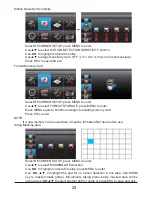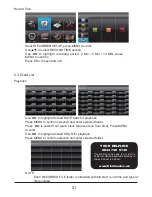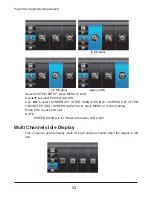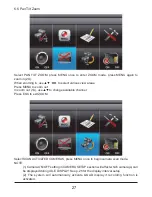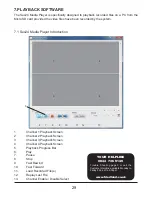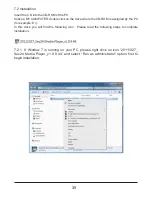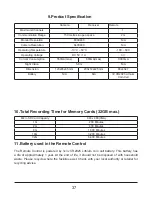29
7.PLAYBACK SOFTWARE
#\ Q
]<<<
1.
Channel 1 Playback Screen
2.
Channel 2 Playback Screen
3.
Channel 3 Playback Screen
4.
Channel 4 Playback Screen
5.
Playback Progress Bar
6. Play
7. Pause
8. Stop
9. Fast
Rewind
10. Fast
Forward
11.
Load Recorded File(s)
12.
Replay Last File
13.
Channel Enable / Disable Select
7.1 Sec24 Media Player Introduction
1
3
2
4
5
6
7
8
9
10
11
12
13
!"
Trouble Shooting page 9 or call the
Customer Helpline available Monday to
Friday 9.00 am to 5.00pm.