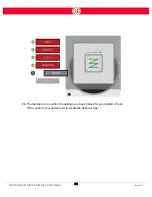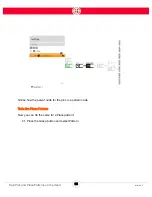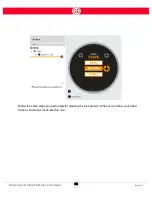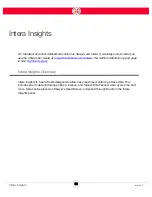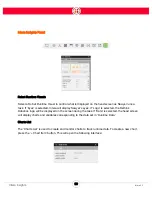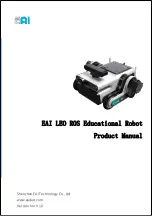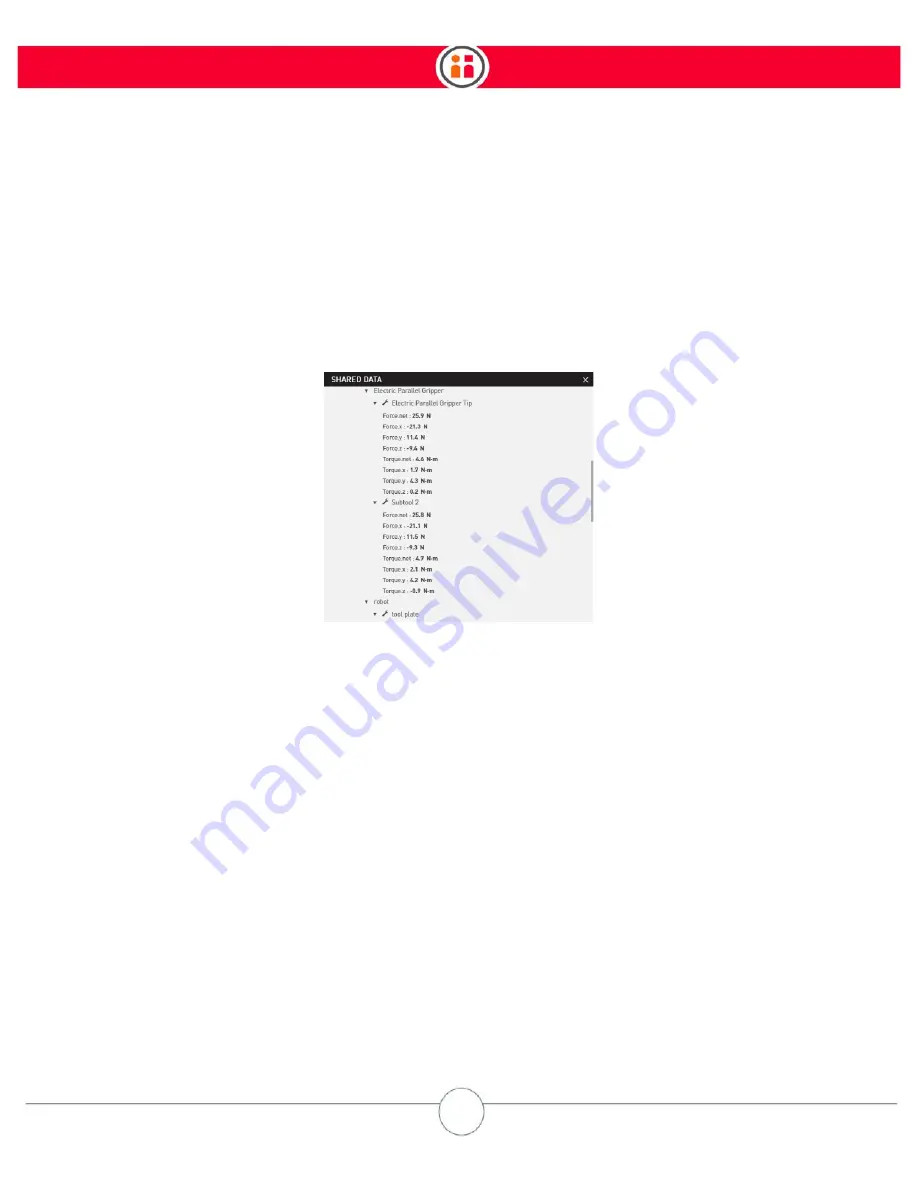
108
Intera 5.3
Force Sensing and Selective Arm Stiffness
When it rotates the wheel, Sawyer will absorb some of the impact in the environment and perform
the task.
How to Access and Modify Force Data in Intera Studio
To display current force information, select the Shared Data button from the Task Bar. The live force
data is located under Robot Data.
Current forces on the arm are displayed in translation (force.x, y, and z) and rotation (torque. x, y,
and z). The user may select the desired units of measure in Settings. In this example, the units are
Newtons (N).
Compliance, Impedance Mode, Force Mode
To better understand the concept of impedance, think of a virtual spring connecting the
commanded and actual position. During a move involving contact, the actual position is pulled
along by the commanded position by the virtual spring connecting the two. When the actual
position equals the commanded position the force produced by the virtual spring is close to zero.
But as the distance increases between the two positions, the force increases in proportion to the
stiffness of the spring and the distance. When performing a move involving contact using
impedance mode, this force corresponds to the force that the active-endpoint will impart to a
surface into which it comes in contact.
In Impedance Mode, the arm moves to the position you set. You define compliance by specifying
how stiff the robot should be along which axes. The lower the level of stiffness (impedance), the
Summary of Contents for Sawyer
Page 15: ...8 Intera 5 3 Getting to Know Sawyer Hardware Overview of Your Robot ...
Page 16: ...9 Intera 5 3 Getting to Know Sawyer Dimensions ...
Page 17: ...10 Intera 5 3 Getting to Know Sawyer Sawyer Reach ...
Page 93: ...86 Intera 5 3 Train Pick and Place Patterns on the Head 11 Press OK to go to the next step ...
Page 104: ...97 Intera 5 3 Train Pick and Place Patterns on the Head You may now run the task ...
Page 134: ...127 Intera 5 3 TCP IP The Set To node in the Behavior Editor is used to output information ...
Page 138: ...131 Intera 5 3 Fieldbus Devices 3 Using a keyboard navigate to CONFIGURATION and press ENTER ...
Page 155: ...148 Intera 5 3 ...
Page 156: ...149 Intera 5 3 ...
Page 180: ...173 Intera 5 3 ...
Page 190: ...183 Intera 5 3 Fixed Data 112 From Robot ...
Page 206: ...199 Intera 5 3 Small Assembly 114 From Robot 115 To Robot ...
Page 207: ...200 Intera 5 3 Large Assembly 116 From Robot 117 To Robot ...
Page 208: ...201 Intera 5 3 Floats 118 From Robot 119 To Robot ...
Page 209: ...202 Intera 5 3 Strings 120 From Robot 121 To Robot ...
Page 218: ...Z Zero G button 16 17 Zero G mode 24 Zero Gravity mode 17 zoom reset 42 ...
Page 219: ......
Page 220: ...Last updated June 18 2018 Intera 5 3 User Guide Getting Started Rev A ...