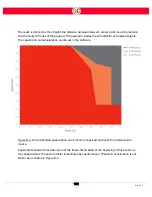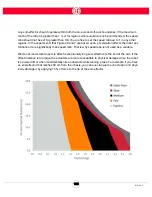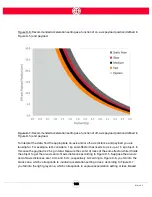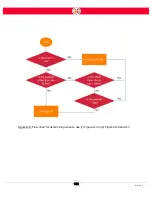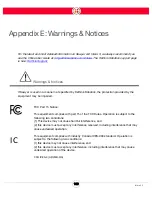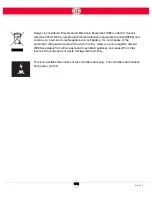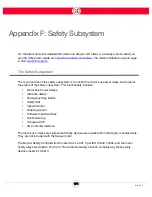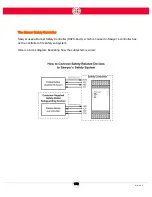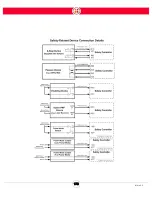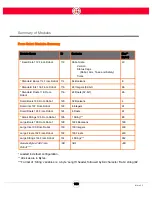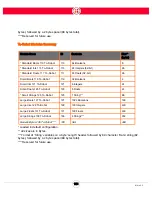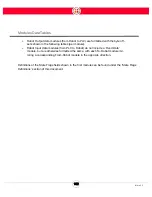176
Intera 5.3
If an operator presses down on the E-stop button, the Banner Safety Controller signals the robot's I/
O Controller Interface that it has seen an E-stop. The Banner Safety Controller signals the motor
bus relays, which open, cutting the power.
The E-stop button locks in position, and must be physically rotated to release the button, which
ends the E-Stop condition. However, the robot is not allowed to power up again until the operator
resumes power to the robot arm, either using the navigator user interface on the robot, or via a
button connected to the software signal inputs on the Safety Controller. The motor bus relays
remain open until the Safety Controller receives the message that resumption of power has been
requested. At that point, power is returned to the arm, and servo’s become active and take over
holding the arm position. The mechanical brakes are then released. Note that there may be a noise
and slight motion when power is restored as the robot controller takes over holding the robot
stationary.
OPTIONAL SAFETY DEVICES
For differing levels of risk reduction, customers may add one or more safety-rated safeguarding
devices to create a monitored space in proximity to the robot.
For example, if a customer has an application where the robot must not move when a human is
required to approach within reach of the robot due to a hazard present in the work cell, and the
customer doesn't want to surround Sawyer with a safety cage, there are several other devices that
can be employed instead.
An optical sensor, like a laser scanner, usually placed at ankle height, senses people approaching,
and can act like an e-stop. When triggered, the device sends a signal to the Banner Safety
Controller, which triggers a category 0 stop.
Other devices in this category are light curtains and pressure-sensitive safety mats.
Support for Software Signals has been added for situations where the operator should leave the
work cell before resetting the robot. A three-button device positioned outside the safety space is
connected to the Banner Safety Controller by a cable. Its buttons are wired to correspond to the
software signals: Run From Here, Run From Start, and Re-Enable.
When the operator leaves the safety space and presses the Re-Enable button, for example, the
Banner Safety Controller receives that signal and closes the motor bus relays, making bus power
available to Sawyer's arm again. (This is the same effect as pressing OK on the Sawyer navigator to
Summary of Contents for Sawyer
Page 15: ...8 Intera 5 3 Getting to Know Sawyer Hardware Overview of Your Robot ...
Page 16: ...9 Intera 5 3 Getting to Know Sawyer Dimensions ...
Page 17: ...10 Intera 5 3 Getting to Know Sawyer Sawyer Reach ...
Page 93: ...86 Intera 5 3 Train Pick and Place Patterns on the Head 11 Press OK to go to the next step ...
Page 104: ...97 Intera 5 3 Train Pick and Place Patterns on the Head You may now run the task ...
Page 134: ...127 Intera 5 3 TCP IP The Set To node in the Behavior Editor is used to output information ...
Page 138: ...131 Intera 5 3 Fieldbus Devices 3 Using a keyboard navigate to CONFIGURATION and press ENTER ...
Page 155: ...148 Intera 5 3 ...
Page 156: ...149 Intera 5 3 ...
Page 180: ...173 Intera 5 3 ...
Page 190: ...183 Intera 5 3 Fixed Data 112 From Robot ...
Page 206: ...199 Intera 5 3 Small Assembly 114 From Robot 115 To Robot ...
Page 207: ...200 Intera 5 3 Large Assembly 116 From Robot 117 To Robot ...
Page 208: ...201 Intera 5 3 Floats 118 From Robot 119 To Robot ...
Page 209: ...202 Intera 5 3 Strings 120 From Robot 121 To Robot ...
Page 218: ...Z Zero G button 16 17 Zero G mode 24 Zero Gravity mode 17 zoom reset 42 ...
Page 219: ......
Page 220: ...Last updated June 18 2018 Intera 5 3 User Guide Getting Started Rev A ...