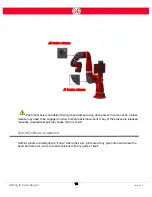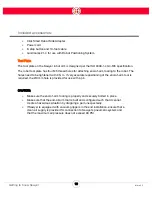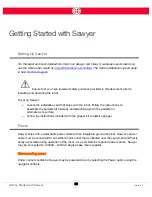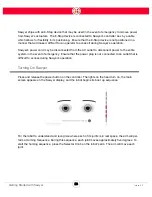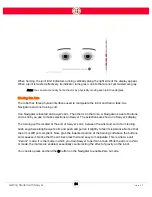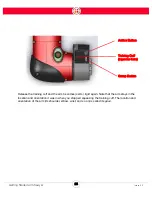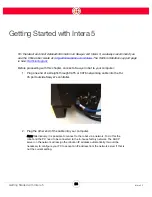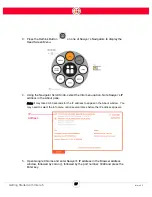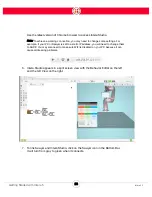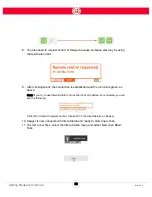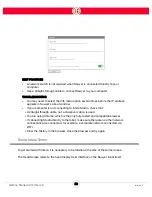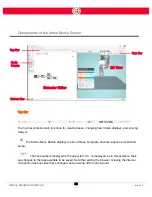31
Intera 5.3
Getting Started with Intera 5
Intera Studio refers to the Intera software accessed through a Google Chrome browser, which
features a Behavior Editor of the task and a simulated Sawyer robot. Optionally Intera Studio may
be connected to, and communicate with, an actual Sawyer robot.
Most of the programming of the logic of Sawyer's tasks will take place on Intera Studio.
A node is the basic building block of the behavior editor. Each node performs a specific function
depending on the type of node it is, and the value of the node’s properties. Examples of node
functions: moving the robot; interacting with signals; using vision; waiting for instructions from an
external machine.
The behavior editor is a collection of nodes, organized in a tree-like structure (although displayed on
its side in the software) that collectively accomplish a task. The nodes that constitute the tree and
the way in which the tree is structured determine what is to be done when. The behavior editor
grows and branches out from the left side of the screen and is made up of parent and child nodes.
A Task is the complete description of what the robot uses to accomplish the job. A task is the
behavior editor combined with all the resources that the nodes in the behavior editor rely on to
accomplish the desired job. Examples of resources: the kind of end effectors attached, frames,
landmarks, location of points in space, configured devices.
When a branch of the Behavior Tree is active, it is said to be running. It will return a status that
indicates whether the branch ended in success, failure, or error. (Other statuses can be imposed on
a branch, for example: paused, stopped, terminated, disabled.)
Summary of Contents for Sawyer
Page 15: ...8 Intera 5 3 Getting to Know Sawyer Hardware Overview of Your Robot ...
Page 16: ...9 Intera 5 3 Getting to Know Sawyer Dimensions ...
Page 17: ...10 Intera 5 3 Getting to Know Sawyer Sawyer Reach ...
Page 93: ...86 Intera 5 3 Train Pick and Place Patterns on the Head 11 Press OK to go to the next step ...
Page 104: ...97 Intera 5 3 Train Pick and Place Patterns on the Head You may now run the task ...
Page 134: ...127 Intera 5 3 TCP IP The Set To node in the Behavior Editor is used to output information ...
Page 138: ...131 Intera 5 3 Fieldbus Devices 3 Using a keyboard navigate to CONFIGURATION and press ENTER ...
Page 155: ...148 Intera 5 3 ...
Page 156: ...149 Intera 5 3 ...
Page 180: ...173 Intera 5 3 ...
Page 190: ...183 Intera 5 3 Fixed Data 112 From Robot ...
Page 206: ...199 Intera 5 3 Small Assembly 114 From Robot 115 To Robot ...
Page 207: ...200 Intera 5 3 Large Assembly 116 From Robot 117 To Robot ...
Page 208: ...201 Intera 5 3 Floats 118 From Robot 119 To Robot ...
Page 209: ...202 Intera 5 3 Strings 120 From Robot 121 To Robot ...
Page 218: ...Z Zero G button 16 17 Zero G mode 24 Zero Gravity mode 17 zoom reset 42 ...
Page 219: ......
Page 220: ...Last updated June 18 2018 Intera 5 3 User Guide Getting Started Rev A ...