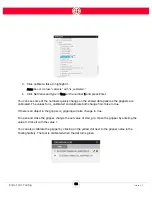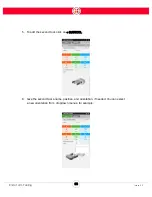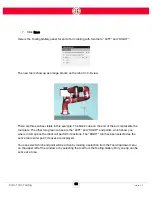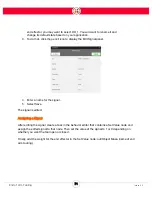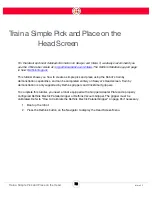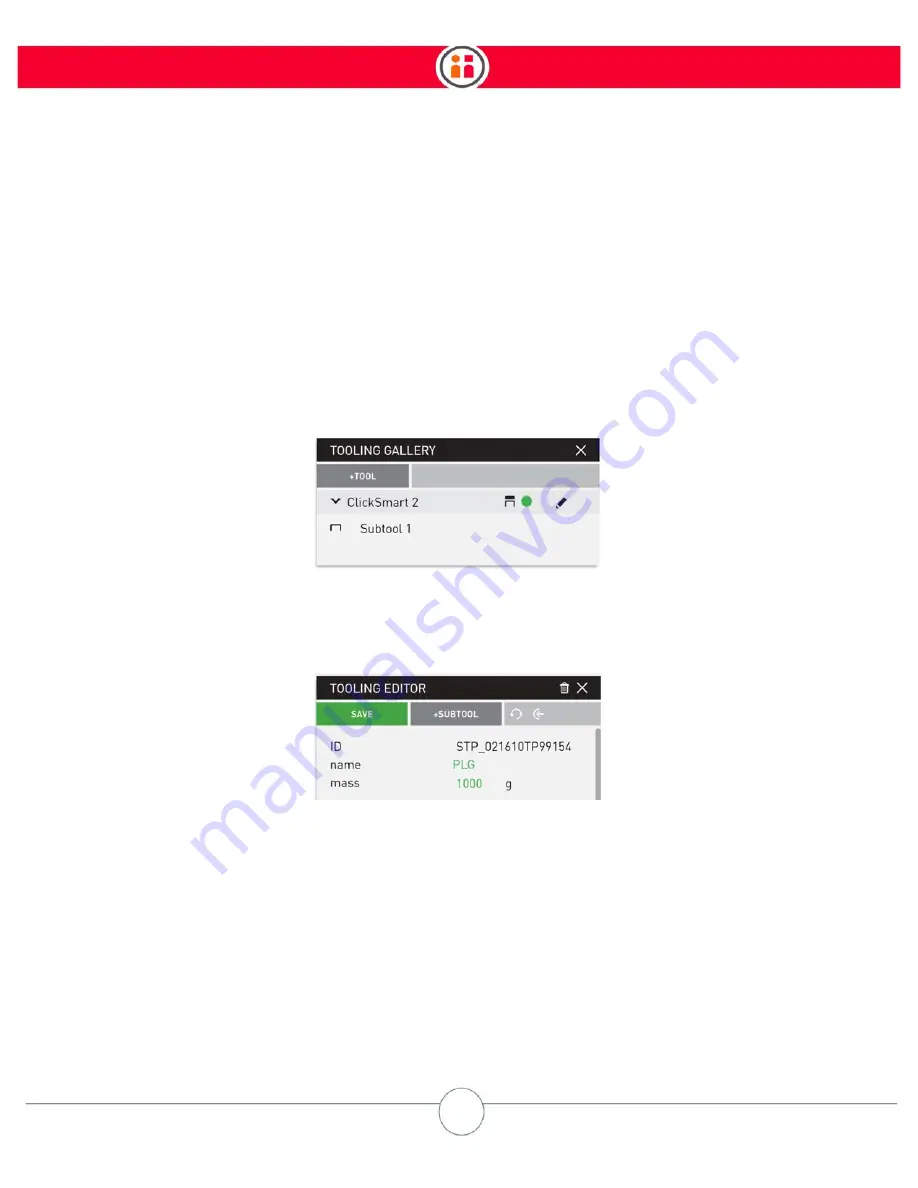
57
Intera 5.3
End of Arm Tooling
•
Select Gripper Type.
•
Test Grip, Open and Closed signals. Invert signals and adjust sensor positions if
necessary.
•
Save your settings and exit.
Detailed Steps
1. Follow the instructions in the latest User Guide to assemble this gripper and
attach it to the robot.
2. The ClickSmart gripper will be recognized by the software and appear in the
Tooling Gallery.
3. Select the pencil icon to expand the Tooling Editor for the Smart Plate.
4. At the top of the panel, rename the gripper and enter the mass of the gripper plus
the ClickSmart Plate.
5. Enter the coordinates of the center of mass based on the CAD drawing of the
gripper or measurements. Follow the definitions of x, y and z axes as illustrated.
Summary of Contents for Sawyer
Page 15: ...8 Intera 5 3 Getting to Know Sawyer Hardware Overview of Your Robot ...
Page 16: ...9 Intera 5 3 Getting to Know Sawyer Dimensions ...
Page 17: ...10 Intera 5 3 Getting to Know Sawyer Sawyer Reach ...
Page 93: ...86 Intera 5 3 Train Pick and Place Patterns on the Head 11 Press OK to go to the next step ...
Page 104: ...97 Intera 5 3 Train Pick and Place Patterns on the Head You may now run the task ...
Page 134: ...127 Intera 5 3 TCP IP The Set To node in the Behavior Editor is used to output information ...
Page 138: ...131 Intera 5 3 Fieldbus Devices 3 Using a keyboard navigate to CONFIGURATION and press ENTER ...
Page 155: ...148 Intera 5 3 ...
Page 156: ...149 Intera 5 3 ...
Page 180: ...173 Intera 5 3 ...
Page 190: ...183 Intera 5 3 Fixed Data 112 From Robot ...
Page 206: ...199 Intera 5 3 Small Assembly 114 From Robot 115 To Robot ...
Page 207: ...200 Intera 5 3 Large Assembly 116 From Robot 117 To Robot ...
Page 208: ...201 Intera 5 3 Floats 118 From Robot 119 To Robot ...
Page 209: ...202 Intera 5 3 Strings 120 From Robot 121 To Robot ...
Page 218: ...Z Zero G button 16 17 Zero G mode 24 Zero Gravity mode 17 zoom reset 42 ...
Page 219: ......
Page 220: ...Last updated June 18 2018 Intera 5 3 User Guide Getting Started Rev A ...