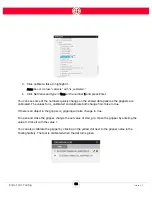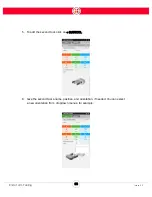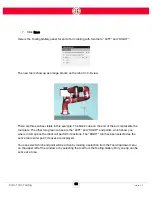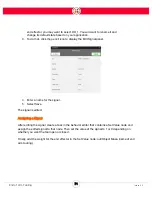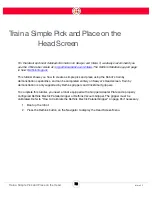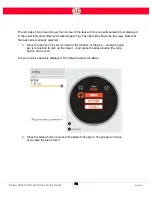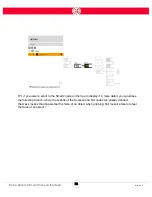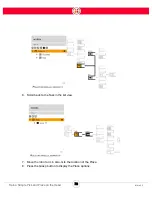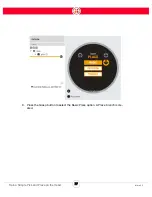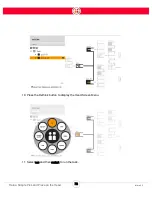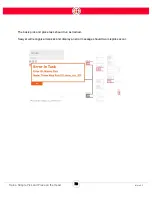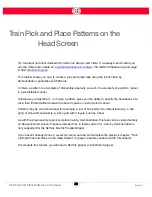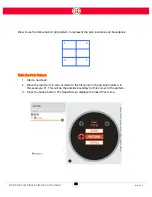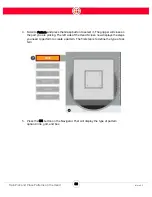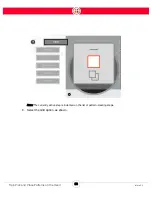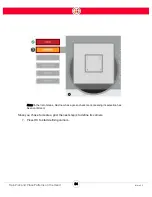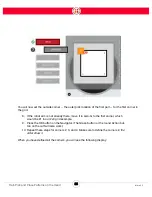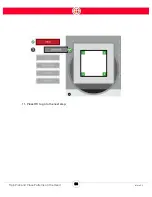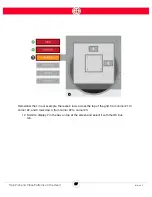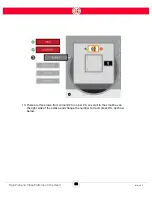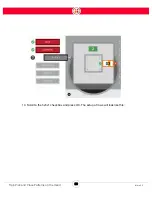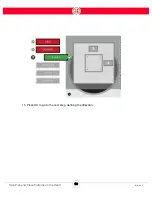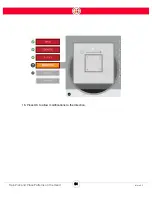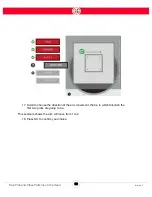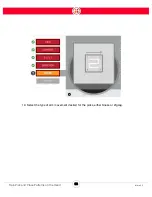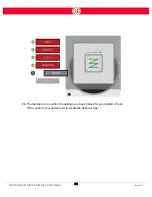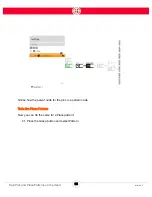80
Intera 5.3
Train Pick and Place Patterns on the Head
Train Pick and Place Patterns on the
Head Screen
For the latest and most detailed information on Sawyer and Intera 5, we always recommend you
see the Online User Guide at:
mfg.rethinkrobotics.com/intera.
The Rethink Robotics support page
is here:
This tutorial shows you how to create a pick and place task using the robot’s train by
demonstration capabilities and Patterns.
In Intera, a pattern is a template of discernible regularity. As such, the elements of a pattern repeat
in a predictable manner.
Another way to describe it -- In Intera, a pattern gives you the ability to specify the boundaries of a
task, then fill that defined area with robot arm poses in a structured manner.
Patterns may be one-dimensional (for example, a row of five parts), two-dimensional (e.g. a 5x4
grid), or three-dimensional (e.g. a 5x4 grid with 3 layers, such as a box).
As with the previous simple pick and place train by demonstration, this task can be created entirely
on Sawyer’s Head screen. Please remember that, in Intera version 5.1, train by demonstration is
only supported for the Rethink Electric Parallel Gripper.
If you haven’t already done so, we recommend you read and complete the previous chapter, “Train
a Simple Pick and Place on the Head Screen” on page 72 before continuing with this chapter.
To complete this tutorial, you will need a Rethink gripper or ClickSmart gripper.
Summary of Contents for Sawyer
Page 15: ...8 Intera 5 3 Getting to Know Sawyer Hardware Overview of Your Robot ...
Page 16: ...9 Intera 5 3 Getting to Know Sawyer Dimensions ...
Page 17: ...10 Intera 5 3 Getting to Know Sawyer Sawyer Reach ...
Page 93: ...86 Intera 5 3 Train Pick and Place Patterns on the Head 11 Press OK to go to the next step ...
Page 104: ...97 Intera 5 3 Train Pick and Place Patterns on the Head You may now run the task ...
Page 134: ...127 Intera 5 3 TCP IP The Set To node in the Behavior Editor is used to output information ...
Page 138: ...131 Intera 5 3 Fieldbus Devices 3 Using a keyboard navigate to CONFIGURATION and press ENTER ...
Page 155: ...148 Intera 5 3 ...
Page 156: ...149 Intera 5 3 ...
Page 180: ...173 Intera 5 3 ...
Page 190: ...183 Intera 5 3 Fixed Data 112 From Robot ...
Page 206: ...199 Intera 5 3 Small Assembly 114 From Robot 115 To Robot ...
Page 207: ...200 Intera 5 3 Large Assembly 116 From Robot 117 To Robot ...
Page 208: ...201 Intera 5 3 Floats 118 From Robot 119 To Robot ...
Page 209: ...202 Intera 5 3 Strings 120 From Robot 121 To Robot ...
Page 218: ...Z Zero G button 16 17 Zero G mode 24 Zero Gravity mode 17 zoom reset 42 ...
Page 219: ......
Page 220: ...Last updated June 18 2018 Intera 5 3 User Guide Getting Started Rev A ...