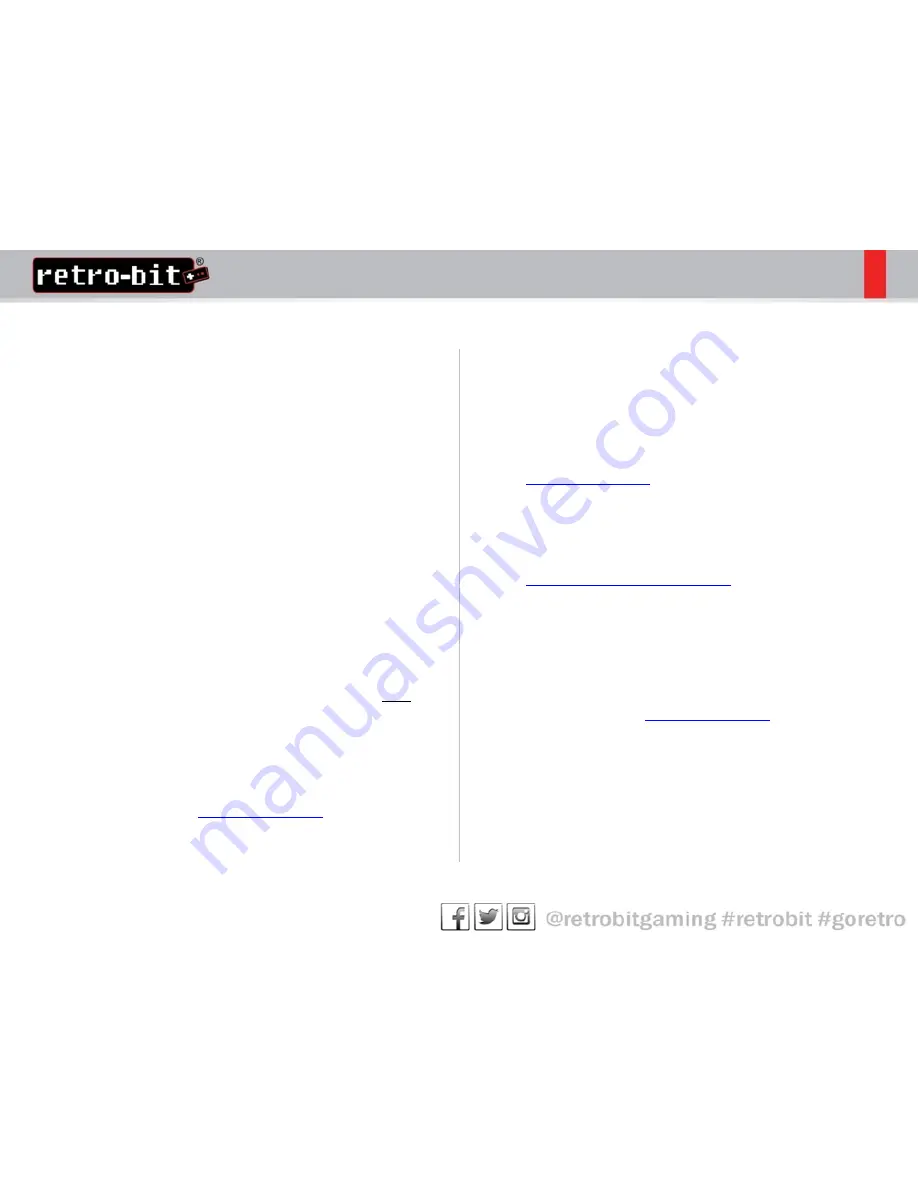
FAQ
•
Q: Is the AC adapter for the RDP rated to withstand 240v?
•
A: Yes, the adapters are rated to withstand 120v and 240v
with no converter required!
•
Q: When I play PAL format games on my RDP, the picture is
degraded. Why is this?
•
A: While it is possible that the system itself may have a
problem, it's most likely caused by a PAL format TV or game
cartridge. Unfortunately, converting from NTSC to PAL
formats can cause some degradation of graphics and audio.
Not to say that your NES cartridges are in any way damaged,
you just may not be able to experience perfect game play
with PAL formatted games.
•
Q: I have another third-party 16-bit console not made by
Retro-Bit. Will the RetroPort and RetroGen adapters work
with these consoles?
•
A: The RetroPort that comes with the RDP will ONLY work on
the RDP. There is a separate RetroPort and RetroGen Adapter
that will work with the original SNES® consoles and most
third-party consoles. We have not came across any 16-bit
consoles that these adapters are not compatible with.
•
Q: I bought a product from my local retailer and it’s stopped
working. Can I return it to you or do I have to go through the
retailer I bought it from?
•
A: You can contact
service@retrobit.com
for any
troubleshooting help, but you will have to return the product
to the retailer you bought it from.
•
Q: My NES games do not fit in the RetroPort adapter that
came with my RDP v2.0. Is there any way to fix this?
•
A: You may need to slightly adjust the cartridge while
inserting it into the RetroPort adapter. This will need to be
done gently so as not to damage the adapter or the game
cartridge. If this does not fix the problem, contact us as
service@retrobit.com
.
•
Q: Do you guys have an official website where I can post
reviews/fun pictures of me and my RDP/talk to others
about your products/etc.?
•
A: We currently have an official Facebook page,
www.facebook.com/retrobitgaming
and Instagram
@retrobitgaming where you can do all this. We are working
on a website launching Mid-Late 2013!
•
Q: I have a question about the technical specifications or a
troubleshooting question not listed here. Who can I contact
about it?
•
A: Please email us at
service@retrobit.com
Summary of Contents for RetroDuo
Page 1: ...User Guide RetroDuo Portable V2 0 Core Edition ...
Page 12: ......






























