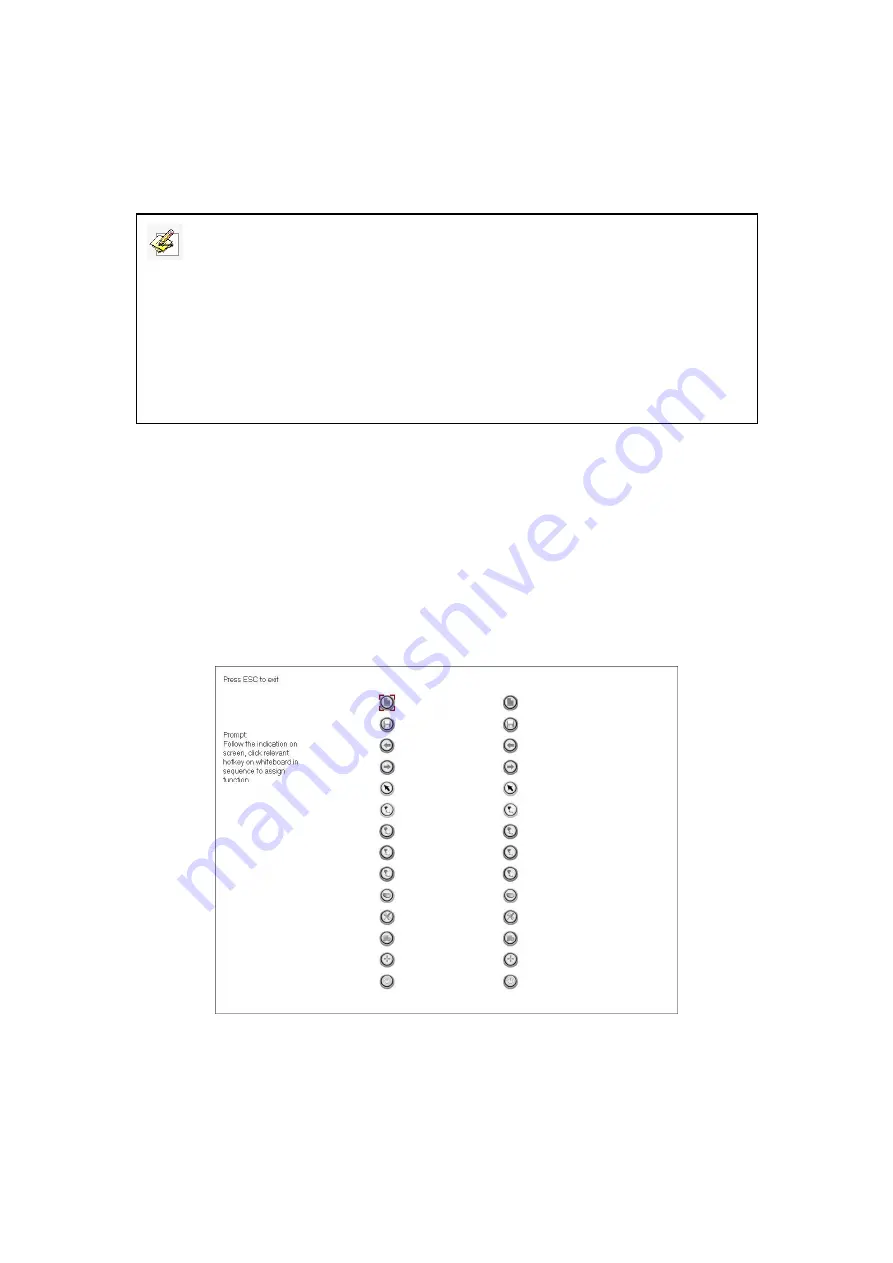
Returnstar Interactive Technology Group Co., Ltd.
19
Step 3. Follow the on-screen instructions, press the center of each cross accurately
with the pen or finger tip.
Your whiteboard is now oriented.
6.2 Hotkey Settings
If you select interactive whiteboard with soft hotkeys, at the first time you use the
whiteboard, you need to set these hotkeys.
Step 1. Select
“Start > Programs > IQBoard DVT Drivers > Soft Hotkey Settings”
to
enter the setting window as follow.
Step 2. Follow the indication on screen, click relevant hotkey in sequence. After the
setting is completed, you can use these hotkeys.
Note:
1. If you did not locate the accurate central point or clicked the wrong point, or the next
fixed point appeared without press, please press “ESC” on the keyboard to exit this
orientation and re-orient
. Otherwise you can’t operate the whiteboard accurately.
2. Please make your pen (finger) upright when orienting.
3. In case the relative position of the whiteboard and projector is changed, or the driver or
the monitor resolution is altered, please re-orient.






























