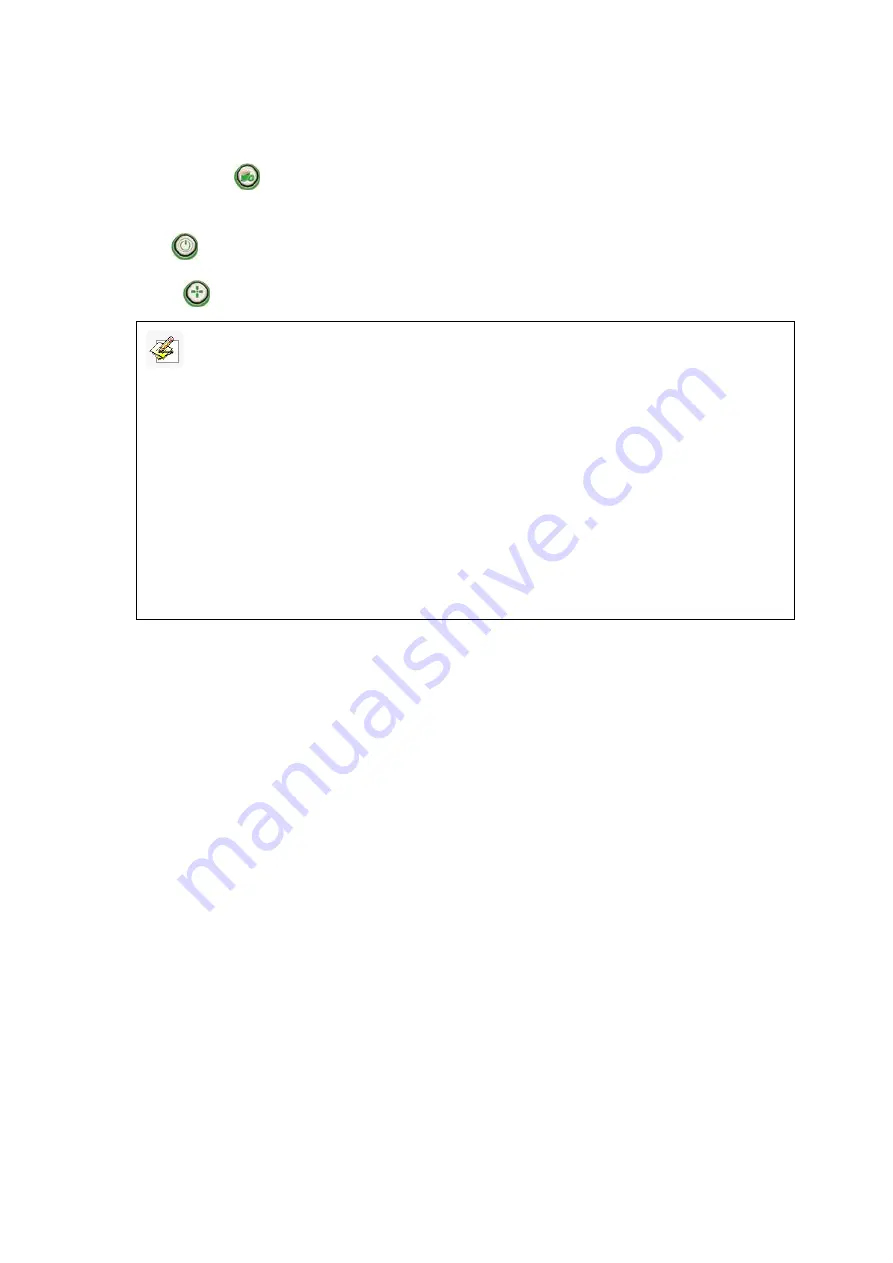
Returnstar Interactive Technology Group Co., Ltd.
23
frequently used tools in IQBoard Software. You can add up to 8 shortcut icons in this
bar.
Applications
:
Press this key to popup a quick access bar including shortcut icons
for frequently used applications. You can add up to 8 shortcut icons in this bar.
Start
:
Press this key to start the IQBoard Software.
Orient
:
Press this key to popup the 9 points orientation interface.
7.3 How to Use Touch Recognition
7.3.1 Enable Touch Recognition
The default setting of touch recognition is off. If you want to enable it, please select
“
Start >Programs > IQBoard DVT Drivers > Touch Recognition Settings
” and then
select the
“Enable Touch Recognition”
check box.
Note:
1.
Except the “Start” and “Orient” keys, all hotkeys are functional only after IQBoard Software is
started.
2. The functions of
“Frequently Used Tools”, “Frequently Used Applications”, “Orient” can be
opened or closed by press the relevant hotkeys on the hotkey bar.
3. When at Split-screen status in Dual-user Mode, the left hotkeys are for Teacher Pen, and the
right for Student Pen. Teacher Pen can use the hotkeys including Mouse, 4 Freehand Drawing
Tools, Eraser, Frequently Used Tools, Frequently Used Applications and Orient. Student Pen
can use the hotkeys including Mouse, 4 Freehand Drawing Tools, Eraser, Frequently Used Tools
and Frequently Used Applications. If it
’s not Split-screen status in Dual-user Mode, no difference
between left and right hotkeys.























