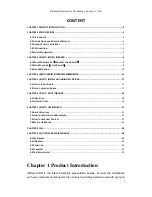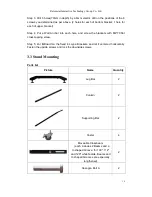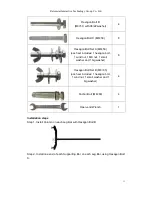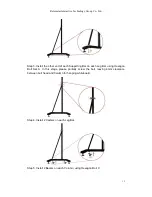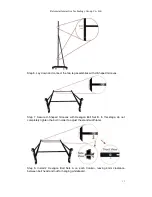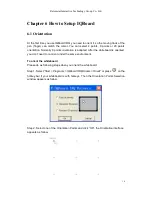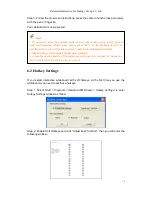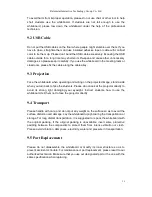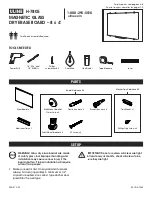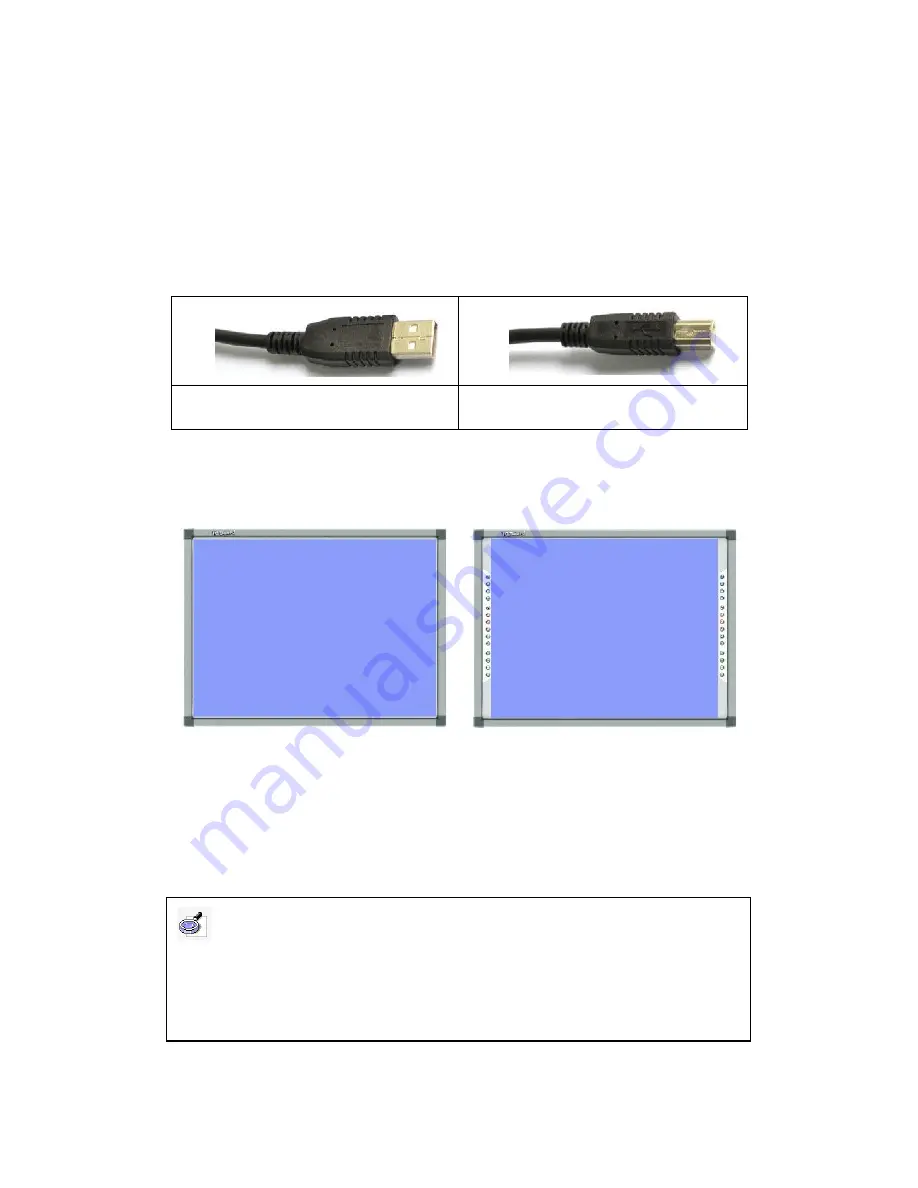
Returnstar Interactive Technology Group Co., Ltd.
16
Chapter 4 How to Connect to Computer and Projector
After fixing the whiteboard, find a connecting port at the bottom of right corner
protector. Plug the USB Standard-B into the connecting port, and plug the USB
Standard-A into the available USB port of computer, as follows. External power source
is not required. And please connect the projector into the VGA port of your PC video
card.
USB Standard-A Plug for connecting the
computer
USB Standard-B Plug
for connecting
whiteboard
Start the projector after connection, and adjust it to make its projection within the
active area and centered. Then use the trapezoid rectification function of the projector
to make the projection quadrate.
The blue areas are the maximum projection areas. For whiteboards without hotkey,
there should be 1cm margin between projection area and whiteboard inner frame. For
whiteboards with soft hotkeys, the projection area should not exceed the hotkeys.
Note:
1. In case you use 16:9 whiteboard, please choose the projector supporting the 16:9
projection mode.
2. The projection image must be within the active area of the whiteboard, otherwise the
whiteboard cannot work normally.
Maximum projection area for
whiteboards without hotkey
Maximum projection area for
whiteboards with soft hotkeys