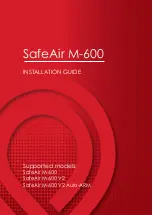English
21
9 USING THE SMARTPHONE HOLDER
1.
Start the app and select ‚HD‘.
2.
After pressing button
(8I)
, select the ‚FULL‘ symbol and the joysticks on the display
of the telephone are hidden.
3.
Centre your smart phone on the suction cups of the holder.
10 USING THE VR GOGGLES:
Attention!
Never fly without direct visual contact with the model, it must be in the
direct field of vision at all times. It is illegal to control a model outdoors using only a
video image! Alternatively, you can put on the goggles while another pilot controls the
model without VR goggles. Control of the model with the video image is permitted
within enclosed rooms.
1.
Start the app and select ‚HD‘.
2.
After pressing the button to the top right, press the ‚Goggles‘ symbol and the dis-
play of the telephone is divided.
3.
Unscrew the two locks on the front side of the goggles and remove the cover
(10A)
,
(10B)
.
4.
Centre your smart phone on the suction cups in the cover
(10C)
.
5.
Replace the cover on the goggles and close the locks.
6.
Adjust the strap on the goggles for an appropriate fit.
7.
Adjust the distance between the lenses to fit your eyes
(10D)
.
8.
Loosen the rotary knob on the top of the goggles. Now you can adjust the distance
from the smart phone display to your eyes until the screen becomes sharp. Tighten
the rotary knob again
(10E)
,
(10F)
.
Note:
• Do not use the video from the VR goggles to control your model until you have
completely mastered control of the model! First practice with the remote control only
and with a direct line of sight.
• Have a second person help you while flying by watching your model and warning you
of danger.
Select the ‚FULL‘ symbol
(8D)
for use with the smart phone holder, then the joysticks
are hidden.
Select the ‚Goggles‘ symbol
(8D)
for use with the VR goggles, then the display is
doubled.
Control with the smart phone:
1. Switch on the model as described under 7.
2. Start the app on your smartphone.
Important:
Do NOT switch on the transmitter.
3. Once the LEDs are continuously lit, the model is ready.
Summary of Contents for VR SHOT
Page 67: ...66 Notes ...