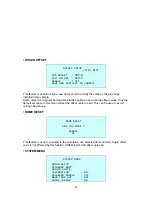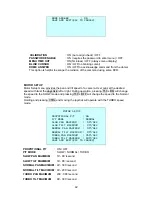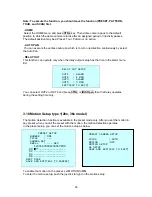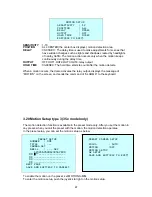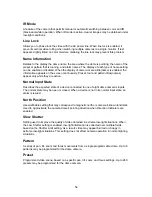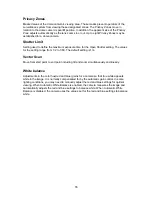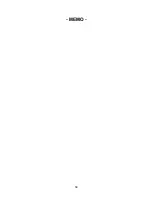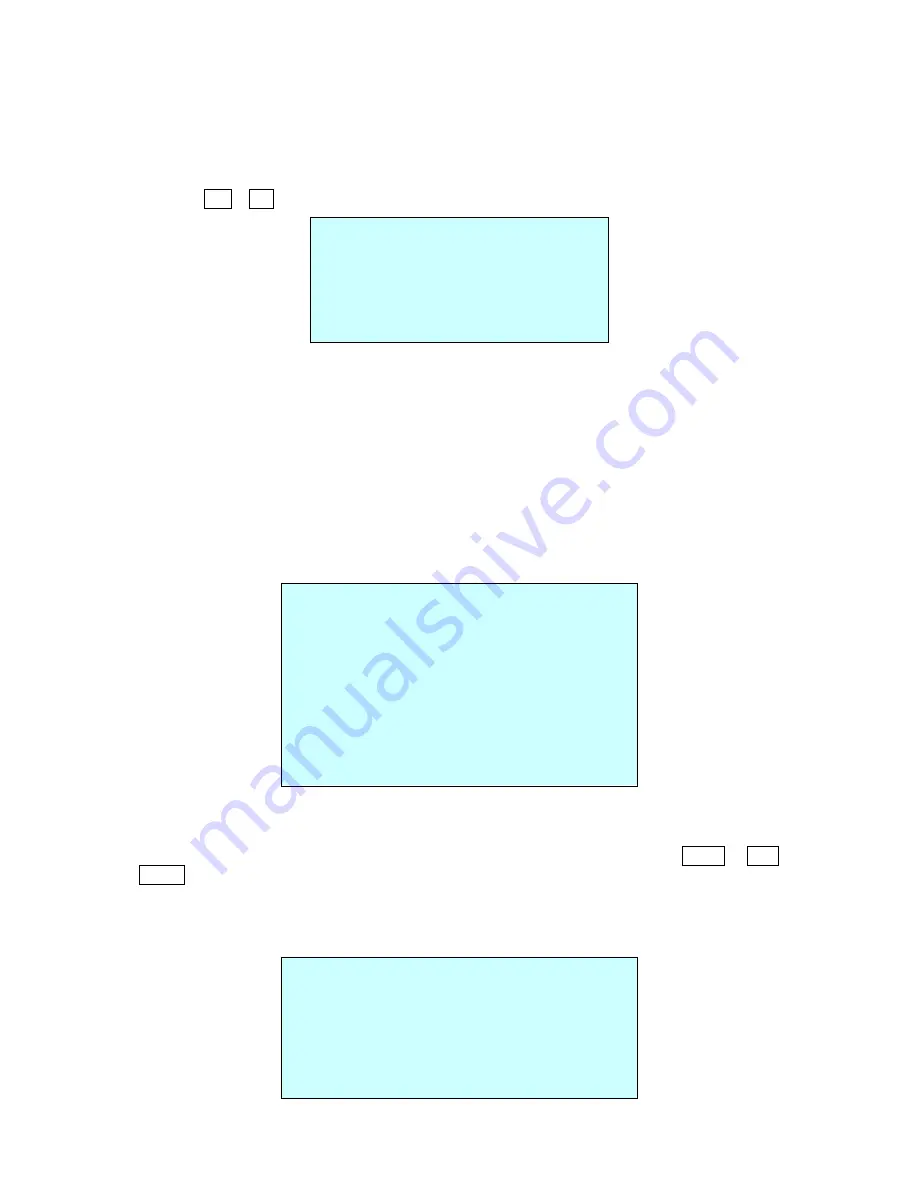
ORIGIN CHECK
When you find the wrong position of the dome during operation, execute this origin check
and the dome camera will arrange the right position after the origin check operation.
Pressing
151
+ ON
will execute the origin check.
ORIGIN CHECK
ARE YOU SURE ?
CANCEL
OK
PASSWORD EDIT
PASSWORD EDIT SETUP
(CTRL KEY)
INPUT PASSWORD
PASSWORD :
A B C D E F G H I J
K L M N O P Q R S T
U V W X Y Z 0 1 2 3
4 5 6 7 8 9 ( )
SAVE AND EXIT (ESC TO EXIT)
You can change the password with 6-digit character in this menu.
The default password is
555555
.
When the password enable is on, the input password window displays to enter the menu.
At this time, move the cursor to the desired character by the joystick and press
CTRL
or
IRIS
OPEN
.
• SYSTEM INFORMATION
SYSTEM INFORMATION
CAMERA TYPE : xxxx
H/W VERSION : Vx.xx
ROM VERSION : Vx.xx
PROTOCOL : xxxx
BUADRATE : 9600
43