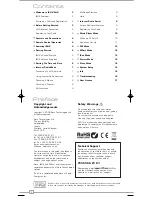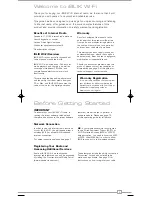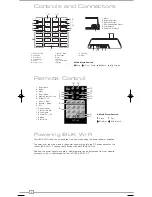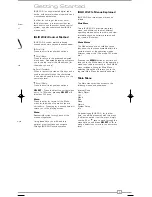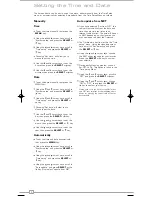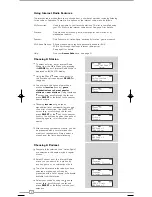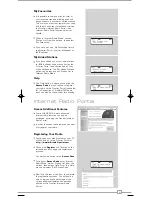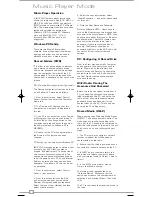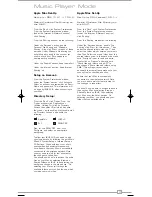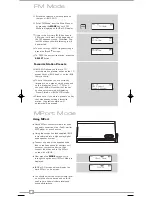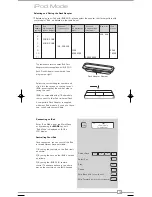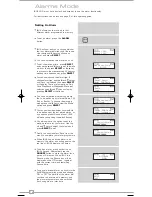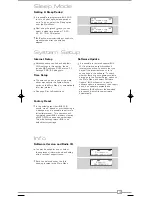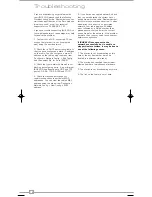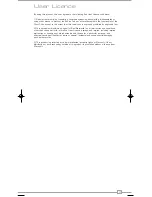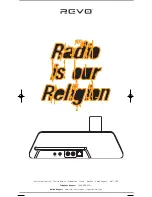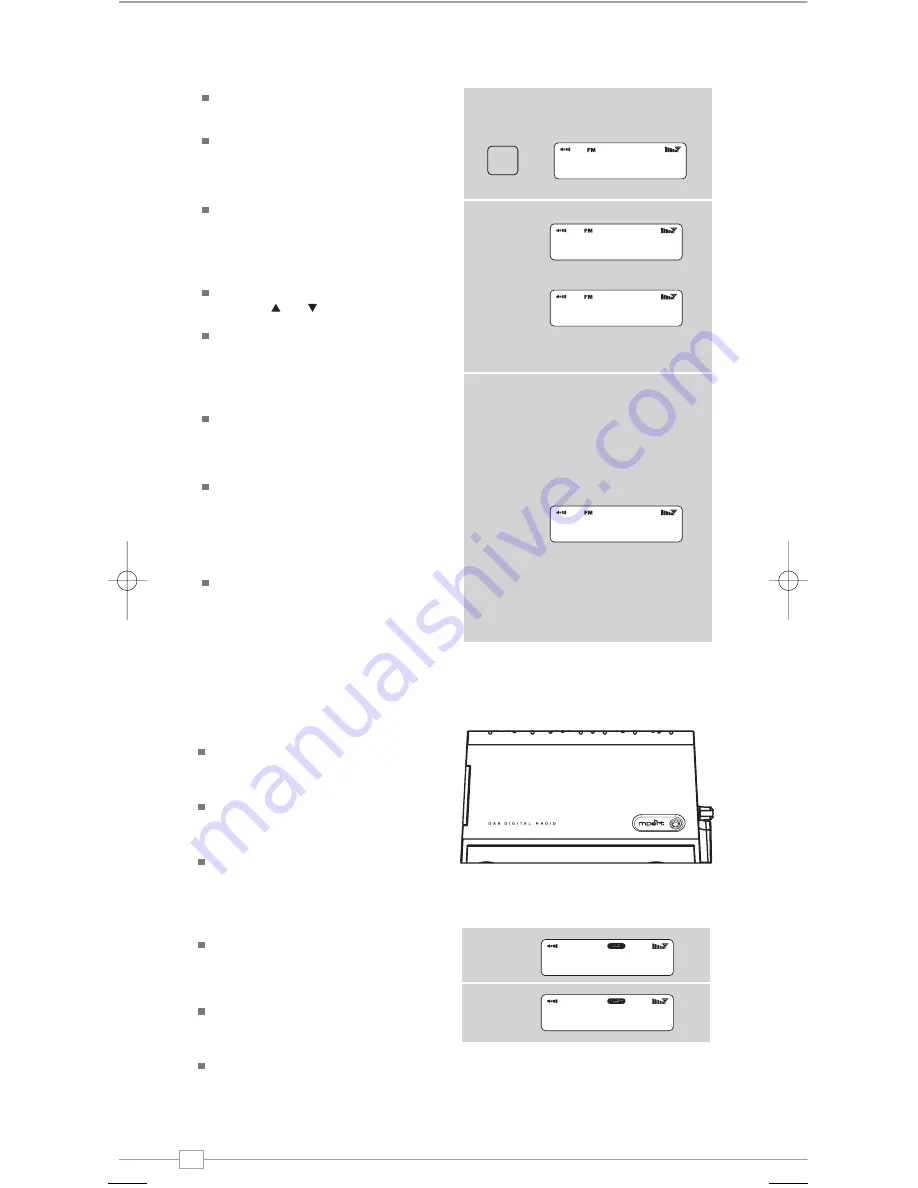
English
12
Extend the telescopic antenna found on
the rear of iBLIK Wi-Fi.
Enter ‘FM Mode’ from the Main Menu or
by pressing the
MODE
key until ‘FM
Mode’ is displayed on iBLIK’s LCD display.
If this is the first time iBLIK has been in
FM mode, it will start at the beginning of
the FM frequency range. Otherwise, the
last FM station you were listening to will
be selected.
To scan through the FM frequency range
press the and buttons.
To ‘SEEK’ the next active station, press the
SELECT
button.
Favourite Station Presets
iBLIK Wi-Fi allows you to store 10
favourite station presets, either via the 10
preset keys on iBLIK itself, or on the iBLIK
remote control.
To save the station you are currently
listening to as a preset, simply press and
hold a preset key (from 1 - 10) for 2
seconds. iBLIK will confirm that the key
has been programmed by displaying
‘Preset Stored’ on iBLIK’s LCD screen.
Please note, if you store a preset on a key
that was already holding a favourite
station, the previous station will
automatically be erased.
FM Mode
87.50Mhz FM
87.50Mhz FM
BBC Radio 1
Preset Stored
FM Mode
MODE
Using MPort
Revo’s MPort connector allows for quick
and easy connection of an iPod®, similar
MP3 player or sound source.
Using the connection lead supplied, iBLIK
is transformed into a high quality digital
audio speaker system.
Connect one end of the supplied audio
lead to the headphone (or auxiliary out)
socket of your source device, then
connect the other end to the MPort
on the side of iBLIK.
Now press the
MODE
key and cycle
through the options until ‘MPort Mode’ is
displayed.
iBLIK’s LCD screen will now display the
word ‘MPort’ on its screen.
You should adjust the output volume level
on both the source device and on iBLIK
itself to gain optimal volume levels and
sound performance.
MPort Mode
M-Port
MPort Mode
iBLIK Wi-Fi Manual.qxd 21/6/08 19:38 Page 12