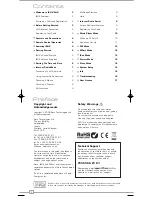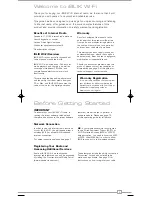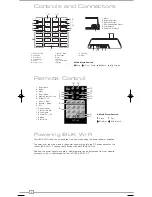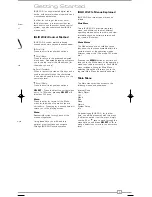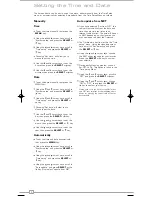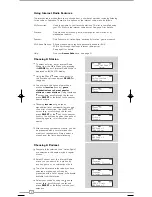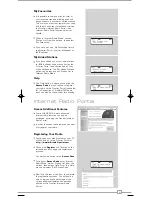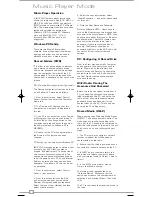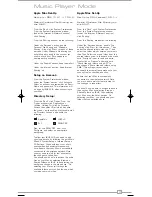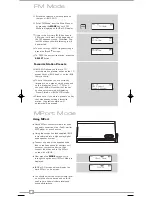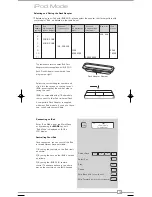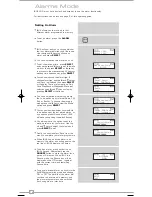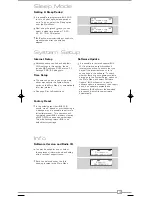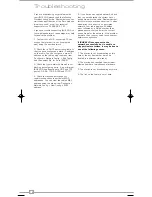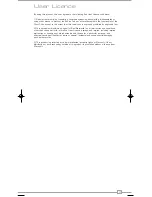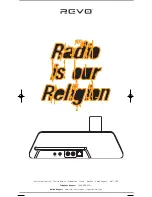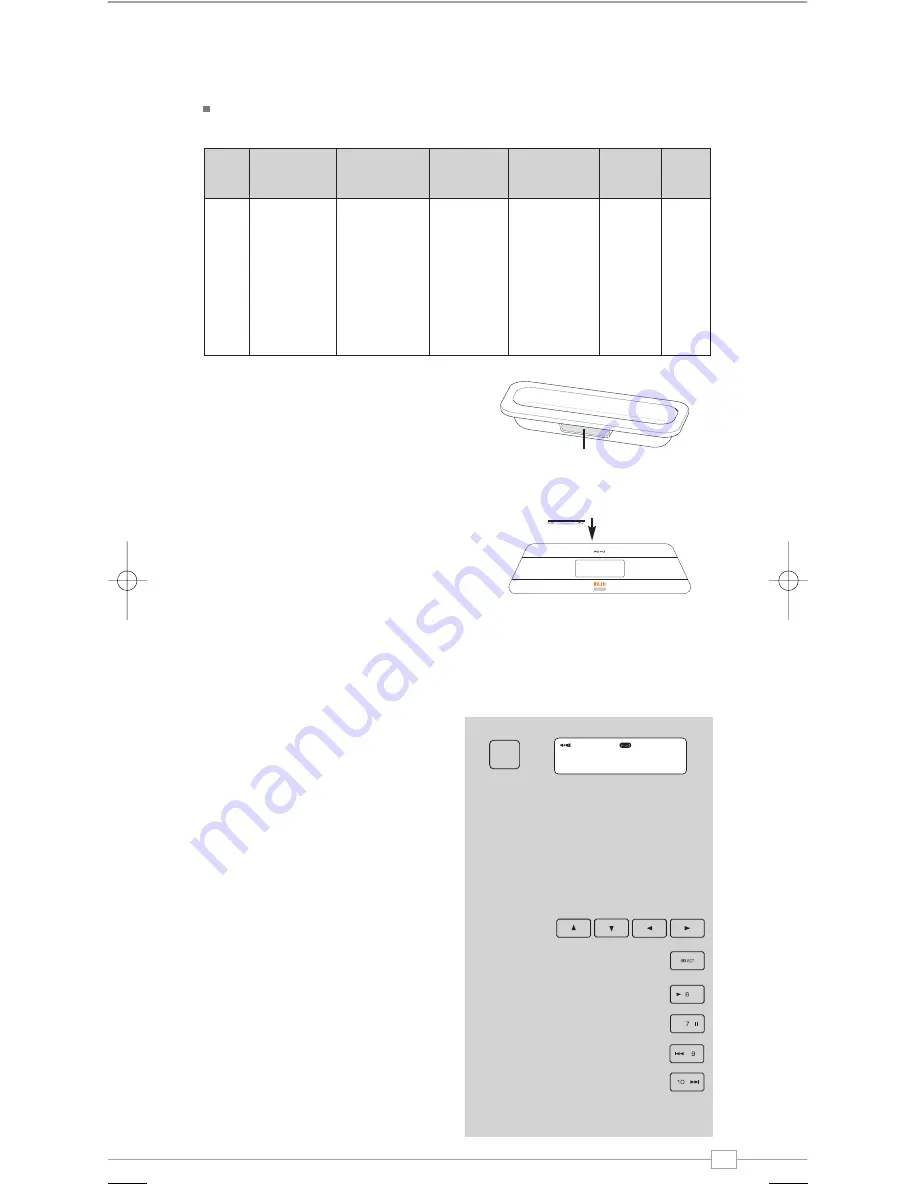
English
13
The table above lists the seven iPod Dock
Adaptors that are supplied with iBLIK Wi-Fi.
Each Dock Adaptor is numbered (see
diagram on right).
Select the correct adapter number and
clip it into the recess on the top face of
iBLIK, ensuring that the number side is
facing the rear.
iBLIK is compatible with all iPod models
that connect to the iPod Universal Dock.
A compatible Dock Adaptor is supplied
with most iPod models, if you do not have
one, you should contact Apple.
Connecting an iPod
Enter ‘iPod Mode’ from the Main Menu
or by pressing the
MODE
key until
‘iPod Mode’ is displayed on iBLIK’s
LCD display.
Controlling Your iPod
Once connected, you can control the iPod
in three different ways as follows:
1) By using the controls on the iPod itself,
as normal.
2) By using the keys on the iBLIK’s keypad
as follows:
3) By using the iBLIK Wi-Fi remote
control. These keys behave in the same
way as the controls on the iBLIK keypad.
Dock Adaptor Number
Cursor Keys
Select Key
Selecting and Fitting the Dock Adaptor
Before using your iPod with iBLIK Wi-Fi, please select the adapter that is compatible with
your model of iPod, as detailed in the table below:
iPod Mode
iPod Mode
Connected
MODE
Play
Pause
Skip Back
(hold to search back)
Skip Forward
(hold to search forward)
Dock
Adapter
number
3
6
7
8
9
10
11
iPod
4th generation
(colour display)
20GB, 30GB
40GB, 60GB
iPod nano
1st generation
1GB, 2GB, 4GB
iPod
5th generation
(video)
30GB
60GB, 80GB
iPod nano
2nd generation
(aluminium)
2GB,4GB,8GB
iPod mini
4GB, 6GB
iPod
classic
80GB
160GB
iBLIK Wi-Fi Manual.qxd 21/6/08 19:39 Page 13