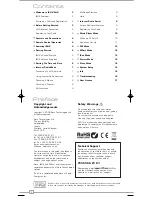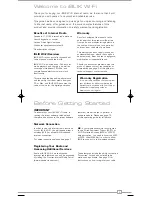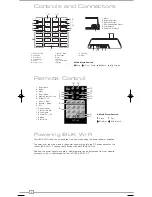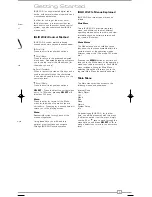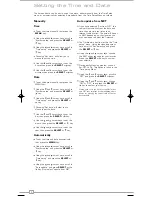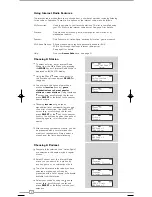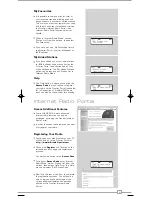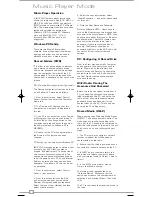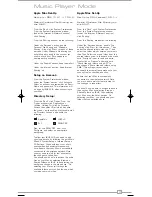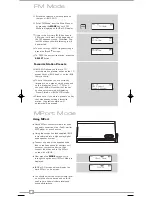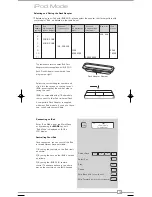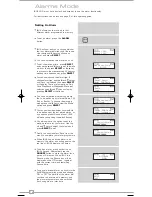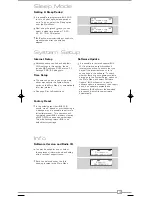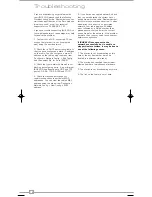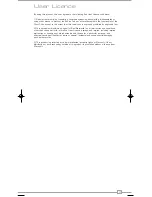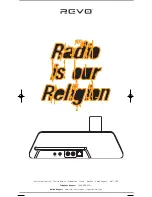16
Troubleshooting
If you are experiencing any problems with
your iBLIK Wi-Fi please read the following
‘troubleshooting’ guide. Alternatively you can
visit the support section of the Revo website
(www.revo.co.uk) or call our technical
support staff on 01555 66 61 61.
If you have trouble connecting iBLIK Wi-Fi to
your wireless network, these steps may help
to resolve the problem:
1. Confirm that a Wi-Fi connected PC can
access the Internet (i.e. can browse the
web) using the same network.
2. Check that a DHCP server is available, or
that you have configured a static IP address
on the radio. You can configure a static IP
address on the radio using the menu item
‘Configure -> Network Config -> Edit Config’,
and then select ‘No’ for ‘Auto (DHCP)’.
3. Check that your network’s firewall is not
blocking any outgoing ports. As a minimum,
iBLIK Wi-Fi needs access to UDP and TCP
ports 80, 554, 1755, 5000 and 7070.
4. Check your access point does not
restrict connections to particular MAC
addresses. You can view the radio’s MAC
address using the menu item ‘Configure ->
Network Config -> View Config -> MAC
address’.
5. If you have an encrypted network, check
that you have entered the correct key or
pass phrase into the radio. Remember that
text-format keys are case sensitive. If, when
attempting to connect to an encrypted
network, your radio displays: ‘Wireless
error’ followed by a 5-digit number, then
please ensure that you enter the correct
pass phrase for the network. If the problem
persists, then you may need to consult your
network configuration.
If iBLIK Wi-Fi can connect to the
network successfully, but is unable to
play particular stations, it may be due to
one of the following causes:
1. The station is not broadcasting at this
time of the day (remember it may be
located in a different time zone).
2. The station has reached the maximum
allowed number of simultaneous listeners.
3. The station is not broadcasting anymore.
4. The link on the radio is out of date.
English
iBLIK Wi-Fi Manual.qxd 21/6/08 19:39 Page 16