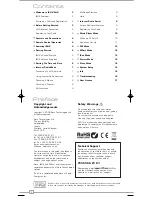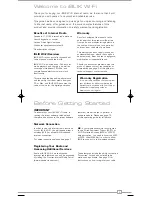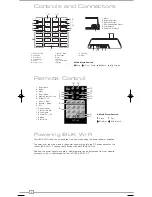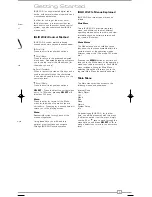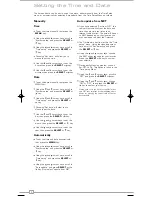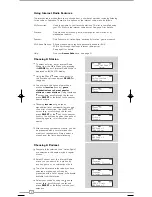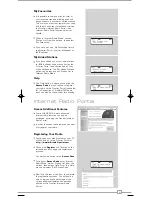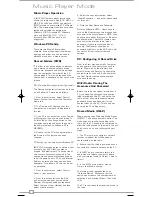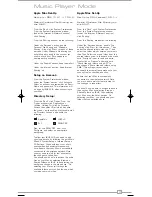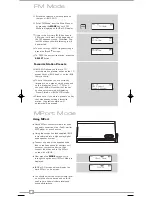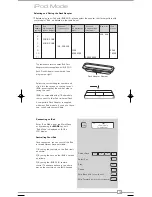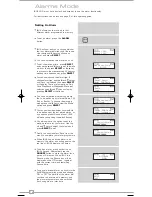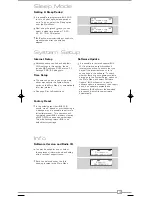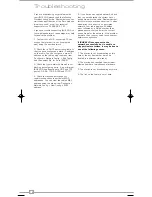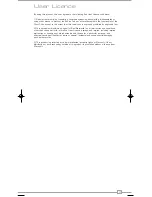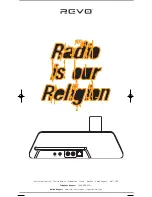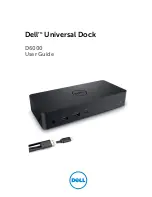3
English
Benefits of Internet Radio
Access to 11,000+ internet radio stations
Search by genre or country
Access ‘Listen Again’ services
Station list updates automatically
No subscription charges
iBLIK Wi-Fi Overview
iBLIK Wi-Fi is your portal to thousands of
radio stations around the world.
iBLIK Wi-Fi also includes an iPod dock for
music playback and charging, as well as
coverage of traditional FM radio, and
comprehensive electronic alarm clock
functionality.
Throw-in class-leading audio performance
and the ability to stream music from your
PC or Mac, and iBLIK Wi-Fi becomes the
radio of choice for the digital generation.
Warranty
Revo Technologies Ltd warrants to the
purchaser that this product will be free
from parts and manufacturing defects in
the course of normal use for a period of
one year from the date of purchase.
This warranty does not apply in cases of
accidental damage, where the case has
been removed, wear and tear, negligence,
modification or inappropriate use.
Should you encounter problems with this
product, please contact your supplier or
alternatively see page 2 of this guide for
technical support contact details.
Warranty Registration
It is a warranty condition that you register
your purchase by either completing the
warranty card enclosed with your radio or
alternatively registering online at
www.revo.co.uk/register
Network Connection
In order to use the internet radio functions
of your iBLIK Wi-Fi, you will require either a
wireless (Wi-Fi) or wired LAN broadband
internet connection.
For setup instructions please see page 7.
NB.
If your wireless network is configured
to use Wired Equivalent Privacy (WEP), or
Wi-Fi Protected Access (WPA or WPA2)
data encryption, you need to know the WEP
or WPA code (Web Key) in order to allow
iBLIK to connect to your wireless network.
Thank you for buying our iBLIK Wi-Fi internet radio, we feel sure that it will
provide you with years of enjoyment and reliable service.
This guide has been designed to quickly get you up-and-running and listening
to internet radio, offer guidance on the more complex features of this
product and provide information on safety, warranty and registration.
Welcome to iBLIK Wi-Fi
Before Getting Started
IMPORTANT
To ensure that your iBLIK Wi-Fi radio is
running the latest software release (and
therefore has access to the latest software
I
features), we advise you to perform a
software update. Please see page 15
of this operating guide for full details.
Registering Your Radio and
Accessing Additional Services
Some of iBLIK Wi-Fi’s more advanced
internet radio features can only be accessed
by visiting the Frontier Internet Radio Portal
(www.wifiradio-frontier.com).
These features include the ability to create a
“Favourites” list and add unlisted radio
stations and podcasts. See page 9 for
instructions on how to register your radio.
iBLIK Wi-Fi Manual.qxd 21/6/08 19:38 Page 3