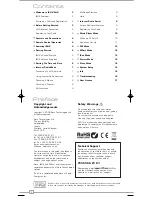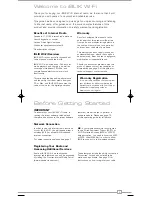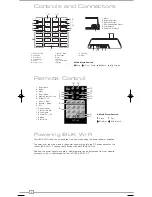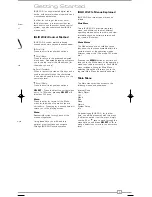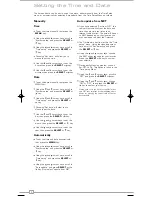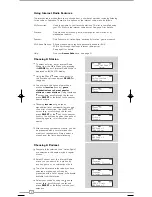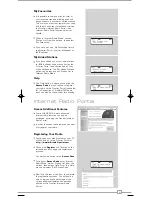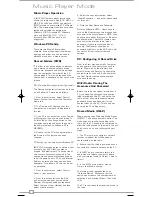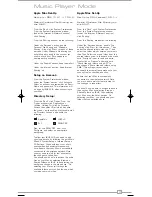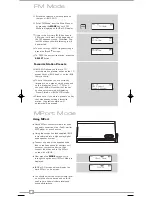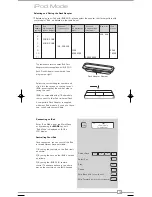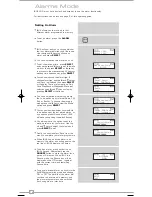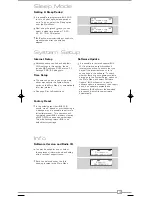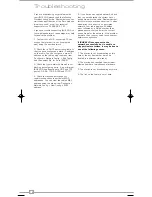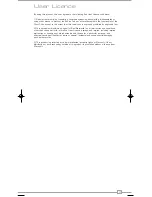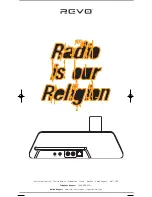4
English
Controls and Connectors
Remote Control
Your iBLIK Wi-Fi radio can be powered from the mains using the power adaptor supplied.
To power from the mains, insert the power adaptor plug into the DC power socket on the
rear of iBLIK Wi-Fi. Pressing the button will switch iBLIK Wi-Fi on.
Only use the power adaptor supplied. Replacements can be purchased from our website
www.revo.co.uk, or alternatively call us on 01555 66 61 61.
1. Scroll Back
2. Select
3. Menu
4. Scroll Down
5. Media Player Controls
6. Presets 1-10
7. Alarm / Clock
8. Snooze / Sleep
9. Info
10. Volume Down
11. Scroll Forward
12. Volume Up
13. Power On / Off
14. Mode
15. Scroll Up
5. Media Player Controls
Pause
Skip Back
Skip Forward
Play
1.
3.
6.
7.
8.
9.
10.
11.
12.
13.
14.
15.
2.
4.
5.
Powering iBLIK Wi-Fi
1. Power On / Off
2. Volume Up
3. Scroll Back
4. Volume Down
5. Alarm
6. Presets 1-10
7. Snooze / Sleep
8. Scroll Down
9. Info
10. Select
11. Scroll Forward
12. Mode
13. Scroll Up
14. Menu
LINE OUT
R
L
1. M-Port
2. Telescopic Antenna
3. DC Power Socket
4. 3.5mm Headphone Socket
5. Audio Outputs
6. Wired LAN Connector
3.
1.
2.
3.
5.
4.
6.
8.
9.
10.
11.
12.
7.
13.
14.
2.
4.
5.
6.
1.
Media Player Controls
Stop
Skip Back
Skip Forward
Play / Pause
iBLIK Wi-Fi Manual.qxd 21/6/08 19:38 Page 4