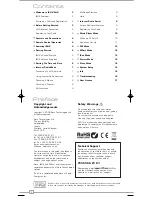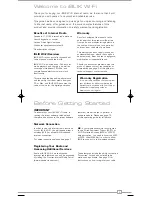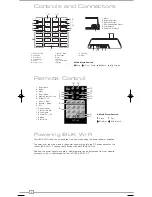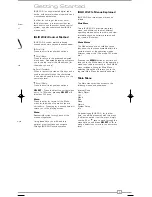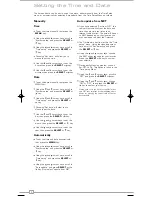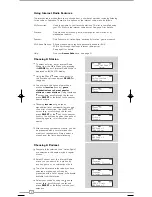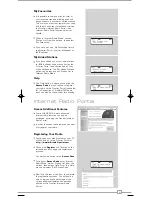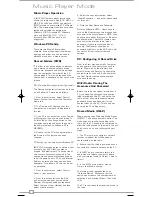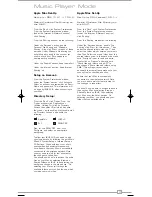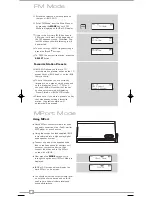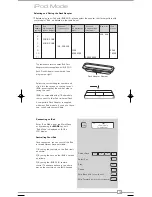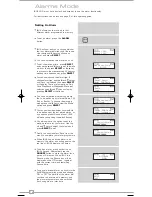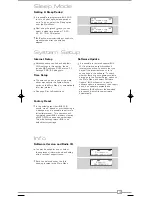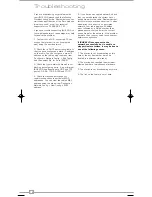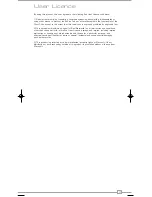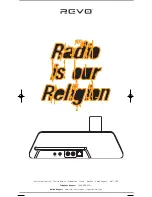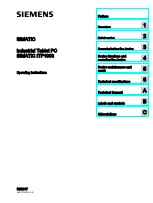5
English
Getting Started
ward
Socket
or
ard
iBLIK Wi-Fi is a sophisticated digital radio
device, with several modes of operation and
many advanced features.
In order for you to get the most out of
iBLIK’s functions, it is important that you
learn how to use the cursor based control
system, and also understand how iBLIK’s
menus work.
iBLIK Wi-Fi Control Method
iBLIK Wi-Fi’s control method is based
around seven main keys as identified below.
Scroll Up:
Press to scroll through menu options
Scroll Back:
Press to return to the previously selected
menu entry. Repeatedly pressing will return
you to the top level of the Mode menu (for
the mode you are in).
Scroll Forward:
When in text entry screens, this key can be
used to navigate through the characters.
It can also be used to move through to the
next menu level.
Scroll Down:
Press to scroll through menu options
SELECT
– Press to select the current menu
entry. In FM mode, pressing
SELECT
will
initiate an FM scan.
Menu:
Press to enter (or return to) the Mode
menu for the mode of operation you are
currently in. Pressing for a second time will
return you to the ‘playing’ screen.
Mode:
Sequentially cycles through each of the
modes of operation.
Using these keys, you will be able to
perform most functions and navigate
through iBLIK Wi-Fi’s various menus
iBLIK Wi-Fi’s Menus Explained
iBLIK Wi-Fi has three types of menu as
follows:
Main Menu
This is iBLIK Wi-Fi’s principle (top level)
menu, and allows you to enter different
operating modes, setup the radio, and view
information such as software version and
your radio’s ID number.
Mode Menus
The Mode menus are so called because
they show the functions available within the
context of each of the operating modes
(internet radio mode, iPod mode, FM mode
etc.).
Pressing the
MENU
button at any time will
take you to the Mode menu of the operating
mode your radio is currently in. Each Mode
menu includes a listing for Main Menu –
selecting this option will return you to the
top level Main Menu (as described above).
Main Menu
The Main menu provides access to the
following modes and sub-menus:
Internet Radio
Music Player
FM
Mport
iPod
Sleep
Alarms
System Setup
Info
On powering-up iBLIK Wi-Fi for the first
time, you will be presented with this menu.
To select an option from the menu, simply
use the or
keys to move through the
menu options, and press
SELECT
or to
make a selection or move to the next menu
level.
iBLIK Wi-Fi Manual.qxd 21/6/08 19:38 Page 5