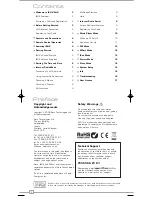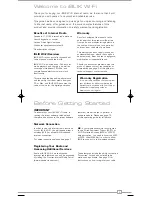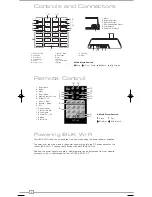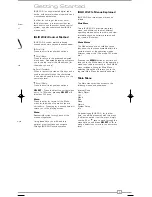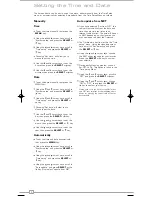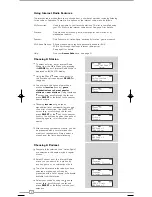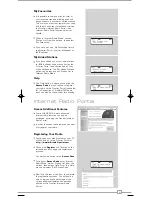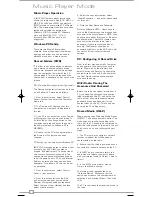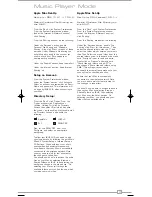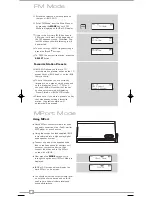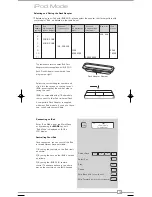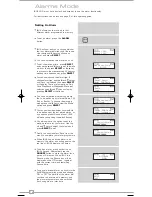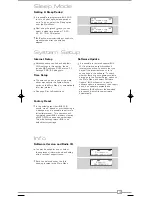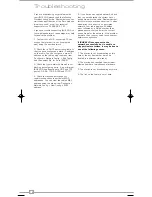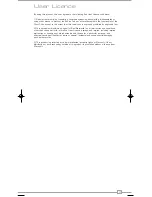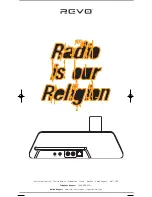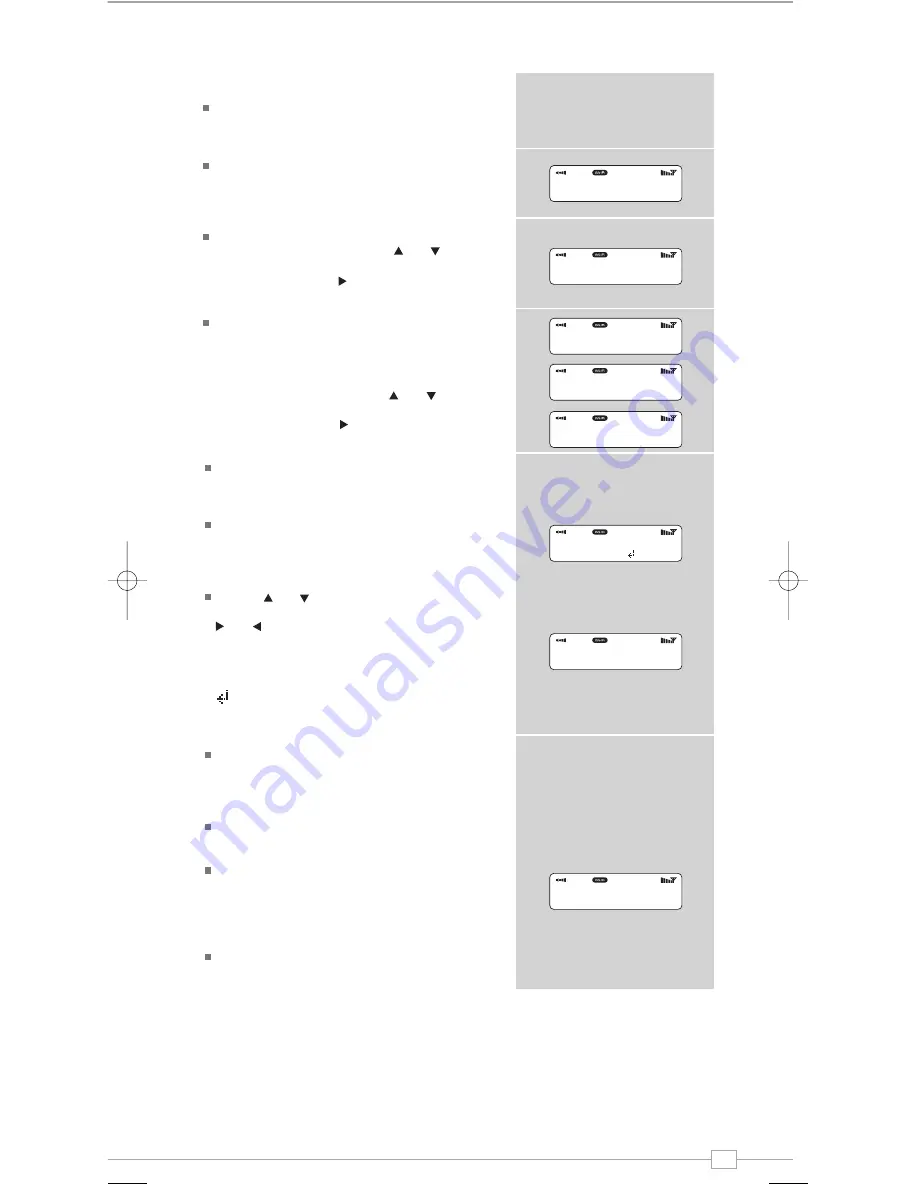
7
English
Connecting to your broadband network
In order to access iBLIK Wi-Fi’s internet
radio features, first you must connect to
your Wi-Fi broadband connection.
Firstly, select ‘Internet Radio’ from iBLIK’s
main menu, or press the
MODE
key until
‘Internet Radio Mode’ appears on the
display.
iBLIK Wi-Fi will now ask you to select a
‘Wlan region’. To do so, use the and
cursor keys to scroll through the selections.
Press the
SELECT
or key to make your
selection.
iBLIK Wi-Fi will ask you to choose the
network you’d like to use. If there is more
than one available, all will be listed.
If you are using a wired LAN connection
choose ‘Wired’ option from the network list.
To make your selection use the and
cursor keys to scroll through the options.
Press the
SELECT
or key to make your
choice.
If the Wi-Fi network you have chosen
doesn’t require a password, iBLIK Wi-Fi will
automatically connect.
If your chosen network has security
enabled, you will be asked to input the
relevant key or password. Remember, the
password will be case-sensitive.
Use the and cursor keys to scroll
through the banks of characters. Use the
and keys to move the flashing cursor
along the row of characters, and press
SELECT
when your chosen character is
flashing. When the password has been
entered, move the flashing cursor to the
symbol at the end of the line and press
SELECT
. iBLIK Wi-Fi will now connect to the
network.
iBLIK Wi-Fi will remember the security key
or password, you will not be required to
enter it again, even after iBLIK has been
disconnected from main power.
iBLIK can also remember keys and
passwords for multiple Wi-Fi networks.
If at some time you would like to connect to
another Wi-Fi network, you can do so by
selecting ‘Wizard’ from the ‘Internet Setup’
option on the main menu, and entering the
required key/password.
Advanced users can edit their Wi-Fi settings
by accessing the ‘System Setup’ option from
the Main menu.
Internet Radio Mode
Internet Radio
Music Player
>Most of Europe
USA
[Rescan]
[Wired]
>My Home Network
>Connected
Key:
0123456789< C
Please wait
Connecting...
>Internet setup
Time setup
iBLIK Wi-Fi Manual.qxd 21/6/08 19:38 Page 7