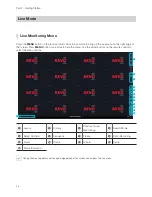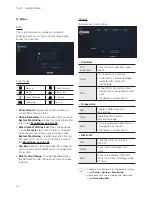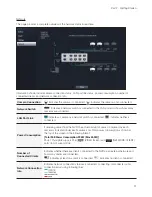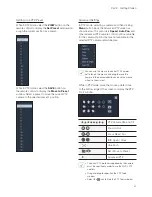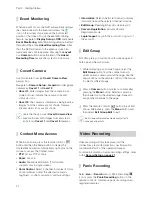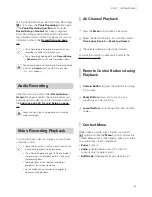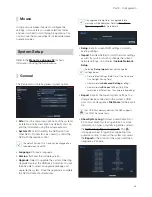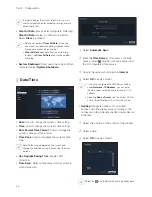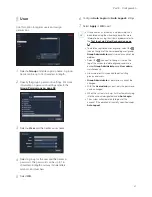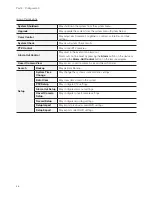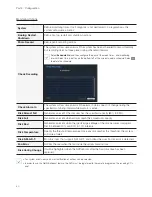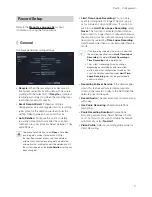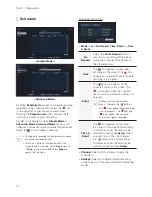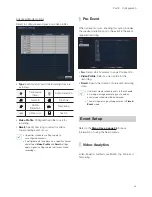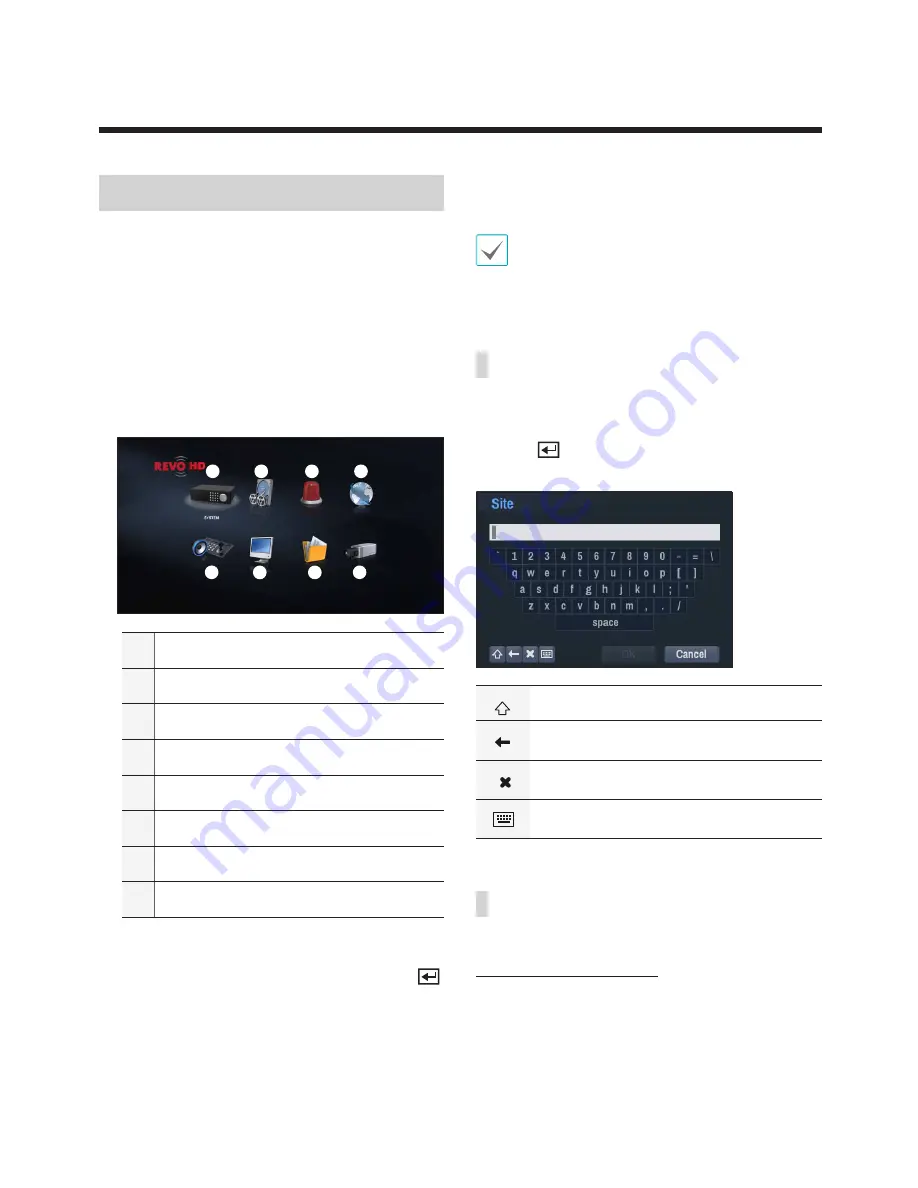
34
Menu Use
Information contained in this section (Menu Use)
applies to all other instructions found throughout Part
3 - Configuration.
Login with an ID that has permission to access the
setup menu is needed to access and make changes
to the Setup menu.
1
While in Live mode, press the remote control's
SETUP
button or select Live menu > Setup using
the mouse.
1
2
3
4
5
6
7
8
1
System Setup
2
Record Setup
3
Event Setup
4
Network Setup
5
Device Setup
6
Display Setup
7
Notification Setup
8
Camera Setup
2
Use the remote control's arrow buttons to select
an option and then press the remote control's
button or left-click on the option using the mouse.
3
Change the setting and then select
Apply
or
OK
to save the change.
To apply default settings, select the Default button
located on the left bottom corner of the setup
window.
Text Input via Virtual Keyboard
Use the remote control's arrow buttons to select
a virtual keyboard key and then press the remote
control's
button or click on the key using the
mouse.
Toggle case.
Deletes the character to the left of the
cursor.
Deletes the character to the right of the
cursor.
Converts keyboard.
Batch Assignment
Certain table-format menus such as the shown in the
Camera Setup on page 54
allow you to change
the title value. In this case, changing the title value
simultaneously changes all other entry values on the
same row.
Part 3 - Configuration
Summary of Contents for RH16NVR1
Page 1: ...Network Video Recorder Operation Manual RH16NVR1 ...
Page 82: ......