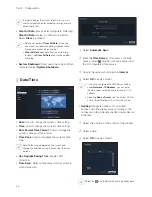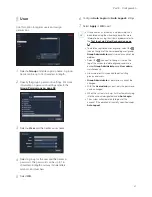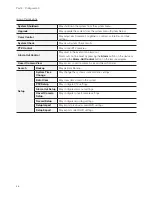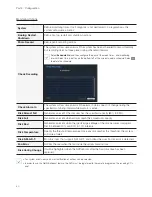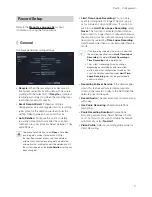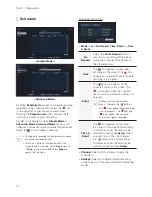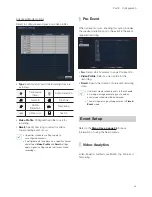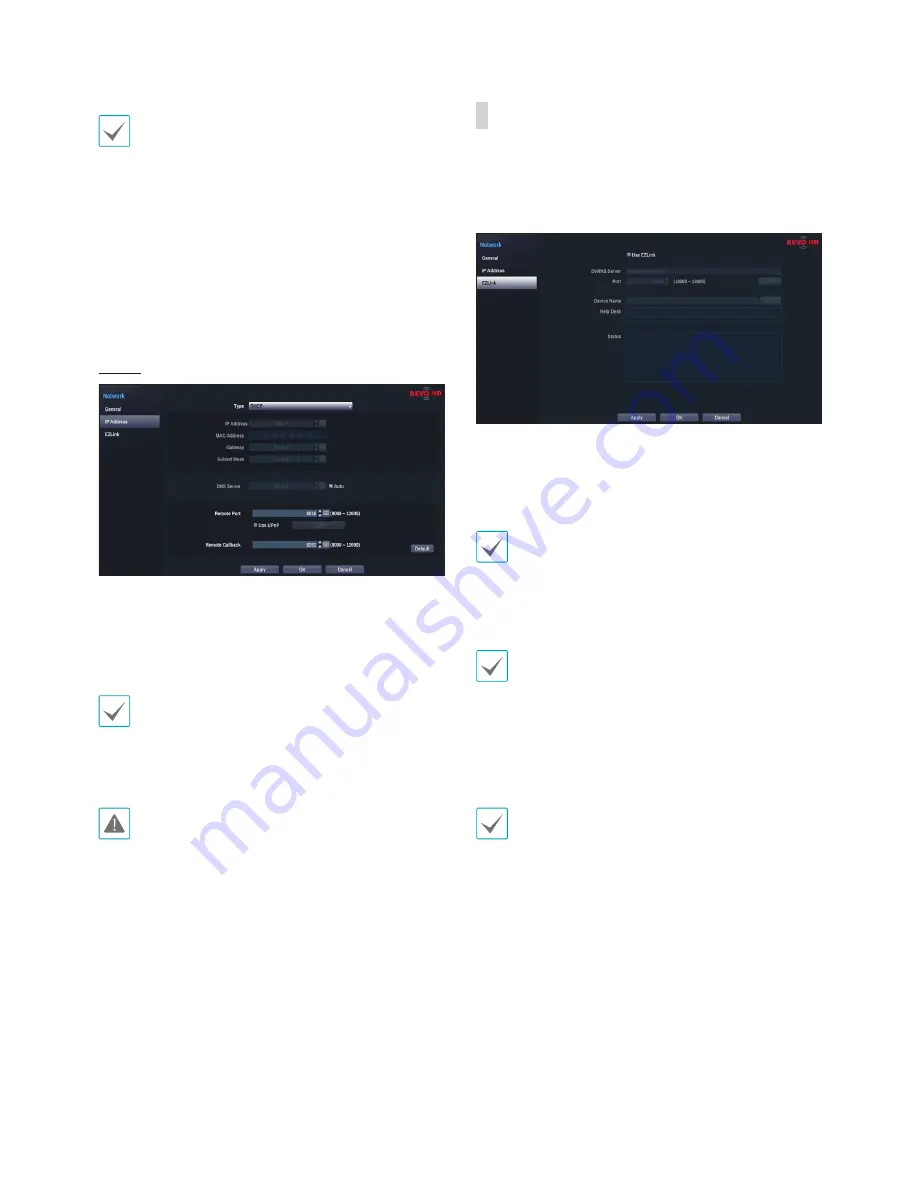
Part 3 - Configuration
50
• This port is used to access a port that has a
private IP address.
• In order to use the UPnP service, the IP router
(or NAT) must support UPnP port forwarding and
have the relevant options enabled.
• Port number cannot be changed with
Use UPnP
selected.
•
Status
: Indicates the number of the port forwarded
by the IP router (or NAT) to the NVR via UPnP
service.
DHCP
Select
DHCP
and then
Save
to retrieve IP address
and other network settings automatically from the
DHCP server. Once the network settings have been
retrieved, the NVR's current IP address is displayed in
the IP Address field.
• It may not be possible to retrieve the IP address
if there is no DHCP server. If this is the case,
contact your network administrator.
• With DHCP, the NVR's IP address might change
with each startup.
There is a limit to the number of users allowed to
connect remotely at the same time. Contact the
service center for more information.
EZLink
If using a dynamic IP address, EZLink service makes
it easy to connect to the NVR from a remote program
without having to configure dynamic IP or router
settings.
•
Use EZLink
: Check if you wish to use EZLink
service.
•
DVRNS Server
: Enter the DVRNS server's IP
address or domain name.
If you have configured the DNS Server setting under
Network - IP Address
, you can enter the DVRNS
server's domain name instead of its IP address in the
DVRNS
Server
field.
•
Port
: Specify the DVRNS server's port number.
If using an IP router (or NAT), port configuration and
other network functions will depend on the usage
method of the IP router (or NAT).
•
Device Name
: After entering the NVR name you
wish to register on the DVRNS server, check and
register the entered name. This is a unique NVR
name that will be registered on the DVRNS server.
• You will not be able to save EZLink settings
unless you click on the Check button next to the
NVR Name field and check the entered name's
availability.
• You will be prompted with an error message if you
do not enter NVR name or enter a name already
registered to the DVRNS Server.
• If the device name contains the #, \, and/or %
symbol, it might not be able to connect to the NVR
from the REVO Remote program.
Summary of Contents for RH16NVR1
Page 1: ...Network Video Recorder Operation Manual RH16NVR1 ...
Page 82: ......