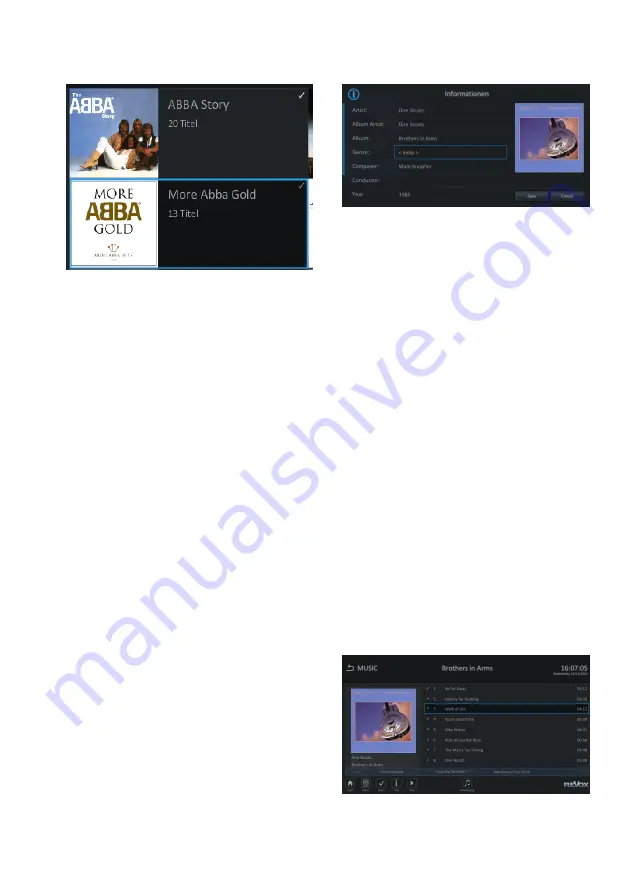
Revox Audio Server
General functions
Revox Joy S37 Audio Server
Page 44
A white tick in the view indicates that
this folder or music track is selected. A
grey tick under album indicates that
some tracks from the album are
selected, but not all of them.
As long as at least one entry is
highlighted, any subsequent actions are
executed on it/them. This can be
functions such as adding to a play list or
also deleting a selection. Please note
that in this way, it is very easy to select
the complete archive and then to delete
it all with the next step, with only one
confirmation dialogue.
Editing entries
The metadata of the different music
pieces can be edited from the
Information window. To do this, highlight
the entry in question in one of the
archives and press the Information
button
h
on the remote control.
Within the information windows you will
find all the metadata for an album or a
track.
To edit an entry mark the corresponding
field with the arrow buttons (blue frame)
and confirm with the
G
button. The text
can now be changed through the
number pad on the remote control or
through the wireless keyboard, to meet
the new requirements. Confirm the
changes with the
G
button. You can
then go on to change further fields if
necessary.
After all the desired entries have been
modified, the changes have to be applied
with the "Save" button. Selecting
"Cancel" discards all changes.
Changing several entries
It is often the case that several entries in
one album need to be changed at the
same time. The Revox Audio Server also
has a solution for this eventuality.
Navigate to the album so that all tracks
are visible.
Summary of Contents for Joy S37
Page 1: ...Revox Joy S37 Audio Server Page 0 4 m1 ...
Page 4: ...Revox Joy S37 Audio Server Page 3 ...
Page 17: ...Revox Audio Server Remote control Revox Joy S37 Audio Server Page 16 Remote control overview ...
Page 70: ...Revox Audio Server Gracenote Revox Joy S37 Audio Server Page 69 User manual S37 audio server ...
















































