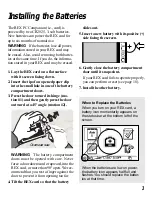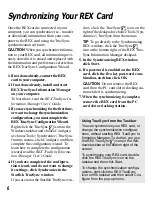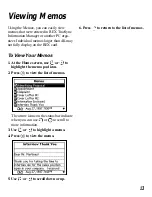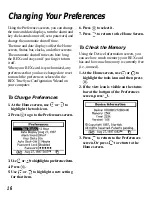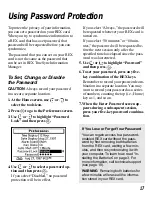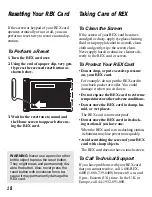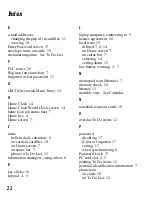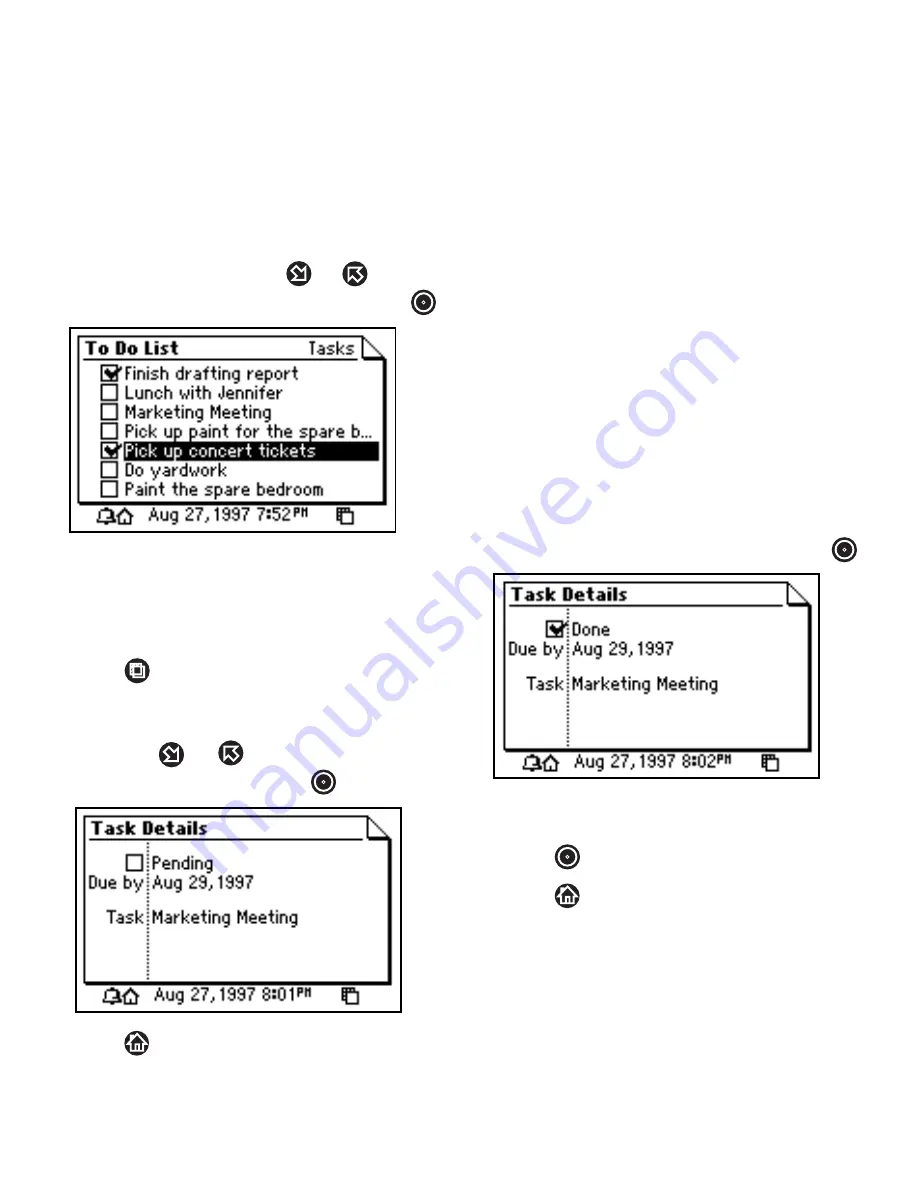
12
Viewing the To Do List
To View To Do Items
Using the To Do List, you can view tasks,
calls, and overdue items.
1. At the Home screen, use
or
to high-
light the To Do List icon and then press
.
Check marks (
✓
) indicate completed To
Do items. Exclamation points (!) indicate
overdue items. The phone icon indicates
calls.
2. Press
repeatedly to cycle through
your tasks, calls, overdue items, etc.
3. To view the Details screen of a To Do
item, use
or
to highlight the item
on the list and then press
.
4. Press
to return to the To Do List.
To Mark Completed To Do Items
You can mark To Do items on your REX
card as done or complete. When you mark a
To Do item that was on the Overdue list, it
will be removed from that list.
When your REX card is synchronized, To
Do items marked as done are reset. So when
you mark a To Do item as done on your
REX card, you should also mark it as done
on your PC organizer.
1. Go to the Details screen of a To Do item.
To learn how, read “To View To Do
Items” on this page.
2. To mark the item as “Done,” press
.
3. To undo the check mark and restore
the item to “Pending” or “Overdue,”
press
again.
4. Press
to return to the To Do List.