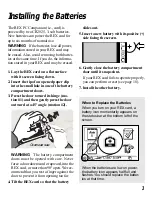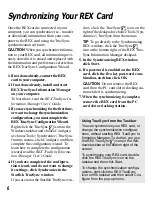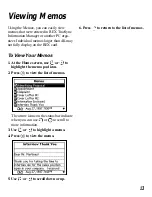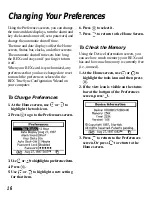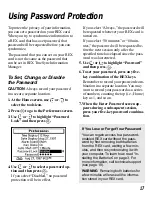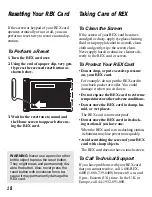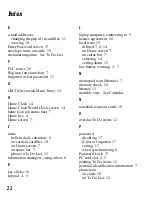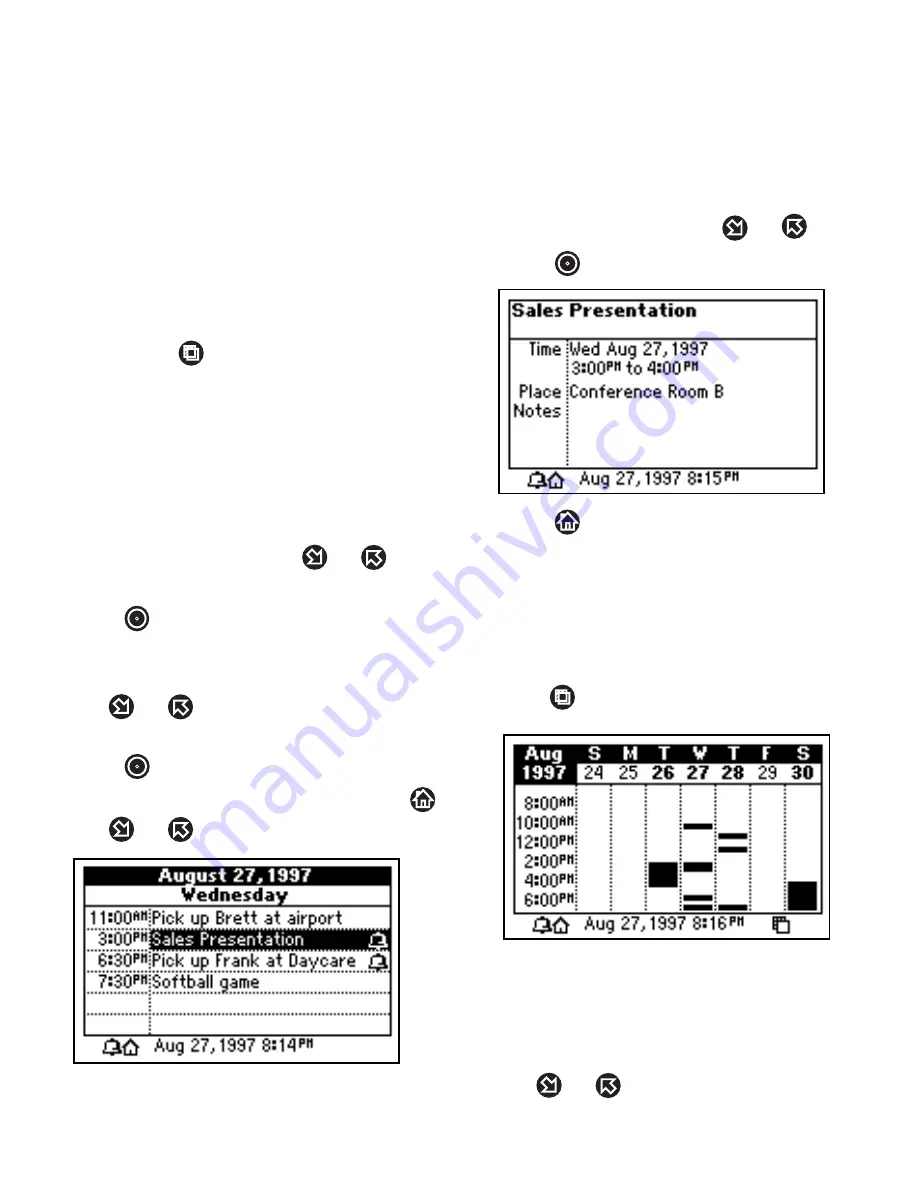
8
Viewing the Calendar
Using the calendar, you can view appoint-
ments, birthdays, and other events that were
entered in REX TrueSync Information Man-
ager or another PC organizer and then syn-
chronized to your REX card.
The calendar has a daily, weekly, and
monthly view. To cycle through the calen-
dar views, use
.
Calendar events can also have alarms to re-
mind you when an event occurs. To learn
more, read “Using Reminder Alarms” on
page 9.
To Use the Daily View
1. At the Home screen, use
or
to
highlight the calendar icon.
2. Press
to go to the daily view.
The date that appears is that of the cur-
rently selected Local Time.
3. Use
or
to view the next or
previous day.
4. Press
to highlight a calendar event.
You can undo the highlight by pressing
.
5. Use
or
to scroll down or up.
Bell icons indicate calendar events with
reminder alarms.
6. To scroll to the next or previous day,
continue holding down
or
.
7. Press
to view a highlighted event.
8. Press
to return to the daily view.
To Use the Weekly View
1. If needed, select the calendar icon from
the Home screen.
2. Press
until the weekly view appears.
In the weekly view, calendar events ap-
pear as dark bars indicating their time
range.
3. To go to the next or previous week,
use
or
.