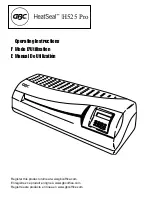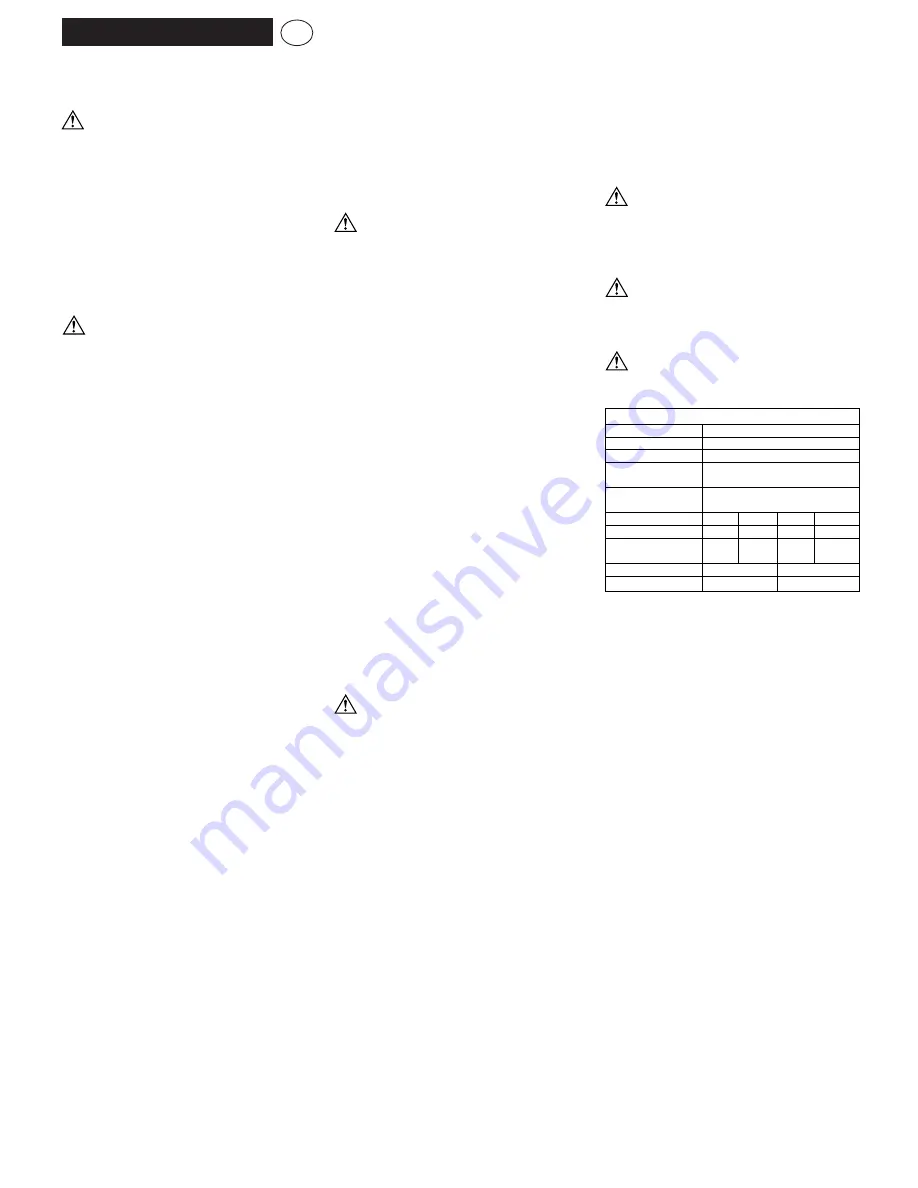
Operating Instructions
LP25 (A4) LP35 (A3)
This machine can be used with or without a carrier.
A carrier is included with the sample pack of
laminating pouches. The carrier is a folded
piece of siliconised board stitched along one end.
A carrier protects the laminate as it goes through the
machine for best quality results. Not using a carrier
makes the operation quicker especially when
laminating several documents.
A
Power Switch
B
On Light
C Ready
light
D
Pouch/temperature setting with carrier/without
carrier
E
Entry slot
F
Entry Guides
G
Exit slot
IMPORTANT SAFEGUARDS
When using electrical appliances, basic precautions
should always be followed to reduce the risk of
electric shock and injury, including the following:
1.
Carefully read all instructions
2. Always unplug the appliance when not in use or
before cleaning.
3. Extreme caution to be taken when appliance is
used by, or near to, children or invalids.
4. To protect against risk of electrical hazards, do
not immerse power cord, plug, or appliance in
water or other liquids.
5. Do not insert any metal objects, e.g. scissors, or
foreign objects into the entry or exit areas of the
machine. Do not laminate metallic objects.
6. Do not operate the appliance with a damaged
power cord or plug, or after the appliance
malfunctions, has been dropped or is damaged
in any manner.
7. The plug on the power cord is the disconnect
device.
8. The equipment should be installed near the
outlet socket and the socket should be easily
accessible.
9. The machine must not be used outside.
OPERATION
Before you use your LP Laminating machine for the
first time, it is recommended that you familiarise
yourself with the machine’s operation and controls.
Check the results using a range of sample sheets of
paper before laminating your valuable original
documents.
IMPORTANT
Do not attempt to laminate items which are too thick
for your laminator i.e. the total thickness including
the carrier must not exceed 1.5mm.
HOT LAMINATING
1. Plug the laminator into a convenient power
socket.
2. Switch on the power switch (I), the Red light will
illuminate to indicate that the power is on.
3. Select the appropriate temperature/pouch
setting for the thickness of pouch, with or
without a carrier
4. The laminator will pre-heat for approximately 4
minutes.
5. Whilst the laminator is pre-heating, you can
prepare your item to be laminated by placing it
centrally into the correct sized pouch, leaving
the sealed edge intact, allowing a border of
3mm.
6. When the required temperature is reached the
Green light will come on.
7. Gently insert the pouch inside, sealed edge first,
squarely between the entry guides into the front
of the laminator until the pouch engages with
automatic feed rollers.
8. The pouch will move through the unit and exit at
rear. Allow to remain flat until cool
9. During the laminating process the Green light
may go out as the laminate absorbs heat.
Always wait until the Green light comes back on
before laminating your next document.
10. Always turn your laminator OFF after use (O).
11. To laminate using a carrier put the pouch into
the carrier at point 5 and follow instructions
above.
CAUTION:
Do not try to force the pouch into
the laminator or try to pull the pouch out. This will
damage (and could break) the laminator as well as
not allowing for proper processing of the laminating
pouch.
PHOTO LAMINATING
1. Photographs have a sealed plastic surface that
does not absorb the adhesive from the inside of
a standard laminating pouch. The result can be
disappointing as the adhesive will show as
bubbles on the surface of the photograph.
2. Heavily coloured inkjet copies and varnished
printed pages can also present problems.
3. These problems can be avoided by using Rexel
Photo Pouches which have a special
construction.
4. Select the ‘Photo’ setting on the temperature
dial.
5. Use Rexel ‘Photo pouches’ (available in standard
photo sizes and A4) and process as normal.
6. For best results use the Carrier supplied with the
Photo pouches.
COLD LAMINATING
1. Cold laminating is ideal for heat sensitive
documents which would be damaged by the hot
laminating process
2. Select cold setting on the temperature dial.
3. When the machine is ready to laminate on the
cold setting the Green ready light will come on.
4. Use ‘cold’ or ‘self-seal’ pouches inserted into
the machine sealed edge first
It is advisable to cold laminate when the machine
has not recently been used for hot laminating (i.e.
when the machine is at room temperature).
CAUTION:
Remember if you have been hot
laminating and then wish to Cold laminate the
machine will have to cool before laminating can
commence. Never use ‘self-seal’ pouches on a hot
setting, as they will be spoilt along with the
document inside.
HELPFUL HINTS
1. Best results will be obtained by using a carrier.
2. The hot lamination process achieves the
required result by bonding into the surface of
your document. Once you have laminated your
document it cannot be retrieved.
3. Do not attempt to hot laminate heat sensitive
documents such as thermal paper, wax based
inks etc.
4. If the laminated document has a milky
appearance, you may need to process it again at
a higher temperature.
5. If the laminated document is ridged and hard it
has probably been laminated too hot, and you
should put other laminates through at a lower
setting.
6. If in doubt, start at a lower temperature and if
the laminate does not bond to the document
(appears cloudy) then repeat using a higher
temperature.
7. If air pockets develop during processing, use a
small sharp needle or pin to gently puncture
pockets and process again.
8. Do not handle the inside of the laminating
pouch, moisture from your hands could impair
the processing quality.
CARE AND CLEANING
This office laminator is for medium volume use only.
No servicing other than external cleaning should be
performed on the machine. Do not immerse in
water.
To reduce risk of electric shock, do not remove
the base.
• Never clean with scouring powders or hand
implements.
• Wipe clean with a soft cloth
SERVICE AND REPAIRS
Do not attempt to repair the machine yourself
as there are no serviceable components within
the machine. Never open up the machine. If
you do so this will invalidate the warranty.
Repair should only be carried out by an
authorised service representative.
TECHNICAL SPECIFICATION
WARRANTY
This machine is guaranteed for 12 months from the
date of purchase – Rexel will repair or replace the
laminator at their discretion. This does not affect
your statutory rights.
Please contact your supplier if you experience any
problems.
Technical Specifications
Model
LP25
LP35
Maximum Pouch Size
A4 /9"
A3 / 12"
Minimum Pouch Size
Credit Card size
Maximum Pouch
Pouch sizes up to A4
2x180 (360) micron / 7 mil
Maximum Pouch
Pouch sizes up to A3
2x180 (360) micron / 7 mil
Power Supply
230V
120V
230V
120V
50Hz
60Hz
50Hz
60Hz
Maximum Power
300W
300W
400W
300W
Consumption
Weight
3.4Kg
4.5Kg
Packed Weight
4.0Kg
5.2Kg
GB