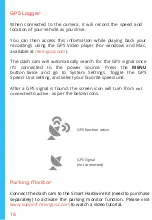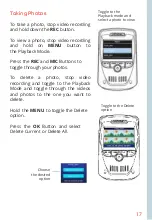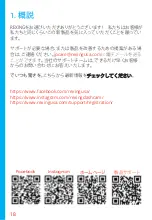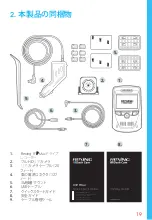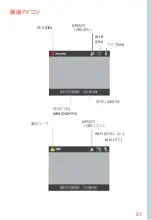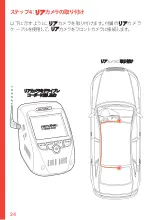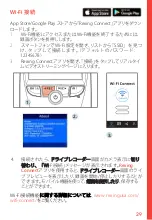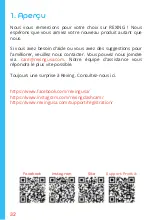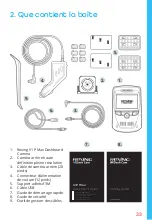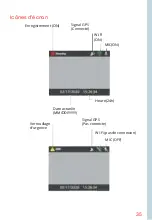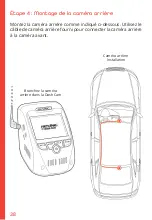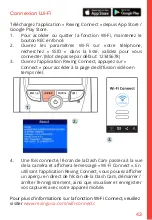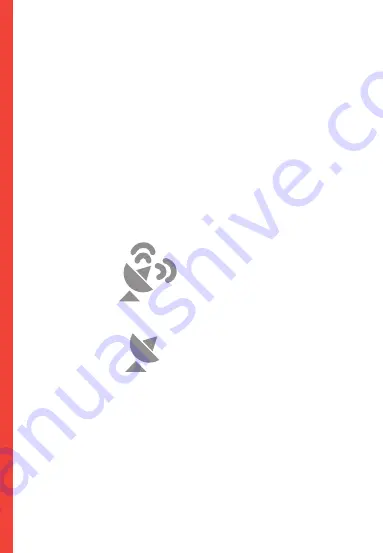
30
GPS
ロガー
カメラに接続すると、運転中の車の速度と位置が記録されま
す。GPSビデオプレーヤーを使用して記録を再生しながら、これ
らの情報にアクセスすることができます(WindowsおよびMacの
場合、rexingusa.comで入手可能)。
ドライブレコーダー
は、電源に接続されるとGPS信号を自動的に検
索します。メニューボタンを2回押して、システム設定に移動しま
す。GPS速度単位の設定に切り替えて、
希望の
速度単位を選択しま
す。
GPS信号が検出されると、画面のアイコンは「
未接続
」から「アク
ティブ」に変わります‐以下のアイコンのように。
駐車モニター
ドライブレコーダー
をスマート
直接配線コード (
別途購入する必要
があります)に接続して、パーキングモニター機能をアクティブに
します。
www.support.rexingusa.com
にアクセスして、チュートリアル
ビデオをご覧ください。
GPS機能がアクティブ
GPS信号
(
未接続
)
Summary of Contents for 6406382
Page 88: ...88 ...