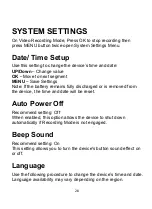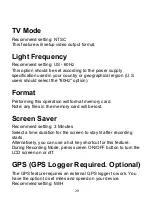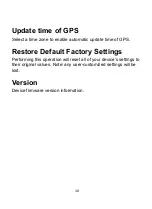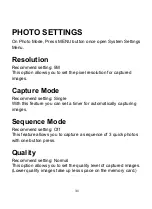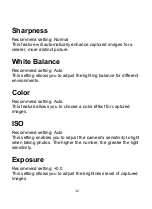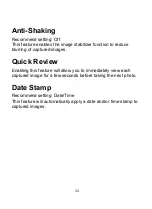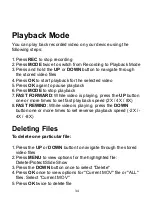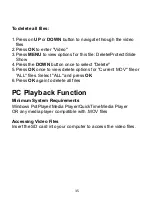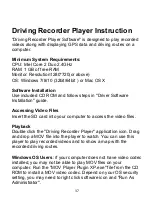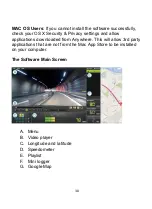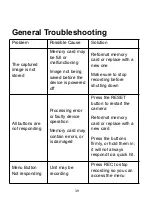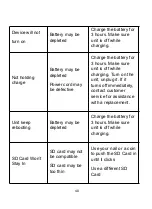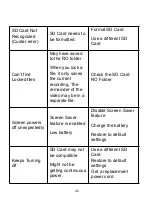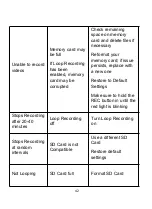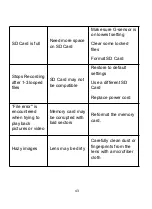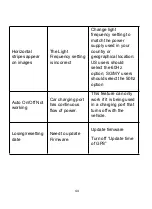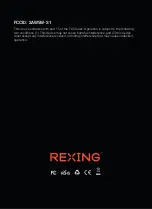42
Unable to record
videos
Memory card may
be full
If Loop Recording
has been
enabled, memory
card may be
corrupted
Check remaining
space on memory
card and delete files if
necessary
Reformat your
memory card; if issue
persists, replace with
a new one
Restore to Default
Settings
Make sure to hold the
REC button in until the
red light is blinking
Stops Recording
after 20-40
minutes
Loop Recording
off
Turn Loop Recording
on
Stops Recording
at random
intervals
SD Card is not
Compatible
Use a different SD
Card
Restore default
settings
Not Looping
SD Card full
Format SD Card
Summary of Contents for GW101
Page 2: ...2 ...