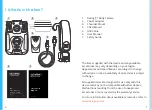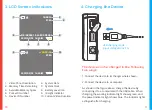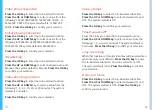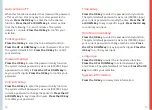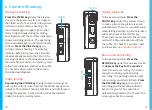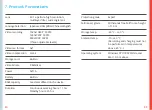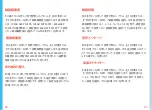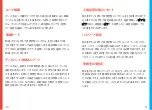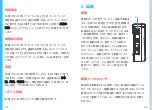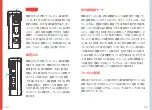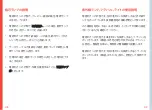19
18
6. Camera Shooting
Camera shooting
Press the VIDEO key
under the preview
screen in the power-on state, or depress
the VIDEO key for 3 seconds in the power-
off state to start camera shooting. The
red indicator light in upper right corner
starts to flash slowly during recording,
and, together with the red time indication,
shows recording duration. The operating
status indicating light turns red and starts
to flash.
Press the VIDEO key
again
to stop camera shooting. The working
indicator light turns green; the video file
is automatically saved to the TF card, the
screen goes back to shooting preview, and
the video file is saved to the memory card
with a time indication and AVI as its suffix.
To check the video, refer to the section
Video Review/Playback.
VIDEO
RECORD
PHOTO
Video lockup
Depressing the VIDEO key
during camera shooting can
lock up the current video. Depress the VIDEO key again to
unlock it. The camera shooting function is not interrupted
during this process. A locked video cannot be deleted
under the loop recording mode.
Solo voice recording
In the power-on state,
Press the
RECORD key
under the preview screen
or
depress the key for 3 seconds
to
start solo voice recording. The screen
shows a recording symbol during
recording. The working indicator light
turns orange and starts to flash.
Press
the RECORD key
again to stop solo
recording and the working indicator
light turns green. The audio file is
automatically saved to the TF card. The
screen goes back to preview.
Taking pictures
In the power-on state,
Press the
PHOTO key
under the preview screen
to take a picture; the picture is saved
automatically. There is an audible snap
when taking a picture. A picture is taken
with each press of the PHOTO key.
These pictures are saved to the memory
card with a time indication and JPG as
the suffix. To check the pictures, refer
to the section
Video Review/Playback.
Summary of Contents for P1
Page 28: ...54 ...