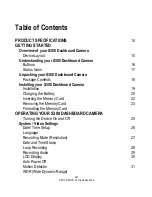Reviews:
No comments
Related manuals for S300

S2
Brand: Zenza Bronica Pages: 29

CAMEDIA C-60 Zoom
Brand: Olympus Pages: 2

PowerShot A495
Brand: Canon Pages: 132

CAMEDIA C-5500 Sport Zoom
Brand: Olympus Pages: 2

FE 370 - Digital Camera - Compact
Brand: Olympus Pages: 70

FE 370 - Digital Camera - Compact
Brand: Olympus Pages: 70

FE-330
Brand: Olympus Pages: 68

FireWire-CAM-011H
Brand: Phytec Pages: 87

VISION:mini VCC-F22S29APCL
Brand: CIS Pages: 19

AF-S NIKKOR 18-35mm f_3.5-4.5G ED
Brand: Nikkor Pages: 2

LV-PB784F2
Brand: LaView Pages: 26

HI-Matic AF
Brand: Minolta Pages: 33

F480/F485
Brand: FujiFilm Pages: 134

ec020
Brand: Trotec Pages: 2

Karmin3
Brand: nerian Pages: 10

Minolta VECTISS100
Brand: Minolta Pages: 45

SJ9STRIKE
Brand: SJCAM Pages: 29

Sonnet 1 PRO
Brand: Vantrue Pages: 43