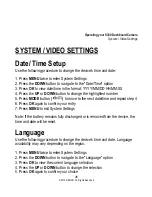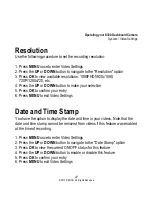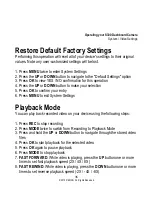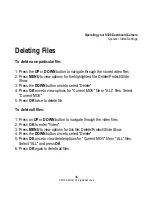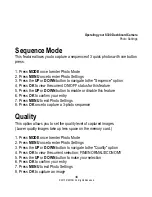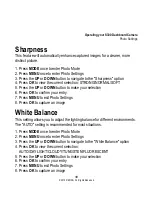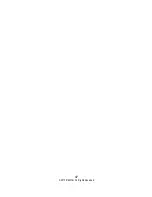40
© 2015 REXING All Rights Reserved.
Operating your S300 Dashboard Camera
Photo Settings
Color
This feature allows you to choose a color effect for captured images.
1.
Press
MODE
once to enter Photo Mode
2.
Press
MENU
once to enter Photo Settings
3.
Press the
UP
or
DOWN
button to navigate to the "Color" option
4.
Press
OK
to view the current selection: Color/Black & White/Sepia
5.
Press the
UP
or
DOWN
button to make your selection
6.
Press
OK
to confirm your entry
7.
Press
MENU
to exit Photo Settings
8.
Press
OK
to capture an image
ISO
This setting enable you to adjust the camera's sensitivity to light when taking
photos. The higher the number, the greater the light sensitivity. The "AUTO"
setting is recommended.
1.
Press
MODE
once to enter Photo Mode
2.
Press
MENU
once to enter Photo Settings
3.
Press the
UP
or
DOWN
button to navigate to the "Color" option
4.
Press
OK
to view the current selection: 100/200/400/AUTO
5.
Press the
UP
or
DOWN
button to make your selection
6.
Press
OK
to confirm your entry
7.
Press
MENU
to exit Photo Settings
8.
Press
OK
to capture an image