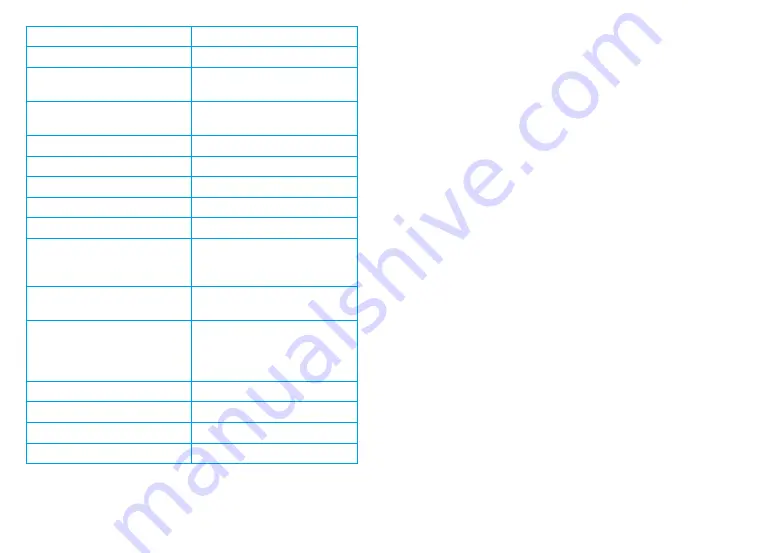
39
38
CPU Class
Novatek
Display
2.4 inch, 4:3 TFT LCD
Audio I/O
Internal high-sensitivity mic
and speaker
Memory Support
Class 10 or higher Micro SD
card (up to 256GB)
Gravity Sensor
Low / Medium / High / Off
White Balance
Auto
Exposure
Auto ISO
Battery Type
Supercapacitor
Video Format
h.264 (.MOV)
Video Resolution – Single
2160p24f, 1440p30f,
1080p60f, 1080p30f,
720p60f, 720p30f
Video Resolution – Dual
11080p30f,
720p30f
Language
English, Chinese, French,
Spanish, Portuguese,
German, Italian, Russian,
Japanese
Loop Recording
1 min / 3 min / Off
Screen Saver
1 min / 3 min / Off
Audio Recording
On / Off
GPS Logger
Built-in
8.
Warranty & Support
Warranty
The Rexing V1P Pro Dash Cam comes with a full 12-month
warranty. If you register your product on our official site
(
https://www.rexingusa.com/support/registration
), you can
extend the warranty to 18 months.
Support
If you have any questions regarding your product, please do not
hesitate to contact us at
care@rexingusa.com
, or call us at
(203)
800-4466
. Queries are typically answered within 12-24 hours.
Your opinion matters
Rexing is firmly committed to always improving our products,
services, and user experience. If you have any thoughts on how
we can do even better, we welcome your constructive feedback
and suggestions.
Connect with us today at
care@rexingusa.com
Thank you for choosing Rexing!
Summary of Contents for V1P Pro
Page 21: ...40 ...


































