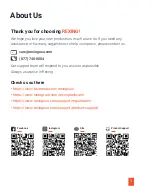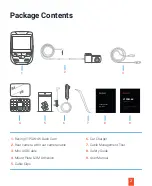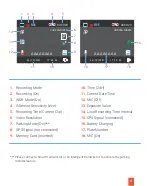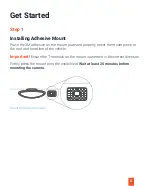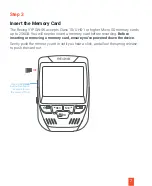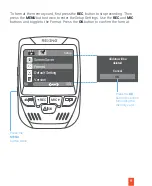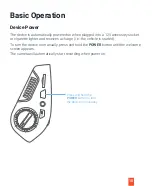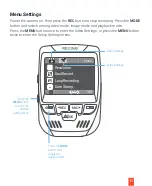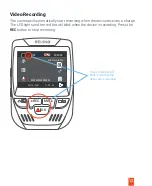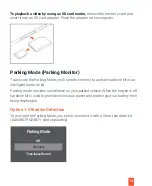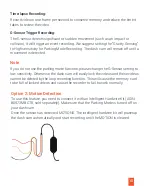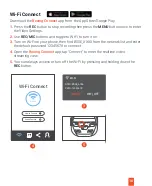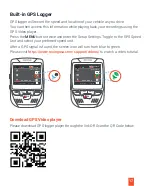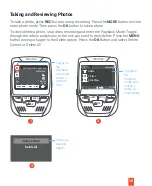Camera Overview
3
1.
Micro SD Card Slot
2.
Power Button
3.
Reset Button
4.
Menu Button
5.
Mode Button
6.
REC (Record) Button
USB
10
12
11
m
1
2
3
4
REC
MIC
OK
5
6
7
8
9
7.
OK (Confirm) Button
8.
MIC (Microphone) Button
9.
Screen Button
10.
Mini-USB Power Port
11.
Rear Camera Port
12.
Lens Angle Adjustment Dial