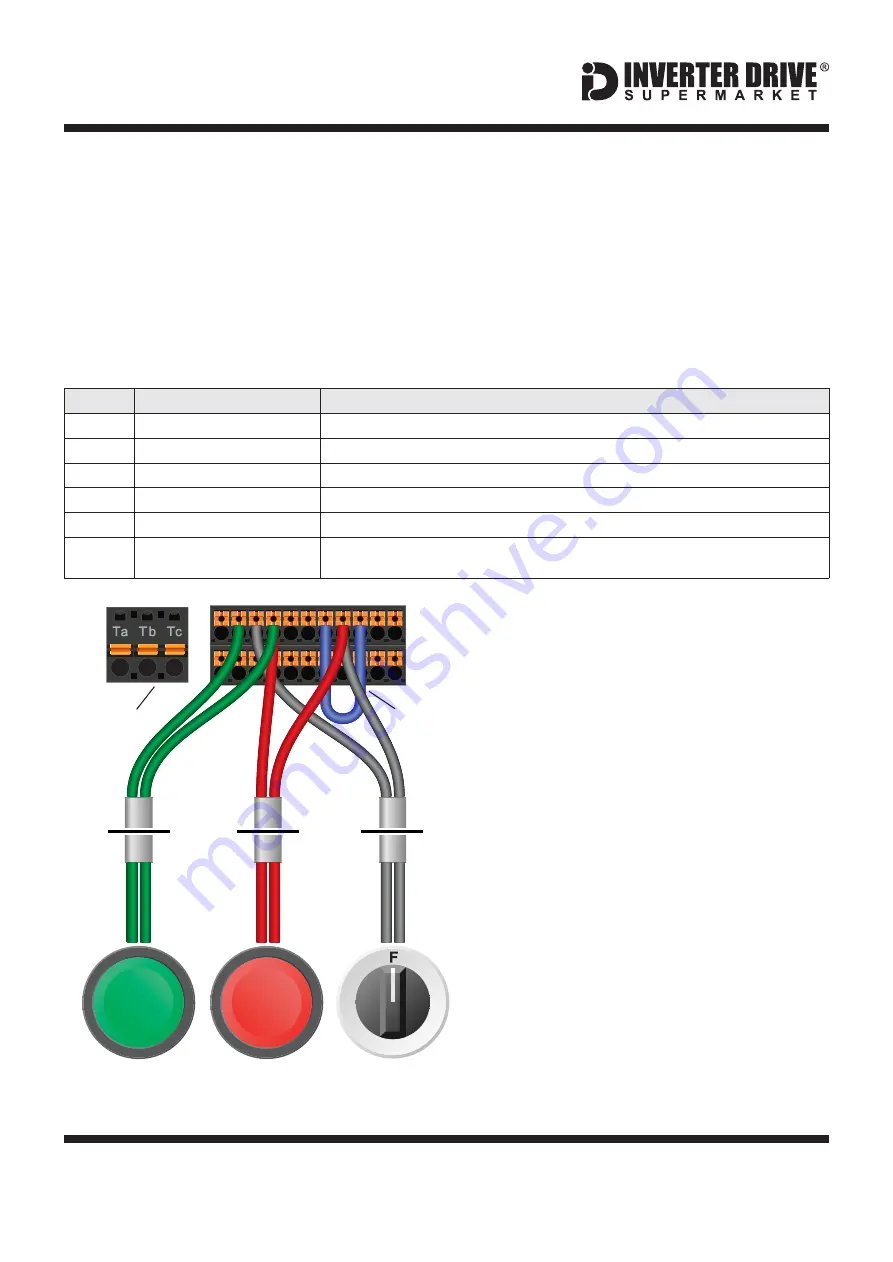
Easy Start Guide
Page 12
This guide has been produced by The Inverter Drive Supermarket Ltd.
All content, including but not limited to graphics, text and procedures copyright
The Inverter
Drive Supermarket and must not be reproduced or altered without prior written permission.
©
Bosch Rexroth EFC 5610 Series Inverter
12. How to configure “3-Wire” control with Run/Stop
pushbuttons and Forward/Reverse selection
If this is unsuitable for the application, remote
switches can be used instead.
The parameters described in Section 5 enable
Run/Stop operation via the red and green
buttons on the Inverter.
This section explains how to enable 3-wire
control with Run and Stop commands via
separate pushbuttons and Forward/Reverse
selection via a selector switch. Note that once
this procedure is complete, the Run/Stop
buttons on the Inverter can no longer be used.
12.1 Relevant parameters for remote 3-wire control
Parameter
Description
How to set
b0.00
Access to additional parameters
Default is 0 for Basic Parameters. Set to
to enable Advanced Parameters.
2
E0.01
First run command source
Default is 0 for keypad. Set to
for terminal control on the Inverter
1
E1.00
X1 input
Default is
for Forward Run; default is required for this example.
35
E1.01
X2 input
Default is
for Reverse Run; default is required for this example.
36
E1.02
X3 input
Default is 0; set to
to select 3 wire control with reverse select
25
E1.15
2-wire / 3-wire control mode
ensure that parameters E1.00 to E1.02 (see above) have been set first.
Default is 0. Set to
for 3-wire control mode. If the Inverter displays a PrSE error (conflict)
2
A wiring diagram is shown in the illustration
opposite. The SC and COM terminals must be
linked.
F o r “ R u n ” a n d “ S t o p ” , t w o s u i t a b l e
pushbuttons should be installed. The “Run”
pushbutton should include a Normally Open
contact between terminals X1 and X3 and the
“Stop” a Normally Closed contact between
terminals 24V and X3.
A momentary connection between X1 and X3
will start the motor. It will continue to run until
the connection between 24V and X3 is broken.
12.2 Connecting the Switches
Note that the Forward/Reverse switch only
selects the direction of rotation - it will not start
or stop the motor. If the application only
requires the motor to turn in one direction, the
Forward/Reverse switch can be omitted.
For “Forward/Reverse” a suitable 2 position
NO (Normally Open) switch should be installed
between terminals 24V and X2.
1
4
Pushbutton
Normally Open
“Run”
R
Pushbutton
Normally Closed
“Stop”
Switch, 2 Position
Normally Open
“Forward / Reverse”
EFC 5610
I/O Terminal
Blocks
24V
SC
COM
X2
X1
Link
cable
X3
2
4
3
1
2
2
3
3


































