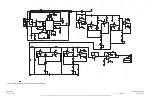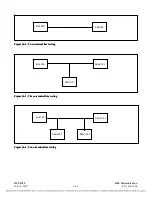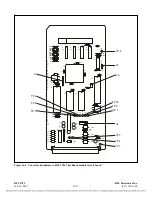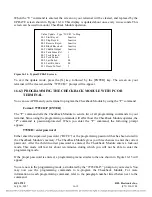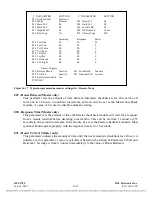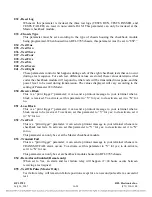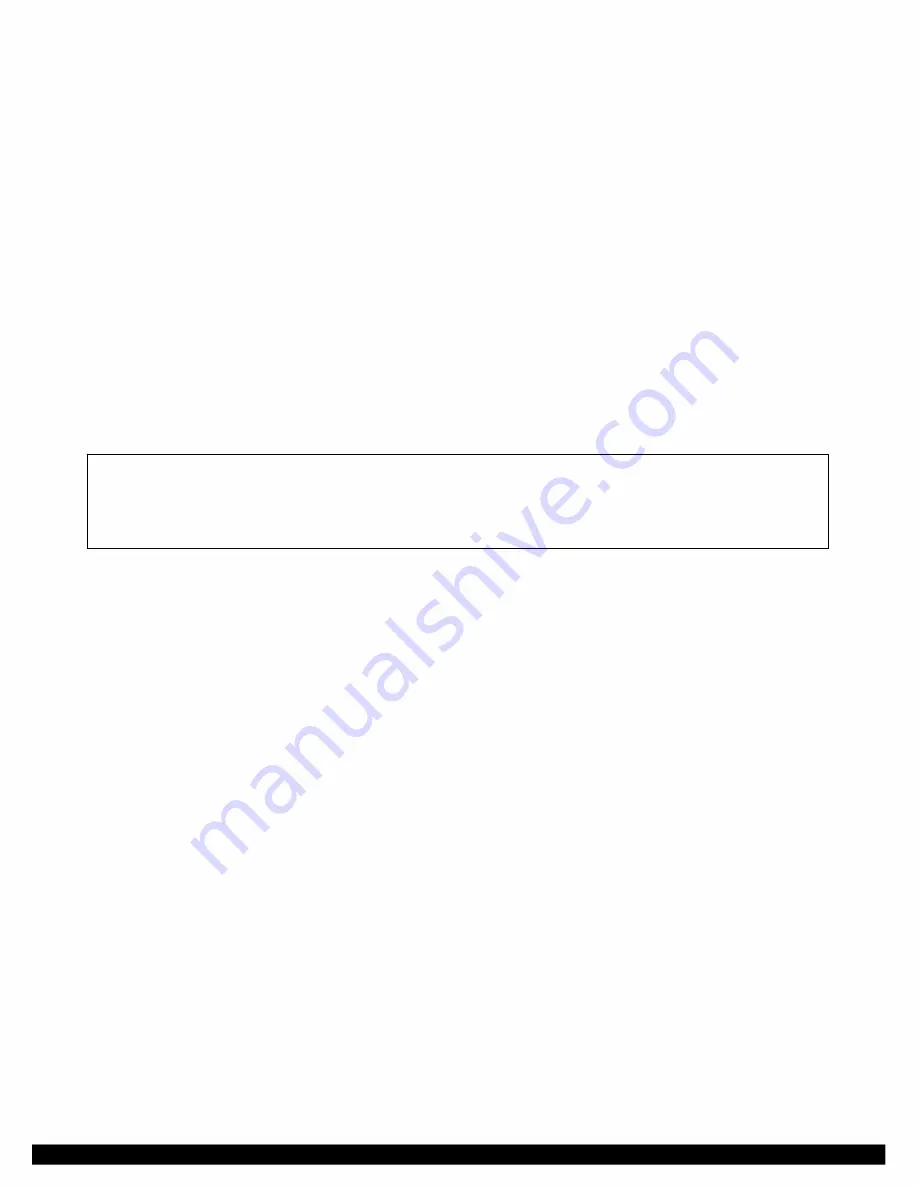
16.6.1.5
VIEWING CHECKBACK TEST RESULTS
The seven-segment display has three modes that allow you to view checkback test results:
TESTS RUN
The total number of checkback tests (manual and automatic) run since the last
time the totals were reset.
TESTS PASSED
The number of successful checkback tests (manual and automatic) run since the
last time the totals were reset.
TESTS FAILED
The number of unsuccessful checkback tests (manual and automatic) run since
the last time the totals were reset.
To move between these modes, press and release the DISPLAY SELECT switch.
16.6.1.6
RESETTING THE TEST LOG
To reset the test log, press and release the RESET LOG switch twice. This will clear all three test logs,
setting them to zero. They will change at the next checkback test to reflect the results of that test.
NOTE
The RESET LOG switch must be pressed and released twice before the test logs will be reset.
This is done to prevent accidental resets.
16.6.2
ACCESSING THE CHECKBACK MODULE FROM PC OR TERMINAL
You can use the RFL 9785’s RS-232 port to access the Checkback Module from a dumb terminal or a
personal computer equipped with a terminal emulator. If your RFL 9785 is equipped with an SOE
Module, the Checkback Module can be accessed via an APRIL “W” command as described in
paragraph 14.11. Once connected, you can use APRIL (
A
synchronous
P
rogramming and
R
emote
I
nterrogation
L
anguage) to view a list of parameter settings, change parameter settings as required,
monitor system operation, or initiate checkback tests. Because APRIL is menu-based, you do not have
to memorize the commands. Help screens can always be displayed by pressing the [H] and [ENTER]
keys.
If your RFL 9785 is equipped with an SOE Module, the PC communicates with the SOE Module, and
the SOE Module communicates with the Checkback Module using the APRIL “W” (window)
command. If your RFL 9785 is equipped with a Checkback Comms Module instead of an SOE
Module, the PC communicates directly with the Checkback Module, and the “W” command is not
required.
To use APRIL, connect a terminal or PC to the RS-232 connector on the front or rear of the chassis.
The terminal you use can be a dumb RS-232 terminal, or a PC or laptop computer with an RS-232 port
running a terminal emulation program. You could also connect the RS-232 port to one of the ports on
an RFL 9660 Digital Switch or a stand-alone modem and access the Checkback Module with APRIL
from a remote site.
For more information on connecting a PC or terminal to the RS-232 port, refer to Section 13 of this
manual.
RFL 9785
RFL Electronics Inc.
July 26, 2007
16-14
(973) 334-3100