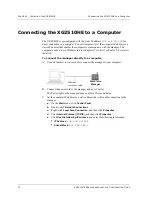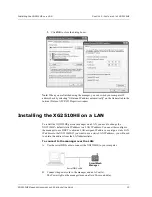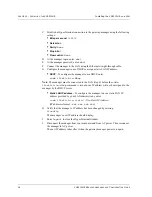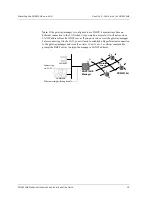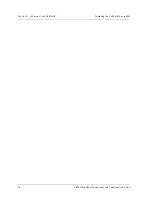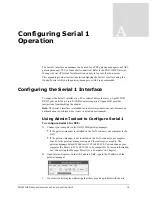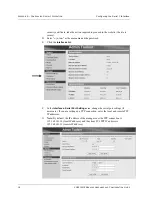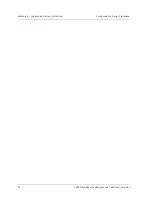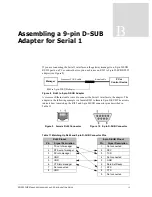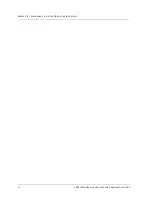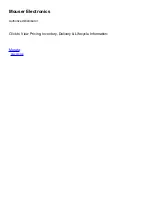C
HAPTER
3 - I
NSTALLING
THE
XG2510HE
Installing the XG2510HE on a LAN
14
XG2510HE M
ANAGER
H
ARDWARE
AND
C
ONFIGURATION
G
UIDE
C
Establish a HyperTerminal connection to the gateway/manager using the following
settings:
•
Bits per second:
115200
•
Data bits:
8
•
Parity:
None
•
Stop bits:
1
•
Flow control:
None
D
At the manager login, enter:
dust
E
At the manager password, enter:
dust
F
Connect the manager to the LAN using the Ethernet straight-through cable.
G
Configure the manager to use DHCP or assign a static LAN IP address:
•
DHCP
- To configure the manager to use DHCP, enter:
sudo ifswitch-to-dhcp
Note: The manager must be connected to the LAN (step 6) before the
sudo
ifswitch-to-dhcp
command is issued or an IP address will not be assigned to the
manager by the DHCP server.
•
Static LAN IP address -
To configure the manager to use a static LAN IP
address provided by your LAN administrator, enter:
sudo ifswitch-to-static
<New Static IP Address>
(IP addresses format -
xxx.xxx.xxx.xxx)
H
Verify that the manager’s IP address has been changed by entering:
ifconfig
Then manager’s new IP address should display.
I
Enter
logout
to close the HyperTerminal window.
J
Disconnect the manager from your computer and from AC power. Then reconnect
the manager to AC power.
The new IP address takes effect when the gateway/manager powers on again.