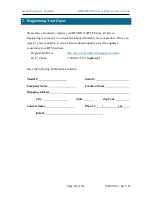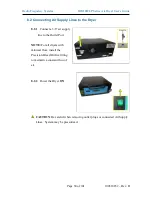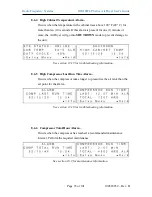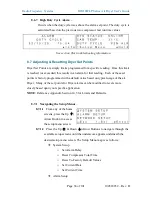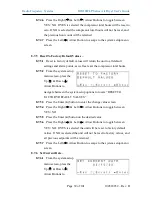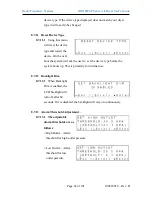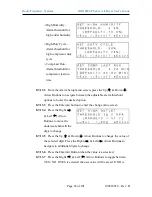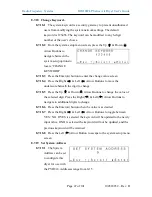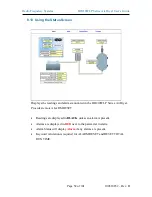Radio Frequency Systems
BD210WLP Series Air Dryer User’s Guide
Page 41 of 101
100518832 – Rev. B
8.7.7.6
Press the Right (
) & Left (
) Arrow Buttons to toggle between
YES / NO. If YES is selected the unit will be reset to factory default
values. If NO is selected the unit will not be reset to factory values, and
all previous setpoints will be retained
8.7.7.7
Press the Left (
) Arrow Button to escape to the system setup menu
screen
8.7.8
Firmware Update
8.7.8.1
To update firmware using the LCD interface you will need a USB
stick with less than 16GB of storage.
8.7.8.2
Load an appropriate firmware file with the .pgz file extension onto
the drive.
8.7.8.3
Insert the drive into the USB port on the control board
8.7.8.4
Navigate to this
screen and follow the
prompts to update
firmware. The device
will reset when the firmware update is complete
8.7.9
Set System Units
8.7.9.1
Use this screen to
change the system units
from metric to imperial
and vice-versa
8.7.10
Set Device Type
8.7.10.1
Because several
Altec Air Dryers use
the same firmware
image, the device type
is selectable from the menus. This menu may be used to change the
Summary of Contents for BD210WLP Series
Page 2: ......