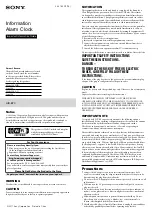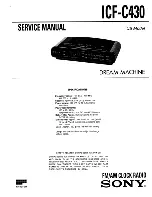DTR_314-05-01-001_EN_a
5
The “Autolearn” function also detects gross/net measurements if the following markers are sent in the frame:
- for the Net measurement: 'n' and 'N' from the ASCII table,
- for the Gross measurement: 'g' and 'G' from the ASCII table.
In this case, the marker position will also be saved. If, during the operation of the device, the transmitted
measurement marker changes, e.g. from "n" to "g", the indicator will change accordingly.
The “Autolearn” function supports the following transmission parameters:
Baud rate:
2400, 4800, 9600, 19200
Transmission parameters (data bits, parity, stop
bits): 8N1, 7E1, 7O1
8N1, 7E1, 7O1
Table 1
4.3
RM-470 manual configuration (Communication protocol selection)
4.3.1
Embedded user menu (microswitch)
The user menu embedded in the device allows to select the communication protocol, display the information
about the software version, reset to the default settings. The "B1" microswitch, used to operate the menu,
is located inside the display, and is accessible after unscrewing two screws M4x10 (Fig. 3, det. A) and after
pulling out the drawer as indicated by the black arrow. The microswitch is located on the controller board as
illustrated below (Fig. 3, det. B). There is no need to open the external covers.
det. A
– Screw M4x10;
det. B
– microswitch
Fig. 3
The user menu is called up by pressing and holding down the "B1" microswitch and releasing it
when the desired option is displayed. Regardless the option, you can exit the user menu by pressing the
microbutton and releasing it when switching between the options (while switching between the options, the
display is not displaying any information)
The user menu has the following options:
1)
info - This option allows you to display the software version. For displays with the Ethernet interface,
network layer settings are also provided (IP address, network mask, communication port for RGB WagSet 2
software and communication port for the weighing indicator). Exiting the "info" submenu happens
automatically after displaying the information.