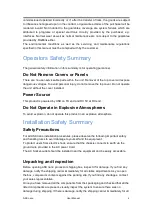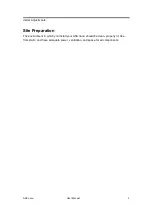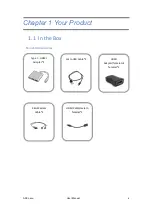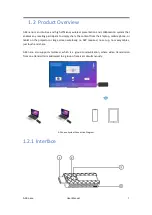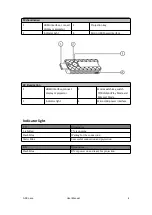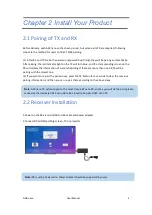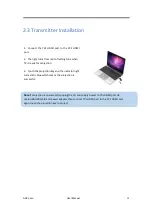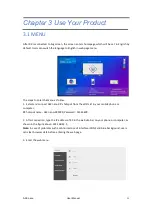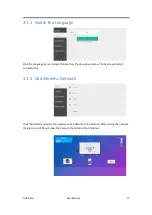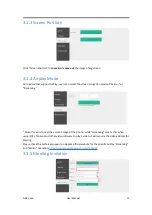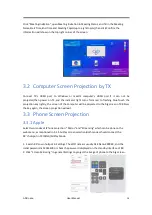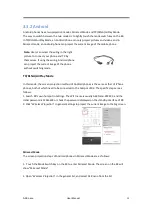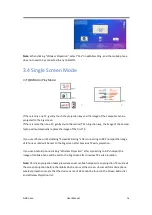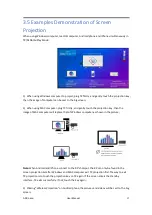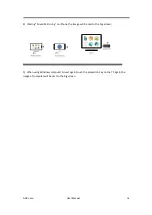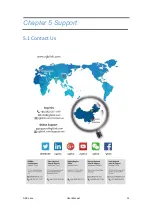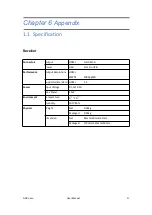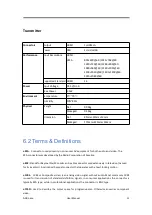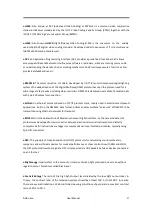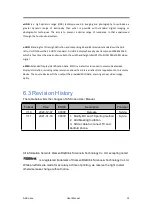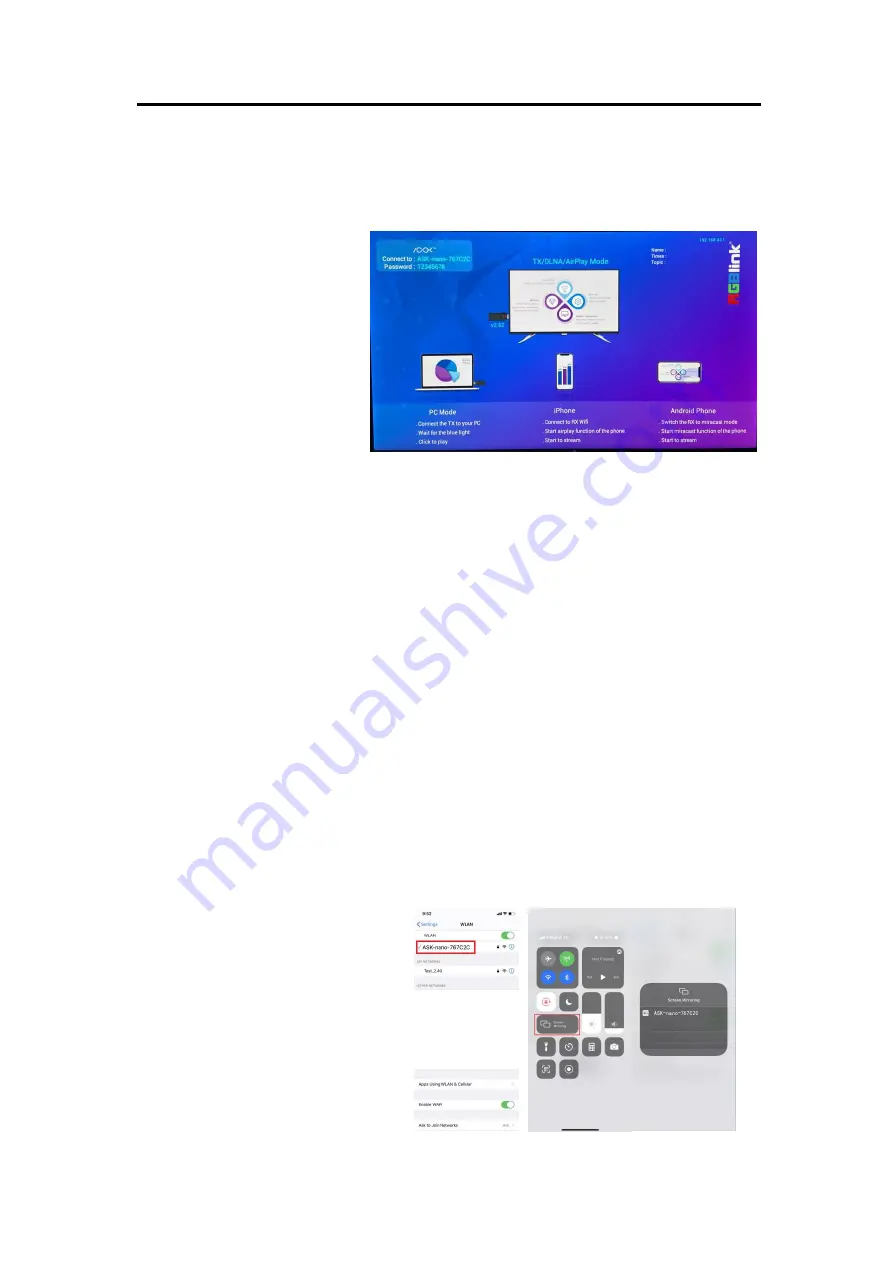
ASK nano
User Manual
14
Click “Meeting Invitation”,open Meeting Invitation in Meeting Status, and fill in the Meeting
Name,Start Time,End Time and Meeting Topics(up to eight topics),then click Confirm,the
information will show on the top right corner of the screen.
3.2 Computer Screen Projection by TX
Connect TX’s HDMI port to Windows or macOS computer’s HDMI port.If it can not be
projected,then power on TX,and the indicator light turns form red to flashing blue.Touch the
projection key lightly, the screen of the computer will be projected to the big screen of RX.Press
the key again, the screen projection will exit.
3.3 Phone Screen Projection
3.3.1 Apple
Select two modes of iPhone projection: "Mirror" and "Streaming" which can be done on the
web menu, as mentioned in 3.1.5 AirPlay screen selection.Both modes should connect the
RX’s hotspot in TX/DLNA/AirPlay Mode.
1. Search RX's own hotspot in Settings. The WIFI name is usually ASK Nano-XXXXXX, and the
initial password is 12345678 or check the password displayed on the standby interface of RX.
2. Click "Screen Mirroring" in general Settings to project the image of phone to the big screen.