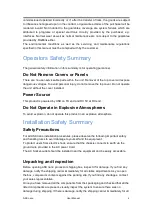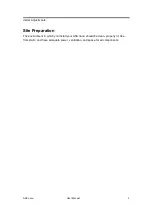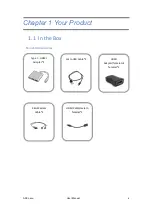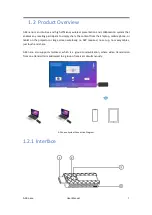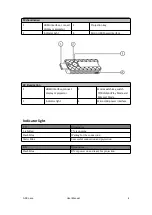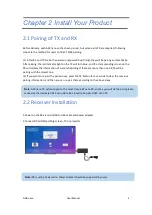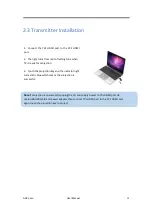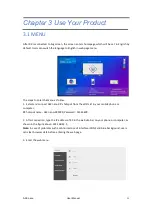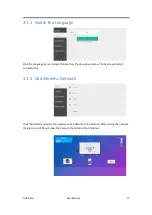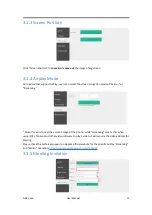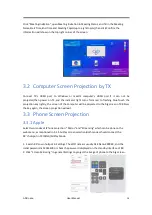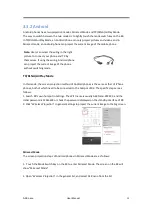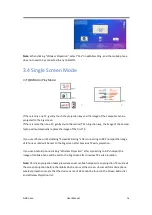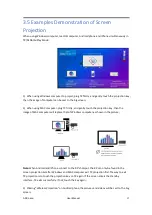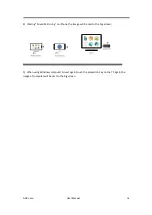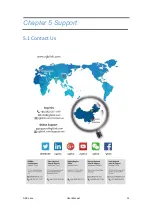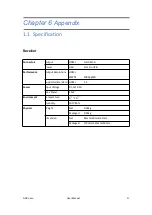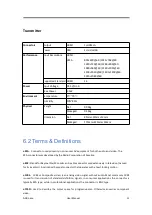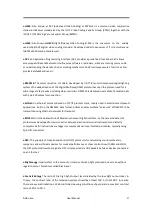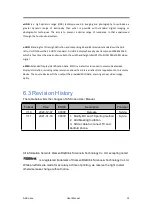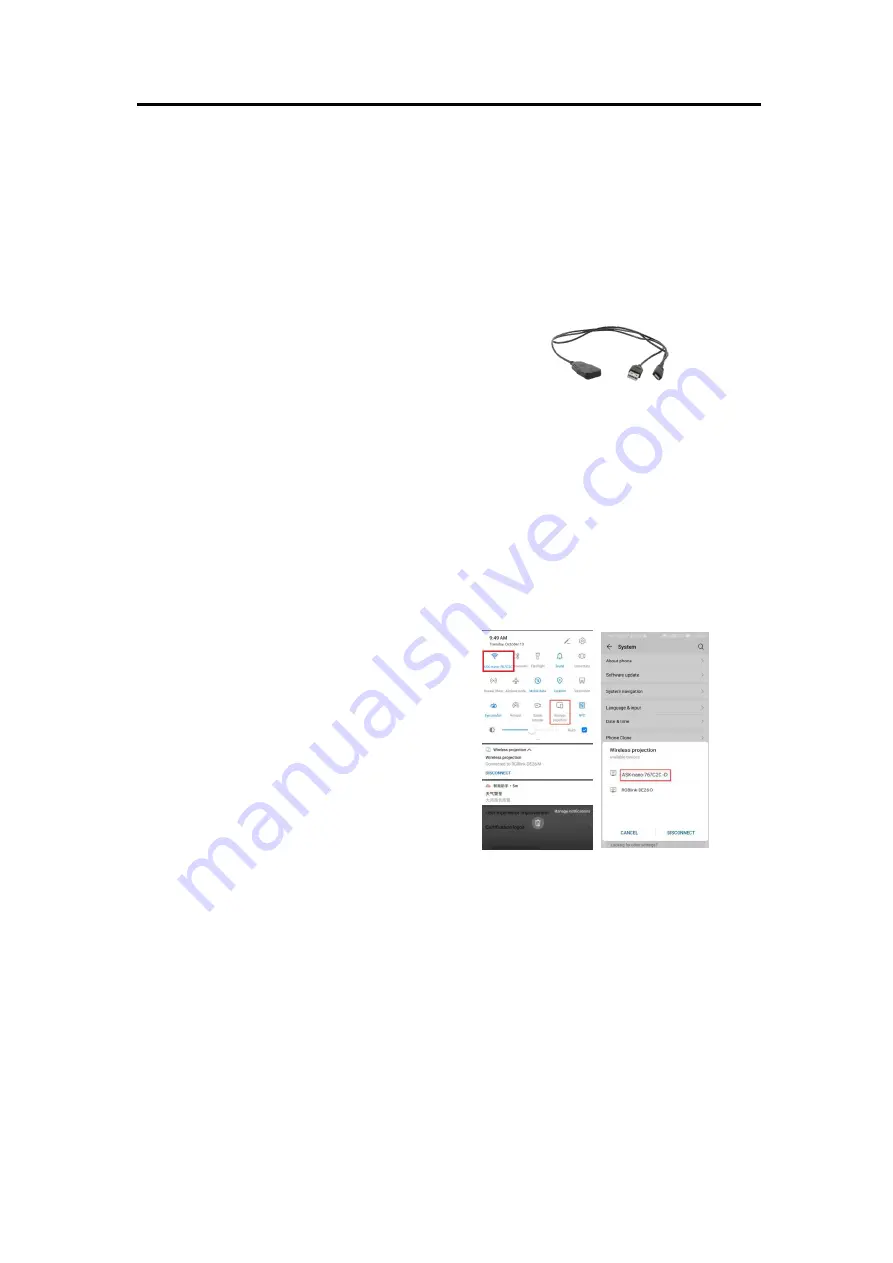
ASK nano
User Manual
15
3.3.2 Android
Android phones have two projection modes, Miracast Mode and TX/DLNA/AirPlay Mode.
The way to switch between the two modes is to lightly touch the mode switch key on the RX.
In TX/DLNA/AirPlay Mode, an Android phone can only project pictures and videos, and in
Miracast mode, an Android phone can project the current image of the mobile phone.
TX/DLNA/AirPlay Mode
In this mode, the screen projection method of Android phones is the same as that of iPhone
phones, both of which need to be connected to the hotspot of RX. The specific steps are as
follows:
1. Search RX's own hotspot in Settings. The WIFI name is usually ASK Nano-XXXXXX, and the
initial password is 12345678 or check the password displayed on the standby interface of RX.
2. Click "Wireless Projection" in general Settings to project the current image to the big screen.
Miracast Mode
The screen projection steps of Android phones in Miracast Mode are as follows:
1. Touch the Mode Switch Key on the RX to enter Miracast Mode. The screen on the RX will
show "Miracast Mode".
2. Open "Wireless Projection" in the general list, and select ASK nano from the list.
Note:
Users can select the wiring in the right
picture to connect your phone and TX by
themselves. If using the wiring, Android phone
can project the current image of the phone
without switching mode.