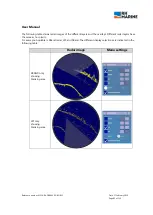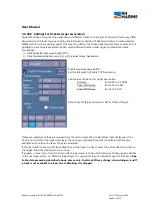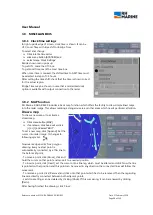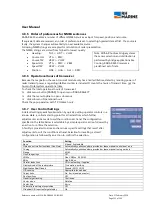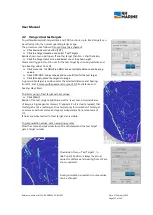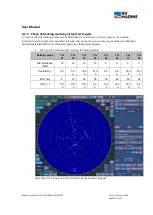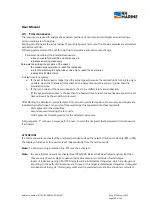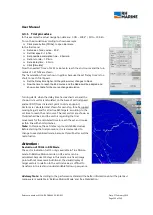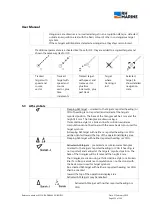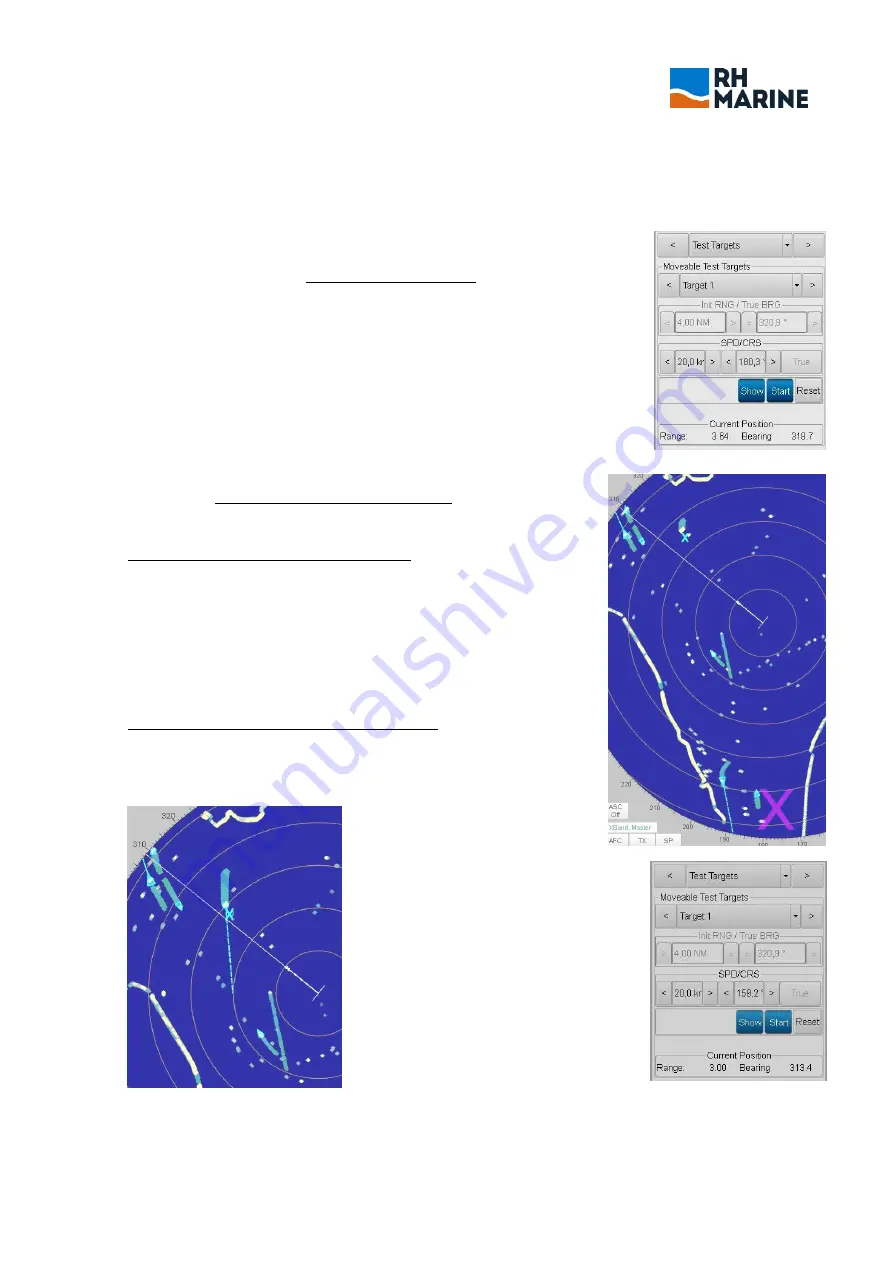
User Manual
Reference number: 4111A-RADAR4600-GBD-R1.1
Date: 27 February 2018
Page 103 of 149
4.2
Using virtual test targets
To get familiarised with target track and CPA functions, up to 8 test targets can
be called up into the normal operating radar image.
The procedure is as follows (Transmit must be activated):
Click downside menu button [TGT].
Click the Target Headline and
select ‘Test Targets’.
Beside shown menu will open. If another target than No. 1 shall be taken,
Click the Target number line and select one of the shown eight.
Now a starting point must be set for the test target by choosing distance and
true bearing values from OS.
Click menu line ‘Init RNG/True BRG’ and set suitable distance and bearing
values.
Click ‘SPD/CRS’ and set speed and course (COG) for the test target.
Click [Show] to place the target into image
A good visible target is positioned at the selected distance and bearing
from OS, and it moves with speed and course of OS. So distance and
bearing stays fixed.
To start moving of test target with set values:
Click ‘[Start].
Beside of the test target a light blue small ‘x’ is set and in downside area
of image, a big magenta coloured ‘X’ appears. So it is clearly marked, that
this target is not a real target. It is a target only for simulation. This target
now moves with set course and speed, independent from movement of
OS.
If trails are activated, trail of test target also is visible.
To get prediction values, set an acquiring symbol.
Now the course and speed vector will be calculated and the test target
gets a target number.
Downside of menu ‘Test Targets’, in
line‘Current Position’, always the actual
values for distance and bearing from OS are
shown updated.
During simulation, speed and course values
can be changed.