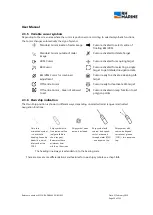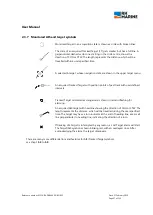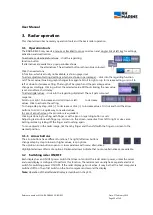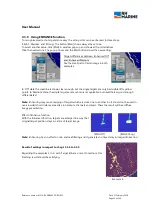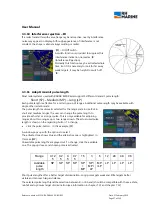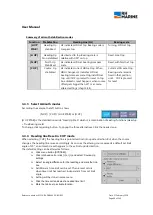User Manual
Reference number: 4111A-RADAR4600-GBD-R1.1
Date: 27 February 2018
Page 38 of 149
3.3.12
Brilliance parameter
Main Brilliance for whole screen is adjustable with ‘DIM’ function.
Click into 'DIM' cell and move to right for increase or to left for decrease
brilliance. Confirm by clicking a convenient setting
For many screen contents, brilliance can be adjusted separately. To do so,
click menu button [BRILL] at downside right screen corner, to open the
brilliance menu.
Following brilliance parameters are separately adjustable:
<Dimmer>
- for whole screen (parallel to direct DIM setting of main display)
<Video>
- for all received radar signals
<Background> - for radar image background
<Range Rings>- for range rings only
<Own Ship>
- for own ship symbol only
<Targets>
- for AIS- and monitored target
symbols
<BRG Scale>
- for bearing scale only
<BRG Scale BG> - for bearing scale background only
<VRM/EBL>
- for VRM and EBL only
<PI Lines>
- for PI lines only
<Alarm>
- for Alarm signs only
<Alpha Num> - for all alphanumeric characters in cells and buttons
<Map> - for map lines and points only
<Route>
- for route lines and waypoint indication only.
Clicking on [RESET TO DEFAULT] resets all brilliance settings to default value, which is a setting of 50% for all
brilliance options.
3.3.13
Day and Night Colours
Three different combinations of picture colours are available, to suit
the changing day respective nightlight conditions:
one for bright daylight,
one for dusk conditions
one for darkness
The activated colour combination is shown on the regarding order
button [DAY]. To change, click that button. A popup opens with
choices for [DAY], [DUSK] and [NIGHT]. Click the needed one.
The activated mode now is shown on the order button.
Note:
Thereafter it may be necessary to alter the different brilliances
parameter.