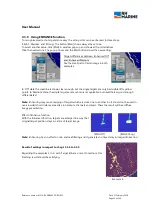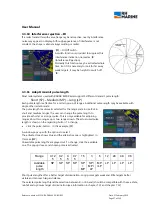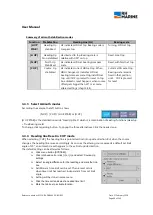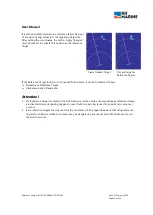User Manual
Reference number: 4111A-RADAR4600-GBD-R1.1
Date: 27 February 2018
Page 45 of 149
3.4.5
True or Relative bearing scale
Bearing scale can be shown as compass scale with actual heading values or as bearing scale, where 000°
coincides with heading line. To change, click [T BRG Scale] respective [Rel BRG Scale] to popup the both
alternatives. Click the needed one.
3.4.6
Select Motion modes
The third button of top line shows [RM] or [TM] (Relative Motion or True Motion). True Motion only is
available, if course and speed data are received from external sources. To change, click regarding button, to
popup both alternatives. Click the needed one.
Note:
If 'Head Up' or 'Course Up' is active, when selecting 'True Motion', the azimuth mode automatically
changes to 'North Up'.
3.4.7
Set Own Ship position
Following three buttons define the own ship position: [CENT], [RESET] and [OFF CENT].
[RESET]
is only activated in TM Mode.
Click [OFF CENT] – the cursor shows the regarding symbol as soon as it is moved into the centre area of
radar image. Move the cursor to a wanted ‘Off centre’ position and click there. The CCRP position moves
exact to the arrowhead of the cursor symbol.
It is not able to set OS into the outer area of picture circle. Moving the cursor outside of a preset limit circle,
the cursor symbol changes to .
To centre OS, click [CENT].
Note:
As long as the button [OFF CENT] is activated, the cursor always shows the off centre symbol (inside
of radar image). To use it for standard purposes, deactivate [OFF CENT]. Nevertheless, the off centre position
stays at selected position.
3.4.8
Ships position in TM Mode
In TM Mode, only [RESET] and [CENT] are needed. Click [Reset] to refresh the TM Position opposite of the
heading line. The reset position of OS always is selected automatically the way, that heading is directed
through the image centre.
Note:
OS position always is the actual selected reference point (normally the conning position)
According to ship speed the OS position passes through the image, until it reaches a predefined distance to
outer boarder of image. Then the radar image automatically will be shifted backwards, so that OS position is
placed again onto the opposite starting point of screen image.
A manual reset can be done anytime by clicking [RESET], If in the meantime the course has changed, the
Reset position changes to another starting point in a way, that heading is directed through centre of image.
It is possible to set a user defined offset position. To do so, click [OFF CENT]. Move the cursor to the
wanted position and click. The OS position will be shifted to the marked position.
From the new Offset position it moves in same direction than before. But when it reaches the limiting circle,
it will be reset to the standard reset position with heading through the screen centre.
It is not able to set OS into the outer area of picture circle. Moving the cursor outside of a preset limit circle,
the cursor symbol changes to .
To set OS position to the centre of image, click [CENT]. Then it starts from there with true motion. If OS
position shall stay at centre, click [TM] and change to [RM].