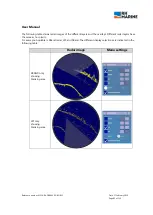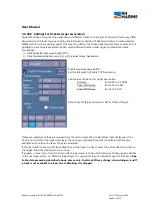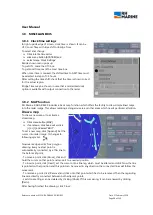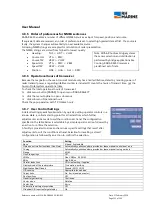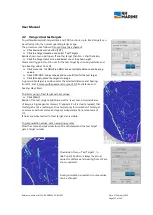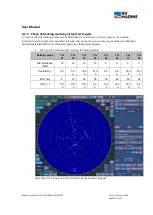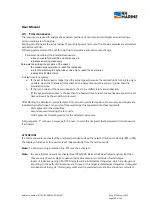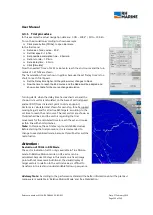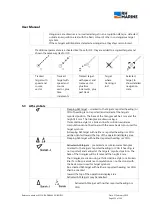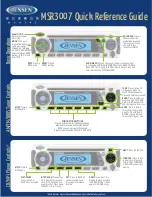User Manual
Reference number: 4111A-RADAR4600-GBD-R1.1
Date: 27 February 2018
Page 99 of 149
Save a new map
New map drawings can be saved in a file memory.
Select menu 'FILE', name the new map in the 'File' line and save it.
When clicking into the 'File:'
– text line, a virtual keyboard pops up, to put in a map
title.
Call a stored map
To call up a saved map, click into the line of 'Available map files' and chose the
needed map. Set a tick mark beside of 'Show maps' and the regarding map
will be shown in radar image, subject to the condition that regarding area
actual is shown in radar image.
3.8.3
Show Route Line and Waypoints
If route or waypoint navigation is activated, the regarding steering information are shown in down right
corner of radar screen. Additional it is possible to insert the route line and waypoints into radar image.
Activation resp. deactivation is done as follows:
click menu button SYSTEM
click menu ‘Routes’
set a tick mark into box ‘Show Routes’ to activate the route line into
radar image
set a tick mark into box ‘Show Waypoint’, if also waypoints shall be
indicated.
To delete the indications, click again the regarding tick marks.
Beside example shows actual route leg to waypoint 0321 and
following route leg with altered course.
To avoid collision risk with selected target (no 1), course of OS has
been manually changed to steer directly to next following waypoint.
The ‘Route’ information window shows data in relation to the next
waypoint 0321,
Data to following waypoint shall be called up automatically, as soon
OS passes the actual waypoint.